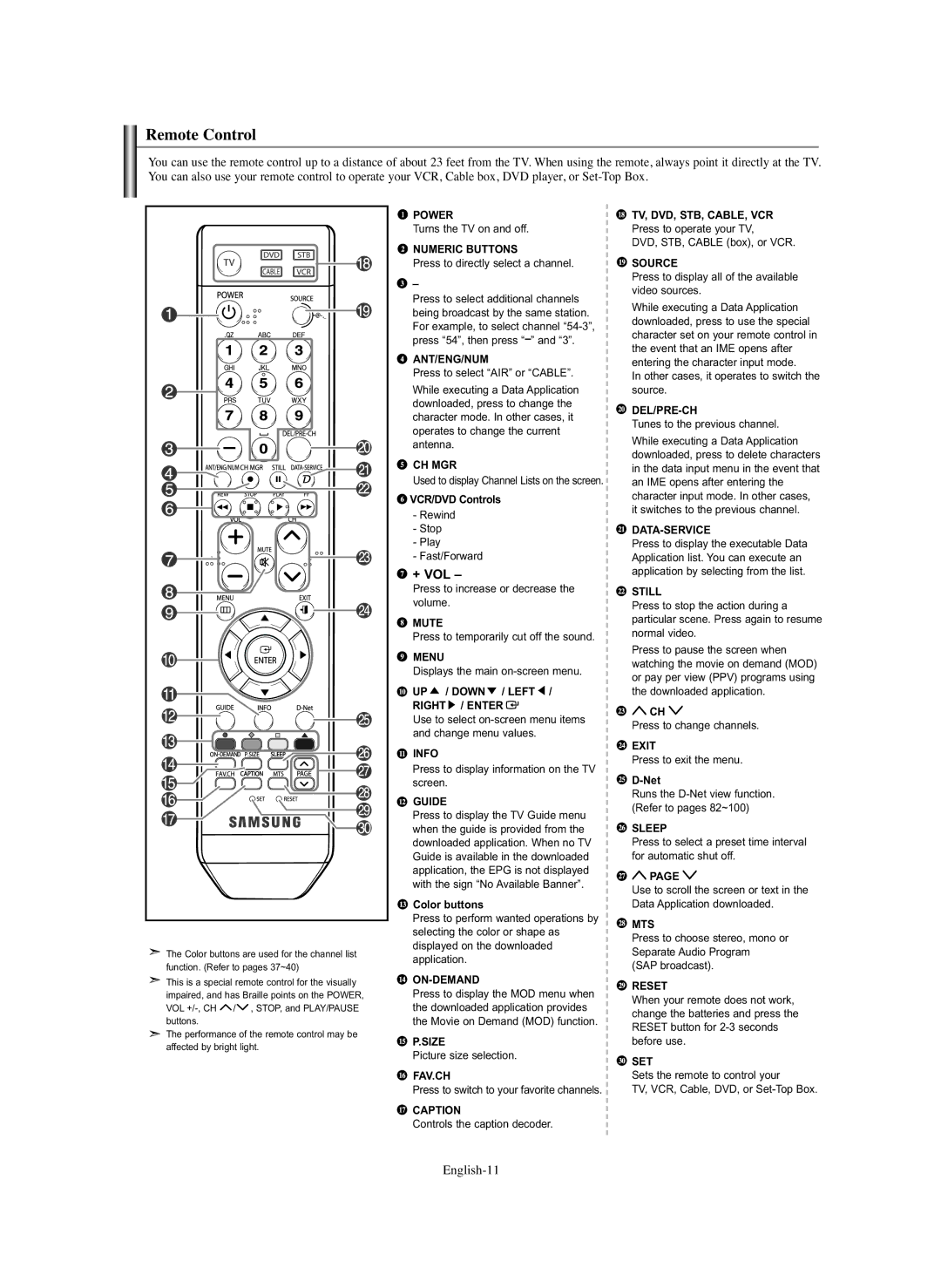Remote Control
You can use the remote control up to a distance of about 23 feet from the TV. When using the remote, always point it directly at the TV. You can also use your remote control to operate your VCR, Cable box, DVD player, or
![]() The Color buttons are used for the channel list function. (Refer to pages 37~40)
The Color buttons are used for the channel list function. (Refer to pages 37~40)
![]() This is a special remote control for the visually impaired, and has Braille points on the POWER, VOL
This is a special remote control for the visually impaired, and has Braille points on the POWER, VOL ![]() /
/![]() , STOP, and PLAY/PAUSE buttons.
, STOP, and PLAY/PAUSE buttons.
![]() The performance of the remote control may be affected by bright light.
The performance of the remote control may be affected by bright light.
![]() POWER
POWER
Turns the TV on and off.
 NUMERIC BUTTONS
NUMERIC BUTTONS
Press to directly select a channel.
![]() –
–
Press to select additional channels being broadcast by the same station. For example, to select channel
 ANT/ENG/NUM
ANT/ENG/NUM
Press to select “AIR” or “CABLE”.
While executing a Data Application downloaded, press to change the character mode. In other cases, it operates to change the current antenna.
![]() CH MGR
CH MGR
Used to display Channel Lists on the screen.
![]() VCR/DVD Controls
VCR/DVD Controls
-Rewind
-Stop
-Play
-Fast/Forward
 + VOL –
+ VOL –
Press to increase or decrease the volume.
![]() MUTE
MUTE
Press to temporarily cut off the sound.
![]() MENU
MENU
Displays the main
![]() UP
UP ![]() / DOWN
/ DOWN ![]() / LEFT
/ LEFT ![]() /
/
RIGHT ![]() / ENTER
/ ENTER ![]()
Use to select
![]() INFO
INFO
Press to display information on the TV screen.
 GUIDE
GUIDE
Press to display the TV Guide menu when the guide is provided from the downloaded application. When no TV Guide is available in the downloaded application, the EPG is not displayed with the sign “No Available Banner”.
 Color buttons
Color buttons
Press to perform wanted operations by selecting the color or shape as displayed on the downloaded application.

ON-DEMAND
Press to display the MOD menu when the downloaded application provides the Movie on Demand (MOD) function.
![]() P.SIZE
P.SIZE
Picture size selection.
![]() FAV.CH
FAV.CH
Press to switch to your favorite channels.
 CAPTION
CAPTION
Controls the caption decoder.
![]() TV, DVD, STB, CABLE, VCR Press to operate your TV,
TV, DVD, STB, CABLE, VCR Press to operate your TV,
DVD, STB, CABLE (box), or VCR.
 SOURCE
SOURCE
Press to display all of the available video sources.
While executing a Data Application downloaded, press to use the special character set on your remote control in the event that an IME opens after entering the character input mode.
In other cases, it operates to switch the source.

DEL/PRE-CH
Tunes to the previous channel.
While executing a Data Application downloaded, press to delete characters in the data input menu in the event that an IME opens after entering the character input mode. In other cases, it switches to the previous channel.

DATA-SERVICE
Press to display the executable Data Application list. You can execute an application by selecting from the list.
 STILL
STILL
Press to stop the action during a particular scene. Press again to resume normal video.
Press to pause the screen when watching the movie on demand (MOD) or pay per view (PPV) programs using the downloaded application.
![]()
![]() CH
CH ![]()
Press to change channels.
![]() EXIT
EXIT
Press to exit the menu.
![]()
Runs the
 SLEEP
SLEEP
Press to select a preset time interval for automatic shut off.
![]()
![]() PAGE
PAGE ![]()
Use to scroll the screen or text in the Data Application downloaded.
![]() MTS
MTS
Press to choose stereo, mono or Separate Audio Program (SAP broadcast).
 RESET
RESET
When your remote does not work, change the batteries and press the RESET button for
![]() SET
SET
Sets the remote to control your
TV, VCR, Cable, DVD, or