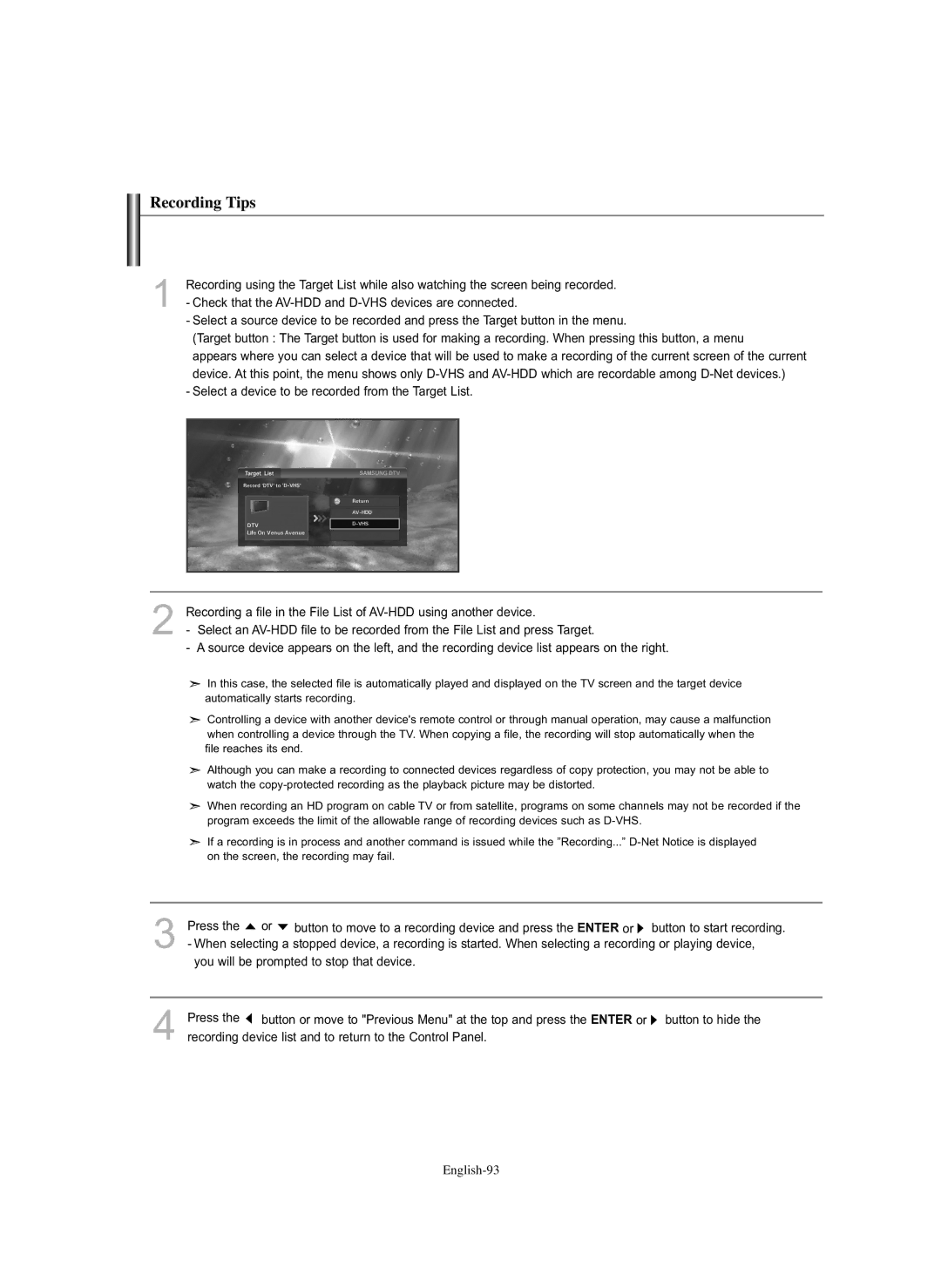Recording Tips
1Recording using the Target List while also watching the screen being recorded.
-Check that the
-Select a source device to be recorded and press the Target button in the menu.
(Target button : The Target button is used for making a recording. When pressing this button, a menu
appears where you can select a device that will be used to make a recording of the current screen of the current device. At this point, the menu shows only
-Select a device to be recorded from the Target List.
2Recording a file in the File List of
-Select an
-A source device appears on the left, and the recording device list appears on the right.
![]() In this case, the selected file is automatically played and displayed on the TV screen and the target device automatically starts recording.
In this case, the selected file is automatically played and displayed on the TV screen and the target device automatically starts recording.
![]() Controlling a device with another device's remote control or through manual operation, may cause a malfunction
Controlling a device with another device's remote control or through manual operation, may cause a malfunction
when controlling a device through the TV. When copying a file, the recording will stop automatically when the file reaches its end.
![]() Although you can make a recording to connected devices regardless of copy protection, you may not be able to watch the
Although you can make a recording to connected devices regardless of copy protection, you may not be able to watch the
![]() When recording an HD program on cable TV or from satellite, programs on some channels may not be recorded if the program exceeds the limit of the allowable range of recording devices such as
When recording an HD program on cable TV or from satellite, programs on some channels may not be recorded if the program exceeds the limit of the allowable range of recording devices such as
![]() If a recording is in process and another command is issued while the ”Recording...”
If a recording is in process and another command is issued while the ”Recording...”
3Press the ![]() or
or ![]() button to move to a recording device and press the ENTER or
button to move to a recording device and press the ENTER or ![]() button to start recording.
button to start recording.
-When selecting a stopped device, a recording is started. When selecting a recording or playing device, you will be prompted to stop that device.
4Press the ![]() button or move to "Previous Menu" at the top and press the ENTER or
button or move to "Previous Menu" at the top and press the ENTER or ![]() button to hide the recording device list and to return to the Control Panel.
button to hide the recording device list and to return to the Control Panel.