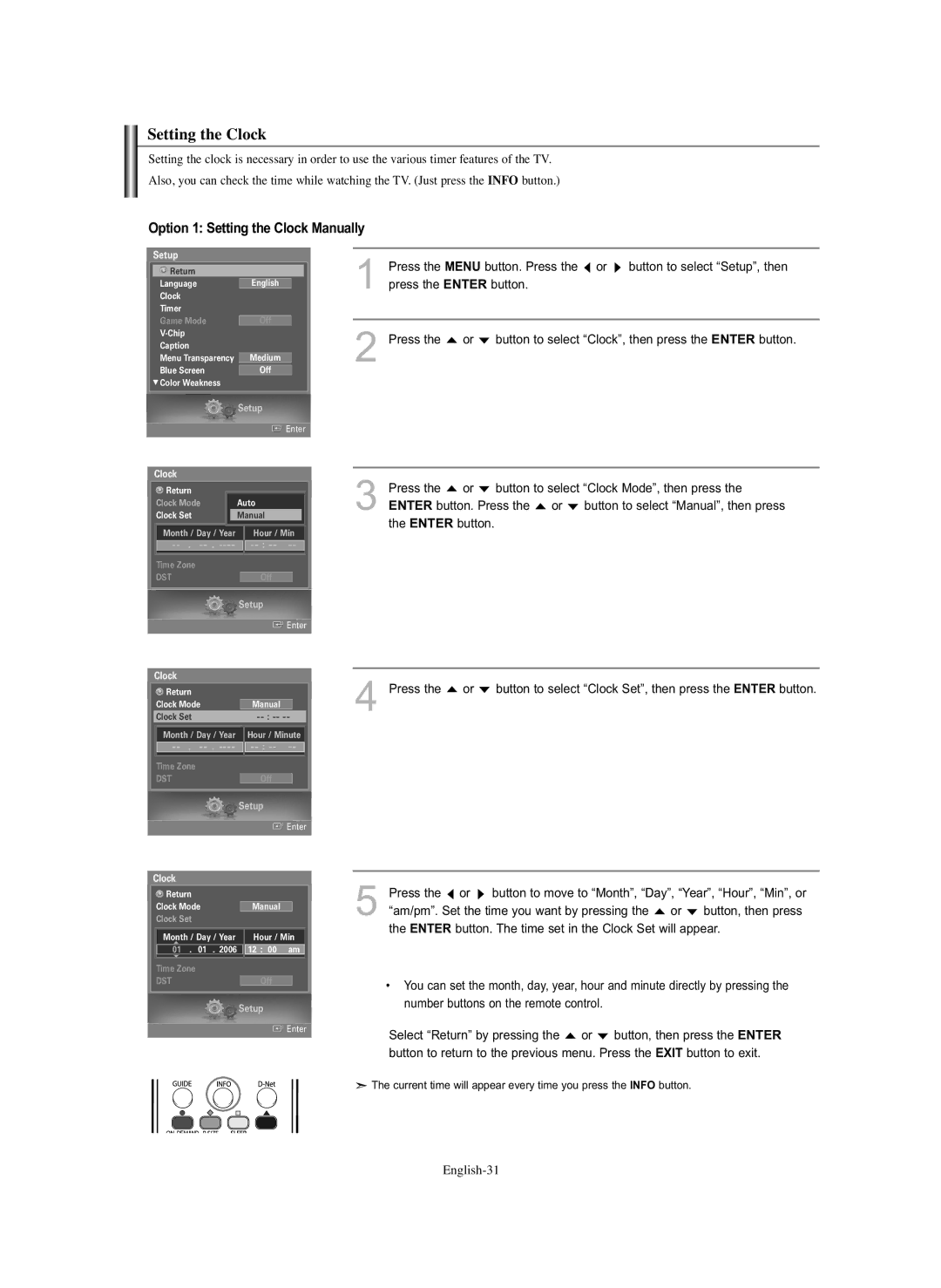Setting the Clock
Setting the clock is necessary in order to use the various timer features of the TV. Also, you can check the time while watching the TV. (Just press the INFO button.)
Option 1: Setting the Clock Manually
Setup
Return |
|
|
Language |
|
|
English |
| |
Clock |
|
|
Timer |
|
|
Game Mode |
|
|
Off |
| |
|
| |
Caption |
|
|
Menu Transparency | Medium |
|
Blue Screen |
|
|
Off |
|
† Color Weakness
1Press the MENU button. Press the ![]() or
or ![]() button to select “Setup”, then press the ENTER button.
button to select “Setup”, then press the ENTER button.
2 Press the ![]() or
or ![]() button to select “Clock”, then press the ENTER button.
button to select “Clock”, then press the ENTER button.
|
|
| Setup | ||||
|
|
|
|
| Enter | ||
Clock |
|
|
|
|
| ||
| Return |
|
|
|
|
| |
Clock Mode | Auto | ||||||
Clock Set |
|
| |||||
| Month / Day / Year |
|
| Hour / Min | |||
|
|
|
|
|
|
|
|
|
|
| |||||
Time Zone
DSTOff
Setup
![]() Enter
Enter
3Press the ![]() or
or ![]() button to select “Clock Mode”, then press the ENTER button. Press the
button to select “Clock Mode”, then press the ENTER button. Press the ![]() or
or ![]() button to select “Manual”, then press
button to select “Manual”, then press
the ENTER button.
Clock
![]() Return
Return
Clock Mode
Clock Set
Month / Day / Year
Time Zone
DST
Manual
Hour / Minute ![]()
![]()
Off
4Press the ![]() or
or ![]() button to select “Clock Set”, then press the ENTER button.
button to select “Clock Set”, then press the ENTER button.
Setup
![]() Enter
Enter
Clock
![]() Return
Return
Clock ModeManual
Clock Set
Month / Day / Year Hour / Min
…
01. 01 . 2006 ![]()
![]() 12 : 00 am
12 : 00 am
†
Time Zone |
|
DST | Off |
Setup
![]() Enter
Enter
5Press the ![]() or
or ![]() button to move to “Month”, “Day”, “Year”, “Hour”, “Min”, or “am/pm”. Set the time you want by pressing the
button to move to “Month”, “Day”, “Year”, “Hour”, “Min”, or “am/pm”. Set the time you want by pressing the ![]() or
or ![]() button, then press
button, then press
the ENTER button. The time set in the Clock Set will appear.
•You can set the month, day, year, hour and minute directly by pressing the number buttons on the remote control.
Select “Return” by pressing the ![]() or
or ![]() button, then press the ENTER button to return to the previous menu. Press the EXIT button to exit.
button, then press the ENTER button to return to the previous menu. Press the EXIT button to exit.
![]() The current time will appear every time you press the INFO button.
The current time will appear every time you press the INFO button.