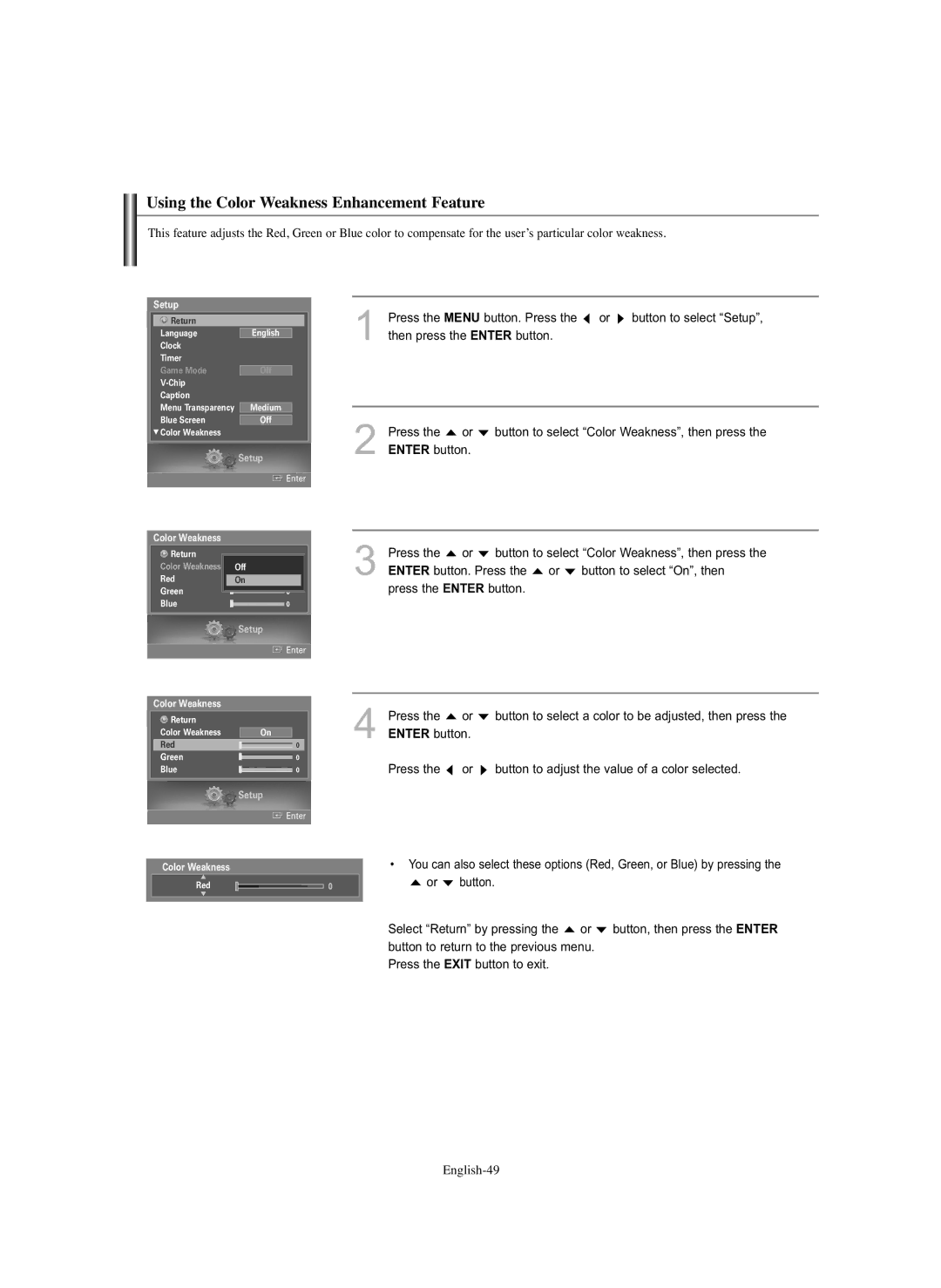Using the Color Weakness Enhancement Feature
This feature adjusts the Red, Green or Blue color to compensate for the user’s particular color weakness.
Setup
Return |
|
|
Language |
|
|
English |
| |
Clock |
|
|
Timer |
|
|
Game Mode |
|
|
Off |
| |
|
| |
Caption |
|
|
Menu Transparency |
|
|
Medium |
| |
Blue Screen |
|
|
Off |
|
† Color Weakness
Setup
![]() Enter
Enter
Color Weakness
Return |
|
|
Color Weakness | OffOff |
|
Red | On | 0 |
Green |
| 0 |
Blue |
| 0 |
| Setup |
| Enter |
Color Weakness |
|
Return |
|
Color Weakness | On |
Red | 0 |
Green | 0 |
Blue | 0 |
| Setup |
| Enter |
1Press the MENU button. Press the ![]() or
or ![]() button to select “Setup”, then press the ENTER button.
button to select “Setup”, then press the ENTER button.
2Press the ![]() or
or ![]() button to select “Color Weakness”, then press the ENTER button.
button to select “Color Weakness”, then press the ENTER button.
3Press the ![]() or
or ![]() button to select “Color Weakness”, then press the ENTER button. Press the
button to select “Color Weakness”, then press the ENTER button. Press the ![]() or
or ![]() button to select “On”, then
button to select “On”, then
press the ENTER button.
4Press the ![]() or
or ![]() button to select a color to be adjusted, then press the ENTER button.
button to select a color to be adjusted, then press the ENTER button.
Press the ![]() or
or ![]() button to adjust the value of a color selected.
button to adjust the value of a color selected.
Color Weakness
▲
Red
▼
•You can also select these options (Red, Green, or Blue) by pressing the
0 | or | button. |
|
|
Select “Return” by pressing the ![]() or
or ![]() button, then press the ENTER button to return to the previous menu.
button, then press the ENTER button to return to the previous menu.
Press the EXIT button to exit.