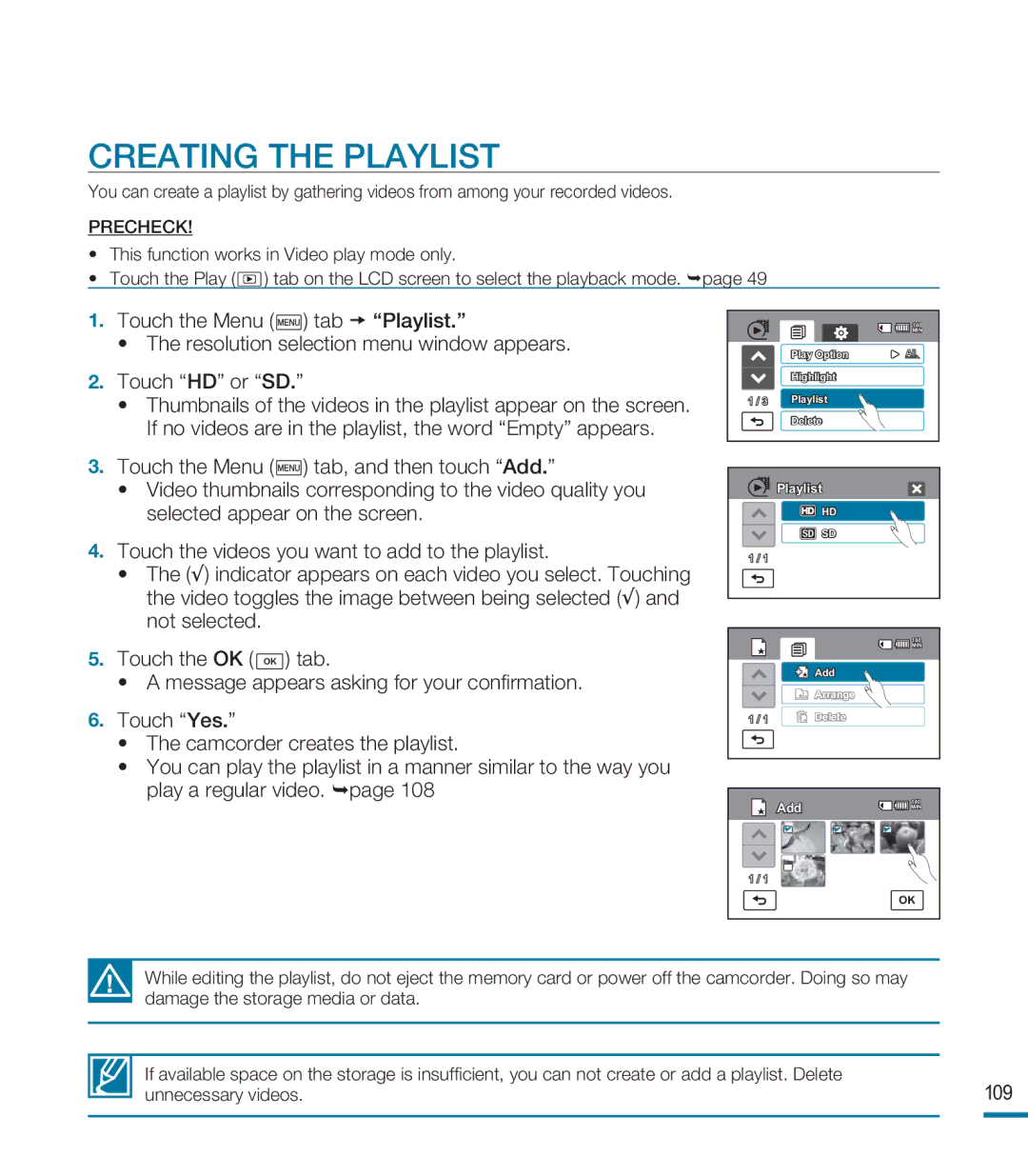CREATING THE PLAYLIST
You can create a playlist by gathering videos from among your recorded videos.
PRECHECK!
•This function works in Video play mode only.
•Touch the Play ( ![]() ) tab on the LCD screen to select the playback mode. page 49
) tab on the LCD screen to select the playback mode. page 49
1. Touch the Menu (![]() ) tab “Playlist.”
) tab “Playlist.”
•The resolution selection menu window appears.
2.Touch “HD” or “SD.”
•Thumbnails of the videos in the playlist appear on the screen. If no videos are in the playlist, the word “Empty” appears.
3.Touch the Menu (![]() ) tab, and then touch “Add.”
) tab, and then touch “Add.”
•Video thumbnails corresponding to the video quality you selected appear on the screen.
4.Touch the videos you want to add to the playlist.
•The (√) indicator appears on each video you select. Touching the video toggles the image between being selected (√) and not selected.
5.Touch the OK ( OK ) tab.
•A message appears asking for your confirmation.
6.Touch “Yes.”
•The camcorder creates the playlist.
•You can play the playlist in a manner similar to the way you play a regular video. page 108
| 140 |
| MIN |
| Play Option |
| Highlight |
1 / 3 | Playlist |
| Delete |
Playlist |
HD |
SD |
1 / 1 |
| 140 |
| MIN |
| Add |
| Arrange |
1 / 1 | Delete |
Add | 140 |
MIN | |
| |
1 / 1 |
|
| OK |
While editing the playlist, do not eject the memory card or power off the camcorder. Doing so may damage the storage media or data.
If available space on the storage is insufficient, you can not create or add a playlist. Delete | 109 |
unnecessary videos. |