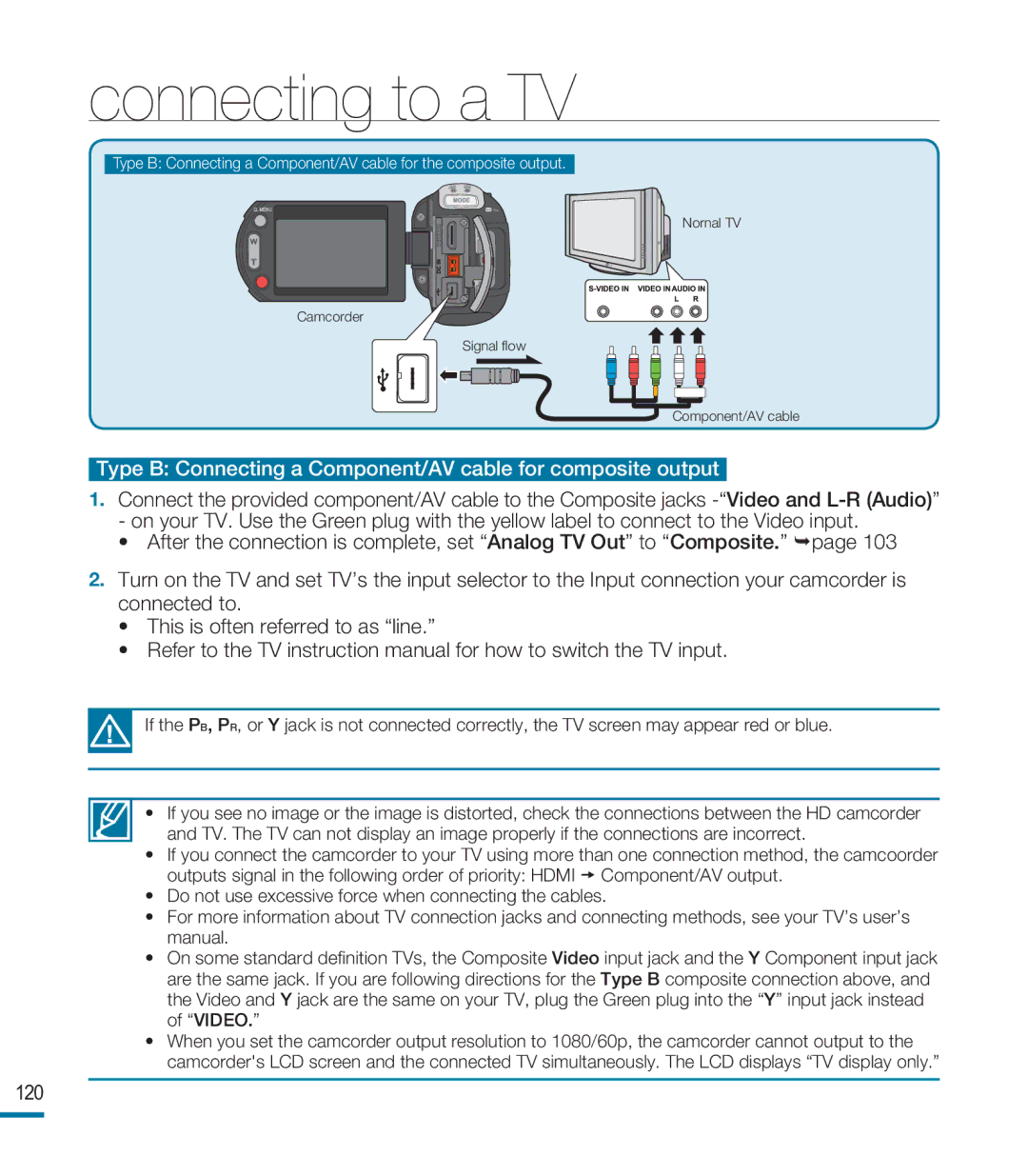connecting to a TV
Type B: Connecting a Component/AV cable for the composite output.
Nornal TV
Camcorder
Signal flow
Component/AV cable
Type B: Connecting a Component/AV cable for composite output
1.Connect the provided component/AV cable to the Composite jacks
•After the connection is complete, set “Analog TV Out” to “Composite.” page 103
2.Turn on the TV and set TV’s the input selector to the Input connection your camcorder is connected to.
•This is often referred to as “line.”
•Refer to the TV instruction manual for how to switch the TV input.
If the PB, PR, or Y jack is not connected correctly, the TV screen may appear red or blue.
• | If you see no image or the image is distorted, check the connections between the HD camcorder |
| and TV. The TV can not display an image properly if the connections are incorrect. |
• | If you connect the camcorder to your TV using more than one connection method, the camcoorder |
| outputs signal in the following order of priority: HDMI Component/AV output. |
•Do not use excessive force when connecting the cables.
•For more information about TV connection jacks and connecting methods, see your TV’s user’s manual.
•On some standard definition TVs, the Composite Video input jack and the Y Component input jack are the same jack. If you are following directions for the Type B composite connection above, and the Video and Y jack are the same on your TV, plug the Green plug into the “Y” input jack instead of “VIDEO.”
•When you set the camcorder output resolution to 1080/60p, the camcorder cannot output to the camcorder's LCD screen and the connected TV simultaneously. The LCD displays “TV display only.”