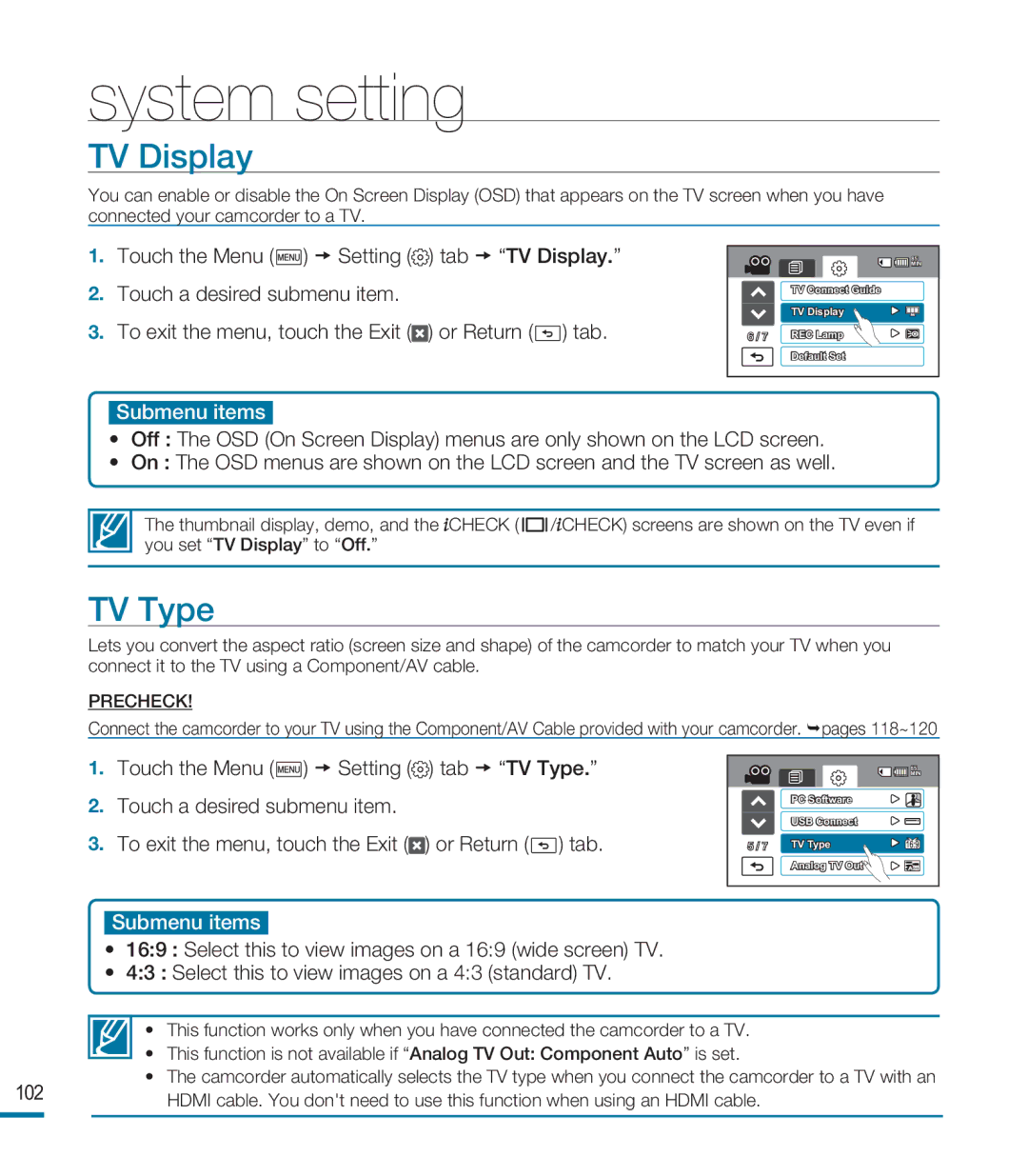system setting
TV Display
You can enable or disable the On Screen Display (OSD) that appears on the TV screen when you have connected your camcorder to a TV.
1. Touch the Menu (![]() ) Setting (
) Setting (![]() ) tab “TV Display.”
) tab “TV Display.”
2.Touch a desired submenu item.
3.To exit the menu, touch the Exit (![]() ) or Return (
) or Return (![]() ) tab.
) tab.
| 85 |
| MIN |
| TV Connect Guide |
| TV Display |
6 / 7 | REC Lamp |
| Default Set |
Submenu items
•Off : The OSD (On Screen Display) menus are only shown on the LCD screen.
•On : The OSD menus are shown on the LCD screen and the TV screen as well.
The thumbnail display, demo, and the ![]() CHECK (
CHECK ( ![]()
![]()
![]() /
/![]() CHECK) screens are shown on the TV even if you set “TV Display” to “Off.”
CHECK) screens are shown on the TV even if you set “TV Display” to “Off.”
TV Type
Lets you convert the aspect ratio (screen size and shape) of the camcorder to match your TV when you connect it to the TV using a Component/AV cable.
PRECHECK! |
|
|
|
|
|
|
|
|
| |
Connect the camcorder to your TV using the Component/AV Cable provided with your camcorder. | pages 118~120 | |||||||||
1. | Touch the Menu ( | ) | Setting ( | ) tab | “TV Type.” |
|
|
| 85 | |
|
|
| MIN | |||||||
2. | Touch a desired submenu item. |
|
|
|
| PC Software |
| |||
|
|
|
| USB Connect |
| |||||
|
|
|
|
|
|
|
|
| ||
3. | To exit the menu, touch the Exit ( | ) or Return ( | ) tab. | 5 / 7 | TV Type |
| ||||
|
|
|
|
|
|
|
| Analog TV Out | 60i | |
Submenu items
•16:9 : Select this to view images on a 16:9 (wide screen) TV.
•4:3 : Select this to view images on a 4:3 (standard) TV.
• This function works only when you have connected the camcorder to a TV.
•This function is not available if “Analog TV Out: Component Auto” is set.
•The camcorder automatically selects the TV type when you connect the camcorder to a TV with an
102HDMI cable. You don't need to use this function when using an HDMI cable.