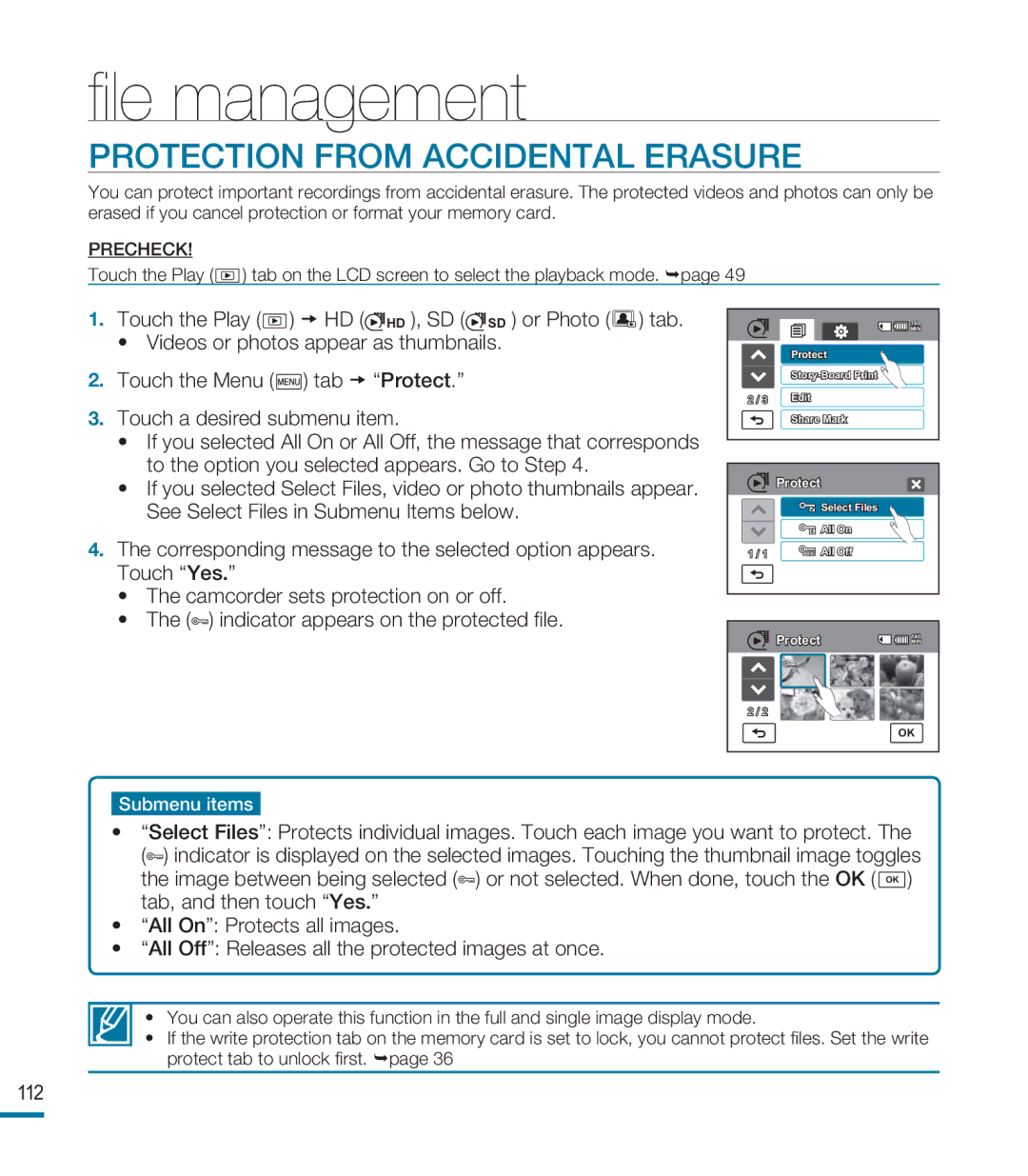file management
PROTECTION FROM ACCIDENTAL ERASURE
You can protect important recordings from accidental erasure. The protected videos and photos can only be erased if you cancel protection or format your memory card.
PRECHECK!
Touch the Play ( ![]() ) tab on the LCD screen to select the playback mode. page 49
) tab on the LCD screen to select the playback mode. page 49
1.Touch the Play ( ![]() ) HD (
) HD (![]() HD ), SD (
HD ), SD (![]() SD ) or Photo (
SD ) or Photo ( ![]() ) tab.
) tab.
• Videos or photos appear as thumbnails.
2. Touch the Menu (![]() ) tab “Protect.”
) tab “Protect.”
3.Touch a desired submenu item.
•If you selected All On or All Off, the message that corresponds to the option you selected appears. Go to Step 4.
•If you selected Select Files, video or photo thumbnails appear. See Select Files in Submenu Items below.
4.The corresponding message to the selected option appears. Touch “Yes.”
•The camcorder sets protection on or off.
•The (![]() ) indicator appears on the protected file.
) indicator appears on the protected file.
| 140 |
| MIN |
| Protect |
| |
2 / 3 | Edit |
| Share Mark |
| Protect |
| Select Files |
| All On |
1 / 1 | All Off |
Protect | 140 |
MIN | |
| |
2 / 2 |
|
| OK |
Submenu items
•“Select Files”: Protects individual images. Touch each image you want to protect. The (![]() ) indicator is displayed on the selected images. Touching the thumbnail image toggles the image between being selected (
) indicator is displayed on the selected images. Touching the thumbnail image toggles the image between being selected (![]() ) or not selected. When done, touch the OK ( OK ) tab, and then touch “Yes.”
) or not selected. When done, touch the OK ( OK ) tab, and then touch “Yes.”
•“All On”: Protects all images.
•“All Off”: Releases all the protected images at once.
• You can also operate this function in the full and single image display mode.
•If the write protection tab on the memory card is set to lock, you cannot protect files. Set the write protect tab to unlock first. page 36
112