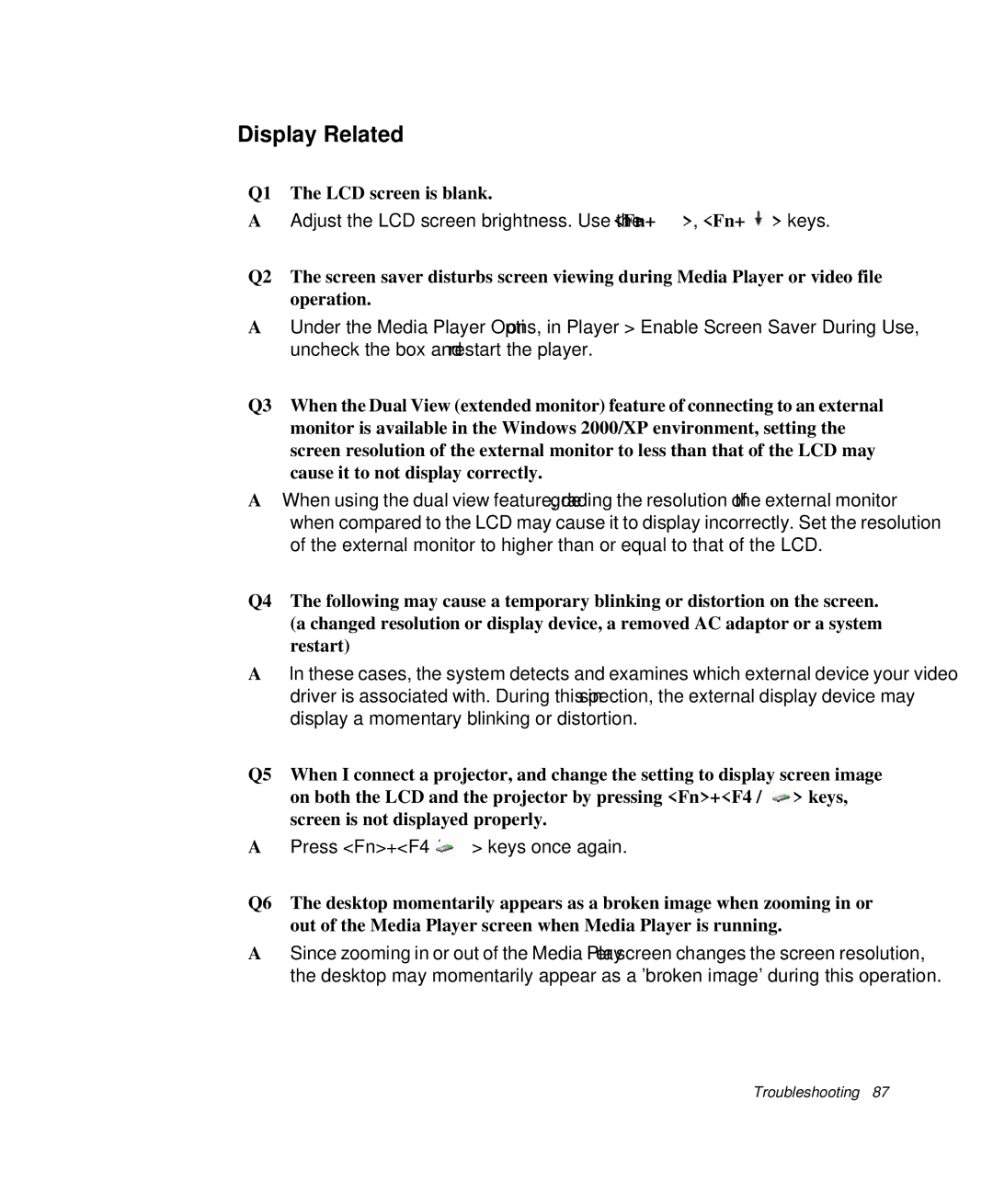Display Related
Q1 The LCD screen is blank.
AAdjust the LCD screen brightness. Use the <Fn+![]() >, <Fn+
>, <Fn+![]() > keys.
> keys.
Q2 The screen saver disturbs screen viewing during Media Player or video file operation.
AUnder the Media Player Options, in Player > Enable Screen Saver During Use, uncheck the box and restart the player.
Q3 When the Dual View (extended monitor) feature of connecting to an external monitor is available in the Windows 2000/XP environment, setting the screen resolution of the external monitor to less than that of the LCD may cause it to not display correctly.
AWhen using the dual view feature, degrading the resolution of the external monitor when compared to the LCD may cause it to display incorrectly. Set the resolution of the external monitor to higher than or equal to that of the LCD.
Q4 The following may cause a temporary blinking or distortion on the screen. (a changed resolution or display device, a removed AC adaptor or a system restart)
AIn these cases, the system detects and examines which external device your video driver is associated with. During this inspection, the external display device may display a momentary blinking or distortion.
Q5 When I connect a projector, and change the setting to display screen image on both the LCD and the projector by pressing <Fn>+<F4 / ![]() > keys, screen is not displayed properly.
> keys, screen is not displayed properly.
APress <Fn>+<F4 / ![]() > keys once again.
> keys once again.
Q6 The desktop momentarily appears as a broken image when zooming in or out of the Media Player screen when Media Player is running.
ASince zooming in or out of the Media Player screen changes the screen resolution, the desktop may momentarily appear as a 'broken image' during this operation.
Troubleshooting 87