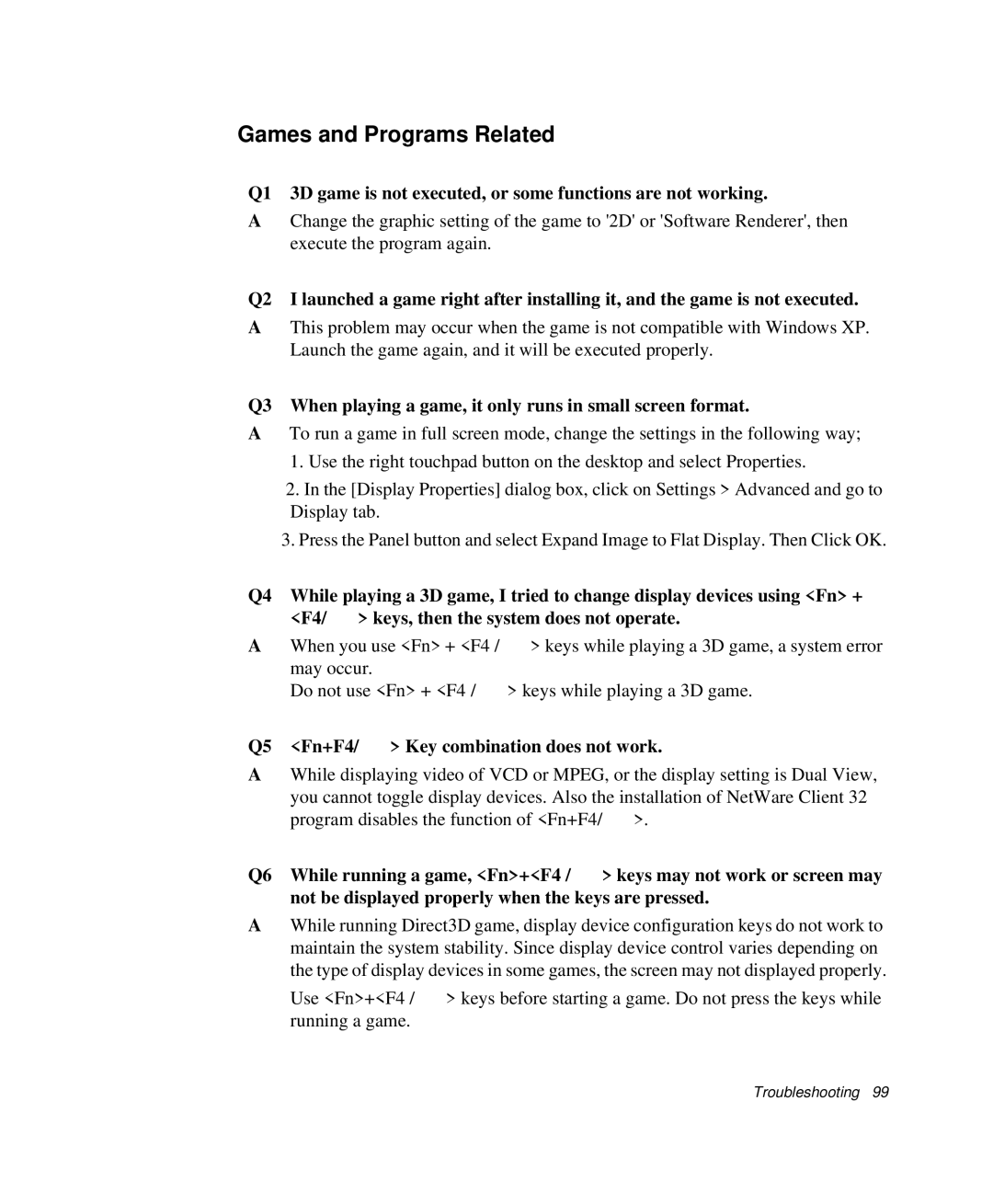Games and Programs Related
Q1 3D game is not executed, or some functions are not working.
AChange the graphic setting of the game to '2D' or 'Software Renderer', then execute the program again.
Q2 I launched a game right after installing it, and the game is not executed.
AThis problem may occur when the game is not compatible with Windows XP. Launch the game again, and it will be executed properly.
Q3 When playing a game, it only runs in small screen format.
ATo run a game in full screen mode, change the settings in the following way; 1. Use the right touchpad button on the desktop and select Properties.
2.In the [Display Properties] dialog box, click on Settings > Advanced and go to Display tab.
3.Press the Panel button and select Expand Image to Flat Display. Then Click OK.
Q4 While playing a 3D game, I tried to change display devices using <Fn> + <F4/ ![]() > keys, then the system does not operate.
> keys, then the system does not operate.
AWhen you use <Fn> + <F4 / ![]() > keys while playing a 3D game, a system error may occur.
> keys while playing a 3D game, a system error may occur.
Do not use <Fn> + <F4 / ![]() > keys while playing a 3D game.
> keys while playing a 3D game.
Q5 <Fn+F4/  > Key combination does not work.
> Key combination does not work.
AWhile displaying video of VCD or MPEG, or the display setting is Dual View, you cannot toggle display devices. Also the installation of NetWare Client 32 program disables the function of <Fn+F4/ ![]() >.
>.
Q6 While running a game, <Fn>+<F4 / ![]() > keys may not work or screen may not be displayed properly when the keys are pressed.
> keys may not work or screen may not be displayed properly when the keys are pressed.
AWhile running Direct3D game, display device configuration keys do not work to maintain the system stability. Since display device control varies depending on the type of display devices in some games, the screen may not displayed properly.
Use <Fn>+<F4 / ![]() > keys before starting a game. Do not press the keys while running a game.
> keys before starting a game. Do not press the keys while running a game.