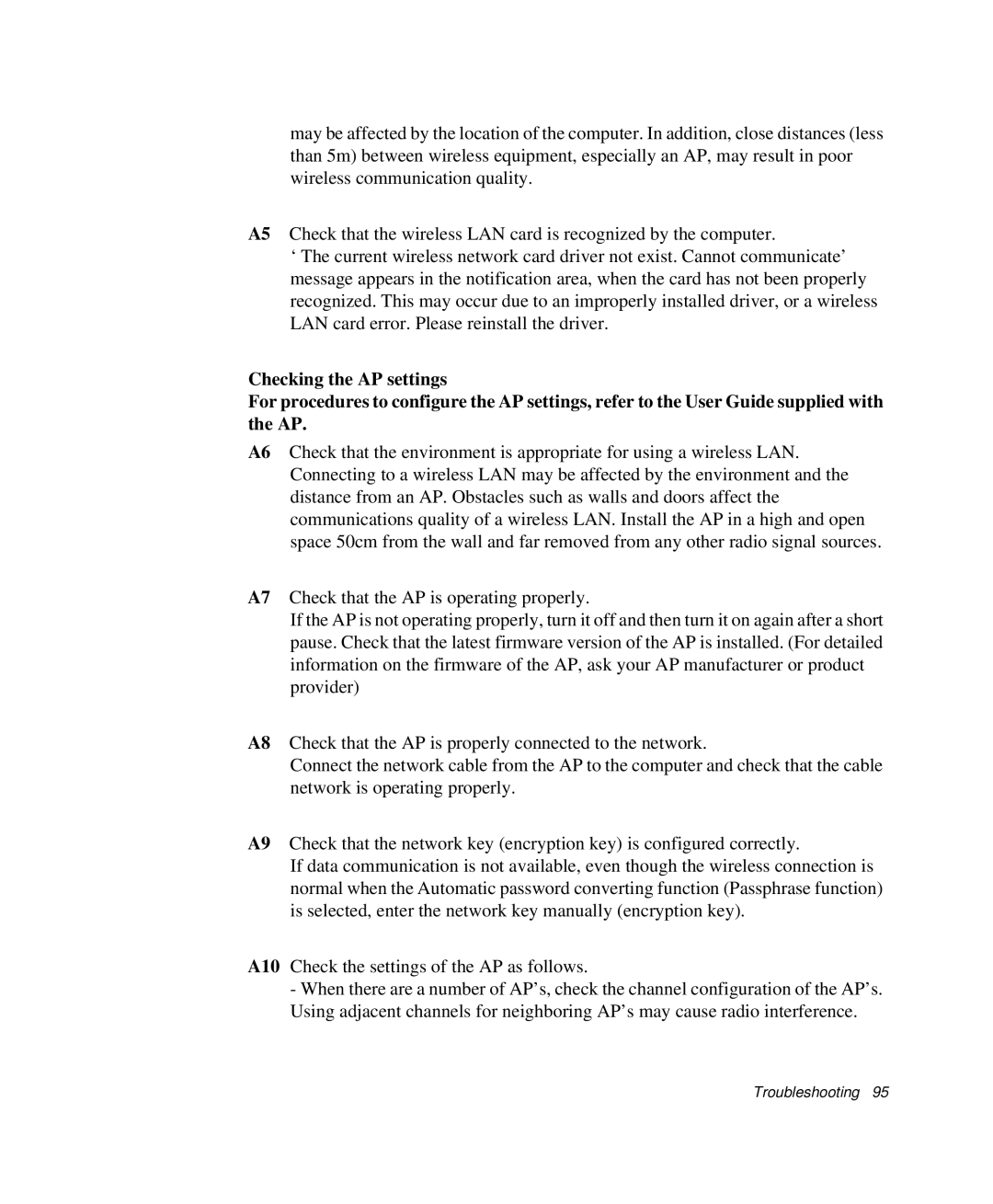may be affected by the location of the computer. In addition, close distances (less than 5m) between wireless equipment, especially an AP, may result in poor wireless communication quality.
A5 Check that the wireless LAN card is recognized by the computer.
‘The current wireless network card driver not exist. Cannot communicate’ message appears in the notification area, when the card has not been properly recognized. This may occur due to an improperly installed driver, or a wireless LAN card error. Please reinstall the driver.
Checking the AP settings
For procedures to configure the AP settings, refer to the User Guide supplied with the AP.
A6 Check that the environment is appropriate for using a wireless LAN. Connecting to a wireless LAN may be affected by the environment and the distance from an AP. Obstacles such as walls and doors affect the communications quality of a wireless LAN. Install the AP in a high and open space 50cm from the wall and far removed from any other radio signal sources.
A7 Check that the AP is operating properly.
If the AP is not operating properly, turn it off and then turn it on again after a short pause. Check that the latest firmware version of the AP is installed. (For detailed information on the firmware of the AP, ask your AP manufacturer or product provider)
A8 Check that the AP is properly connected to the network.
Connect the network cable from the AP to the computer and check that the cable network is operating properly.
A9 Check that the network key (encryption key) is configured correctly.
If data communication is not available, even though the wireless connection is normal when the Automatic password converting function (Passphrase function) is selected, enter the network key manually (encryption key).
A10 Check the settings of the AP as follows.
-When there are a number of AP’s, check the channel configuration of the AP’s. Using adjacent channels for neighboring AP’s may cause radio interference.