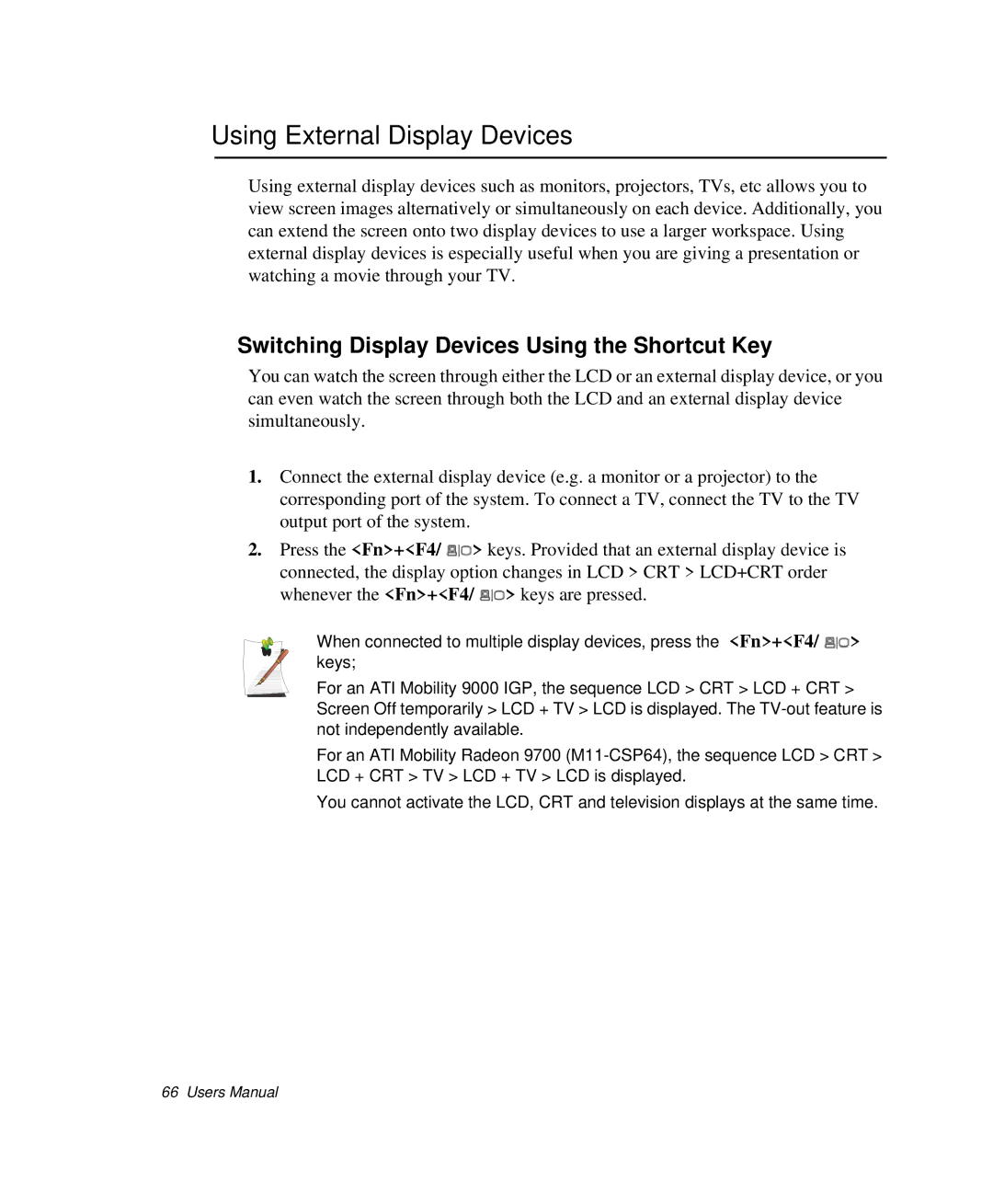Using External Display Devices
Using external display devices such as monitors, projectors, TVs, etc allows you to view screen images alternatively or simultaneously on each device. Additionally, you can extend the screen onto two display devices to use a larger workspace. Using external display devices is especially useful when you are giving a presentation or watching a movie through your TV.
Switching Display Devices Using the Shortcut Key
You can watch the screen through either the LCD or an external display device, or you can even watch the screen through both the LCD and an external display device simultaneously.
1.Connect the external display device (e.g. a monitor or a projector) to the corresponding port of the system. To connect a TV, connect the TV to the TV output port of the system.
2.Press the <Fn>+<F4/ ![]() > keys. Provided that an external display device is connected, the display option changes in LCD > CRT > LCD+CRT order whenever the <Fn>+<F4/
> keys. Provided that an external display device is connected, the display option changes in LCD > CRT > LCD+CRT order whenever the <Fn>+<F4/ ![]() > keys are pressed.
> keys are pressed.
When connected to multiple display devices, press the <Fn>+<F4/ ![]() > keys;
> keys;
For an ATI Mobility 9000 IGP, the sequence LCD > CRT > LCD + CRT > Screen Off temporarily > LCD + TV > LCD is displayed. The
For an ATI Mobility Radeon 9700
You cannot activate the LCD, CRT and television displays at the same time.
66 Users Manual