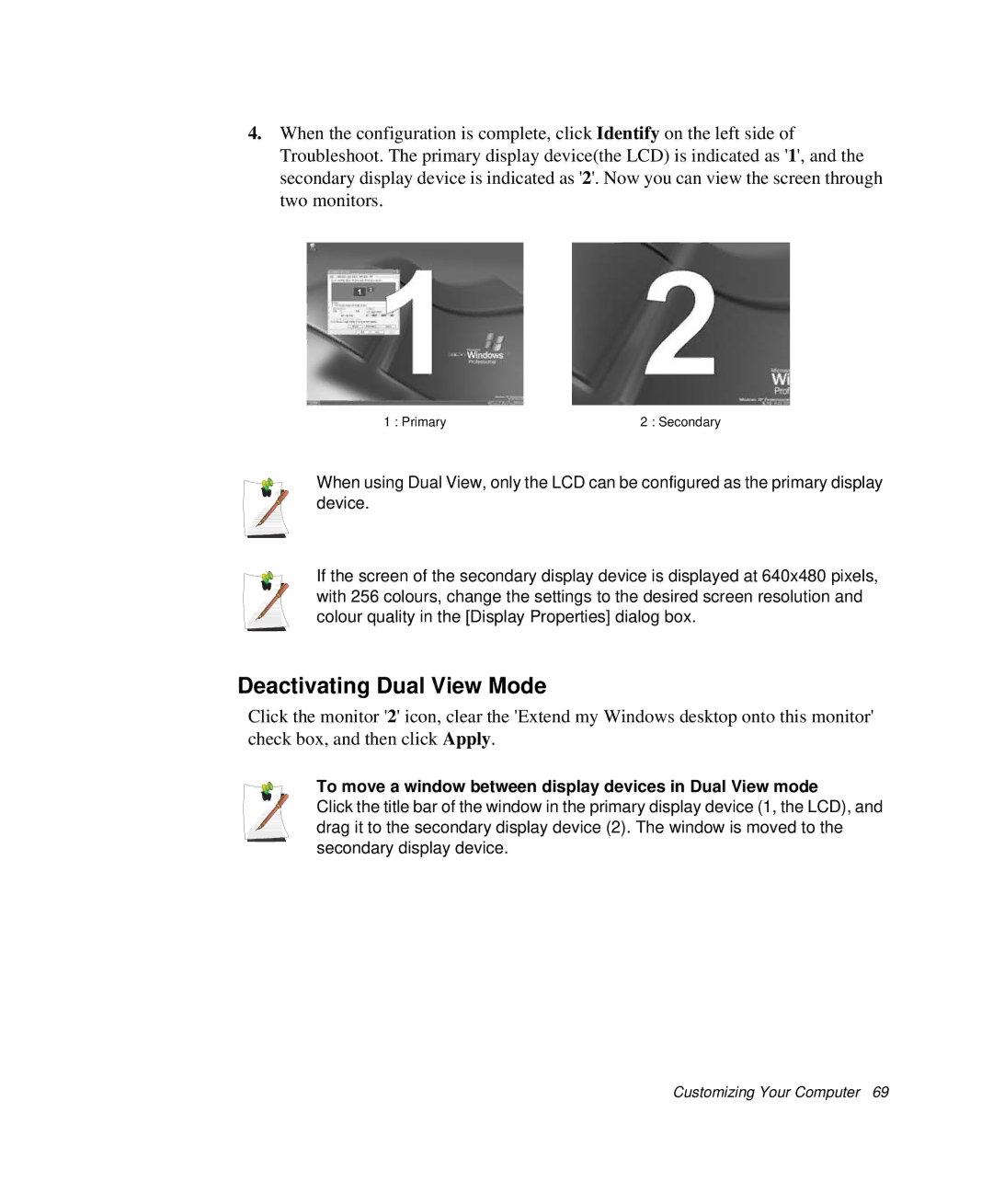4.When the configuration is complete, click Identify on the left side of Troubleshoot. The primary display device(the LCD) is indicated as '1', and the secondary display device is indicated as '2'. Now you can view the screen through two monitors.
1 : Primary | 2 : Secondary |
When using Dual View, only the LCD can be configured as the primary display device.
If the screen of the secondary display device is displayed at 640x480 pixels, with 256 colours, change the settings to the desired screen resolution and colour quality in the [Display Properties] dialog box.
Deactivating Dual View Mode
Click the monitor '2' icon, clear the 'Extend my Windows desktop onto this monitor' check box, and then click Apply.
To move a window between display devices in Dual View mode
Click the title bar of the window in the primary display device (1, the LCD), and drag it to the secondary display device (2). The window is moved to the secondary display device.
Customizing Your Computer 69