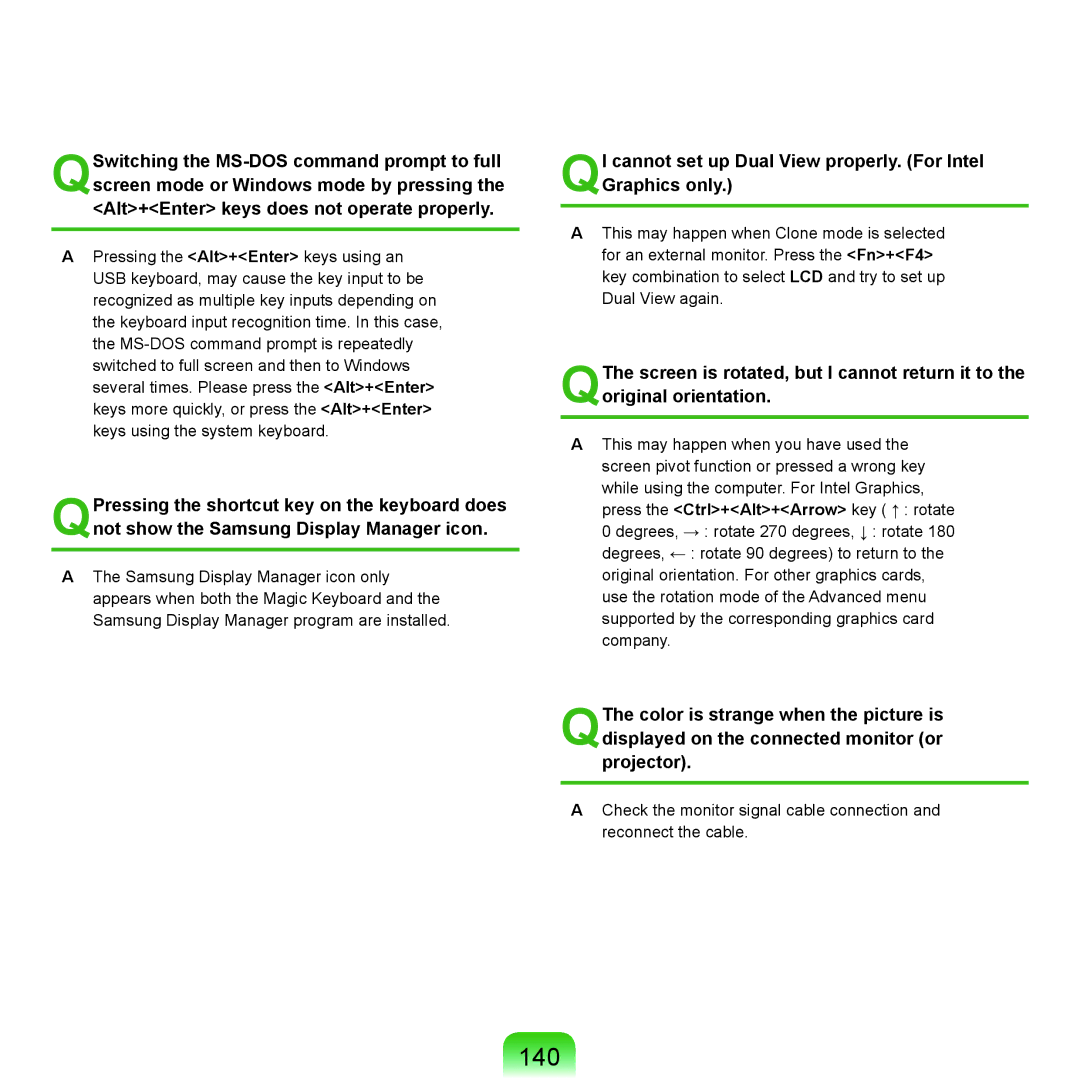QSwitching the
APressing the <Alt>+<Enter> keys using an
USB keyboard, may cause the key input to be recognized as multiple key inputs depending on the keyboard input recognition time. In this case, the
QPressing the shortcut key on the keyboard does not show the Samsung Display Manager icon.
AThe Samsung Display Manager icon only appears when both the Magic Keyboard and the
Samsung Display Manager program are installed.
QI cannot set up Dual View properly. (For Intel Graphics only.)
AThis may happen when Clone mode is selected for an external monitor. Press the <Fn>+<F4> key combination to select LCD and try to set up Dual View again.
QThe screen is rotated, but I cannot return it to the original orientation.
AThis may happen when you have used the screen pivot function or pressed a wrong key while using the computer. For Intel Graphics, press the <Ctrl>+<Alt>+<Arrow> key ( ↑ : rotate 0 degrees, → : rotate 270 degrees, ↓ : rotate 180 degrees, ← : rotate 90 degrees) to return to the original orientation. For other graphics cards, use the rotation mode of the Advanced menu supported by the corresponding graphics card company.
QThe color is strange when the picture is displayed on the connected monitor (or projector).
ACheck the monitor signal cable connection and reconnect the cable.