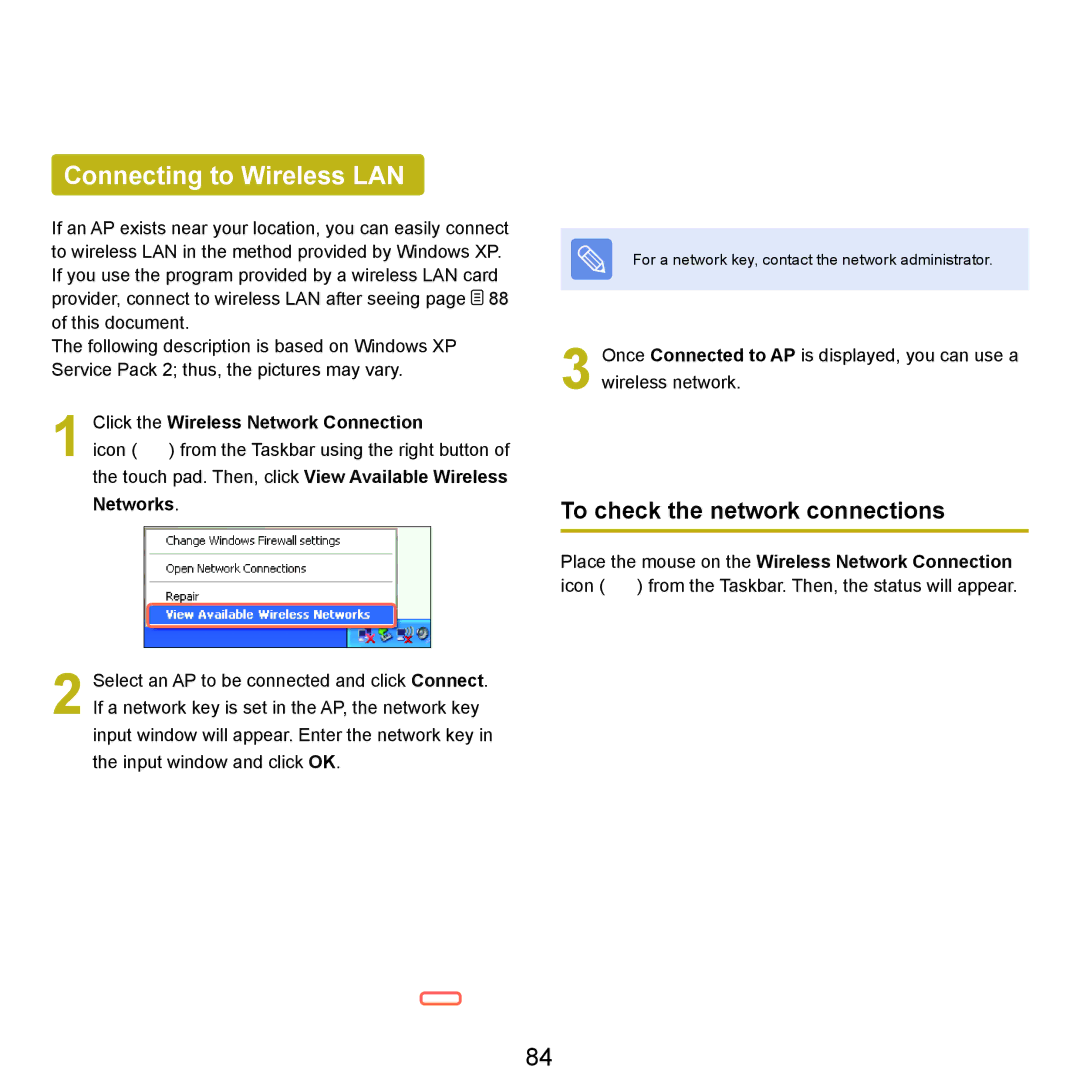Connecting to Wireless LAN
If an AP exists near your location, you can easily connect to wireless LAN in the method provided by Windows XP. If you use the program provided by a wireless LAN card provider, connect to wireless LAN after seeing page ![]() 88 of this document.
88 of this document.
The following description is based on Windows XP Service Pack 2; thus, the pictures may vary.
1 Click the Wireless Network Connection
icon ( ) from the Taskbar using the right button of
the touch pad. Then, click View Available Wireless
Networks.
2 Select an AP to be connected and click Connect. If a network key is set in the AP, the network key
input window will appear. Enter the network key in
the input window and click OK.
For a network key, contact the network administrator.
3 Once Connected to AP is displayed, you can use a wireless network.
To check the network connections
Place the mouse on the Wireless Network Connection icon (![]() ) from the Taskbar. Then, the status will appear.
) from the Taskbar. Then, the status will appear.
84