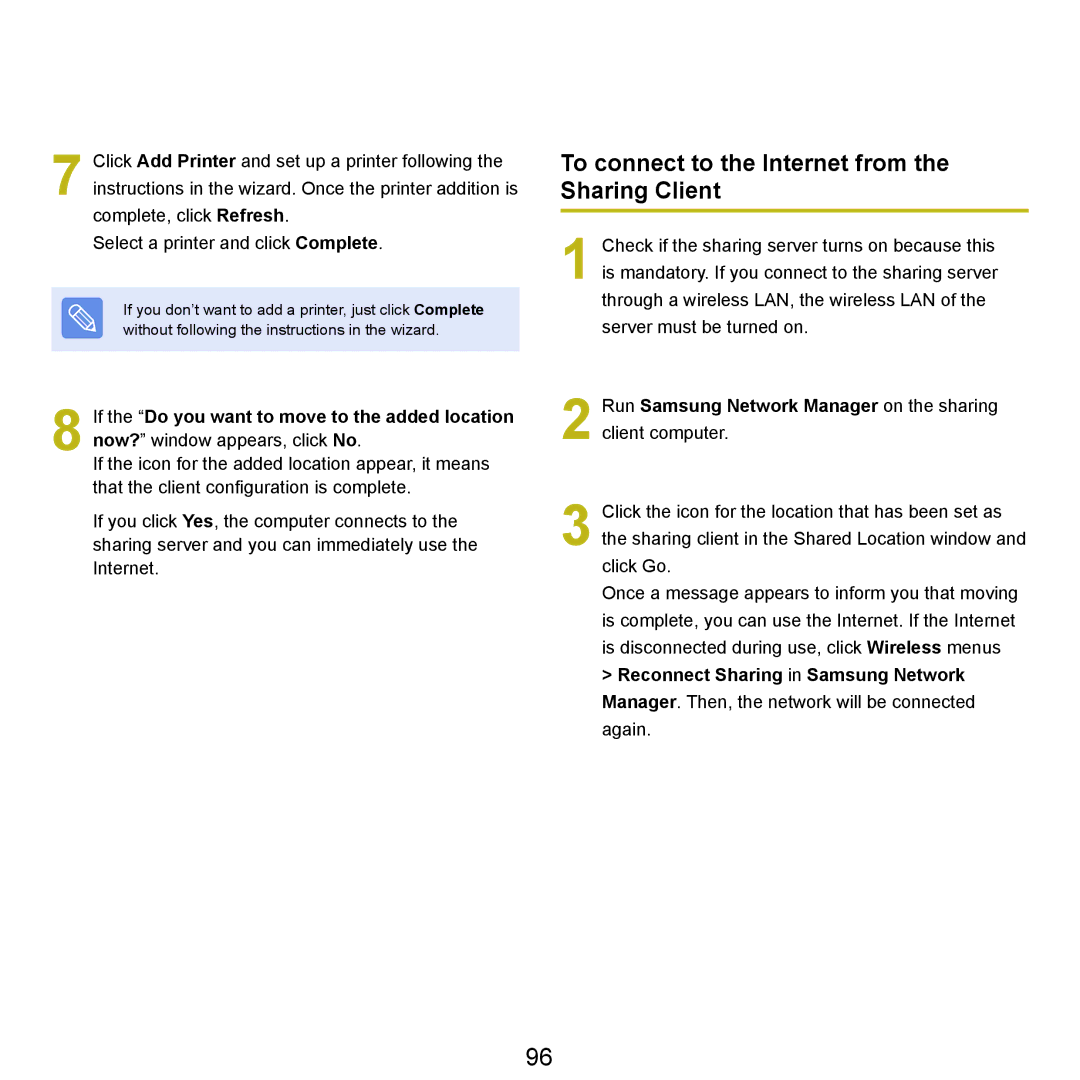7 Click Add Printer and set up a printer following the instructions in the wizard. Once the printer addition is complete, click Refresh.
Select a printer and click Complete.
If you don’t want to add a printer, just click Complete without following the instructions in the wizard.
8 If the “Do you want to move to the added location now?” window appears, click No.
If the icon for the added location appear, it means that the client configuration is complete.
If you click Yes, the computer connects to the sharing server and you can immediately use the Internet.
To connect to the Internet from the Sharing Client
1 Check if the sharing server turns on because this is mandatory. If you connect to the sharing server through a wireless LAN, the wireless LAN of the server must be turned on.
2 Run Samsung Network Manager on the sharing client computer.
3 Click the icon for the location that has been set as the sharing client in the Shared Location window and click Go.
Once a message appears to inform you that moving is complete, you can use the Internet. If the Internet is disconnected during use, click Wireless menus
>Reconnect Sharing in Samsung Network Manager. Then, the network will be connected again.
96