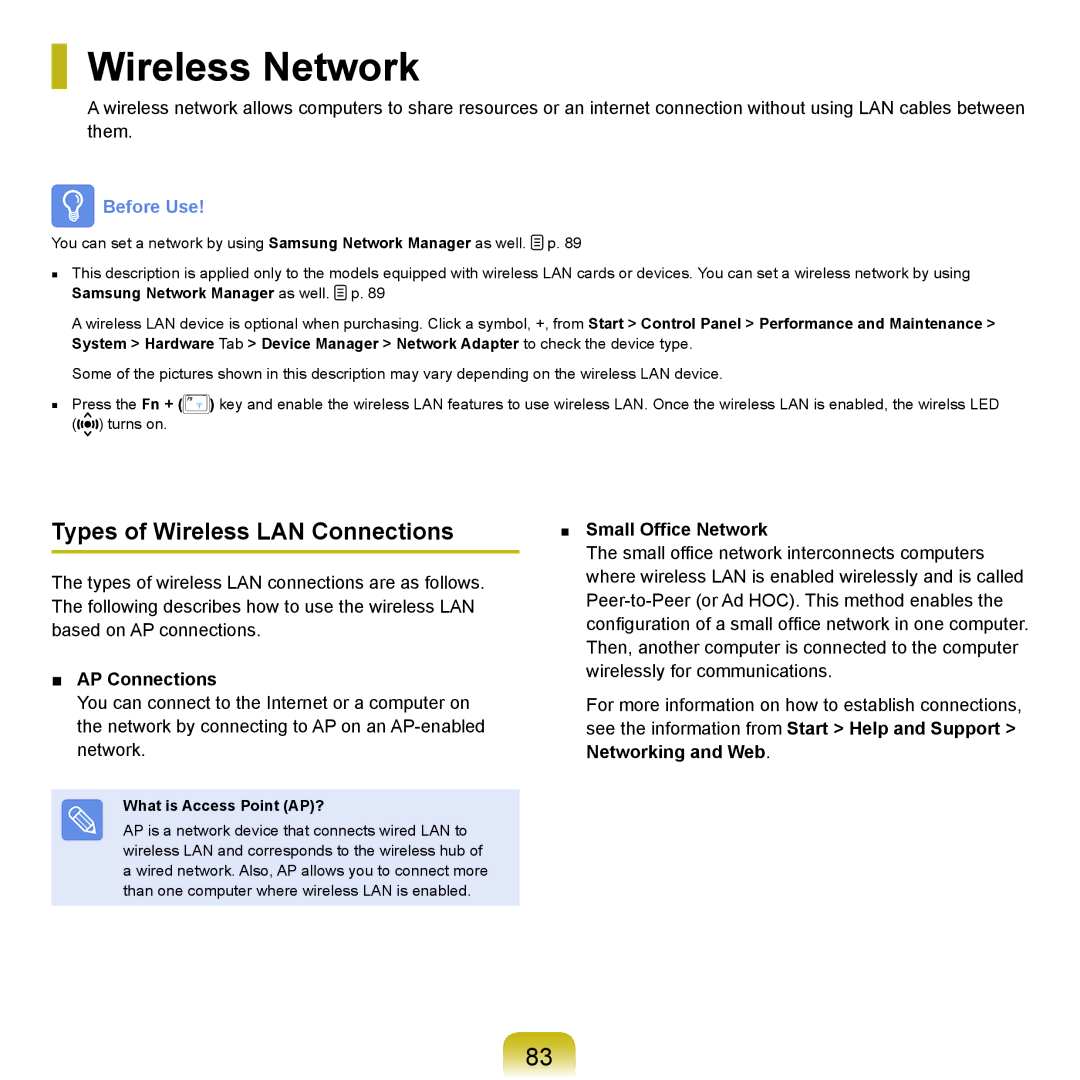Wireless Network
A wireless network allows computers to share resources or an internet connection without using LAN cables between them.
 Before Use!
Before Use!
You can set a network by using Samsung Network Manager as well. ![]() p. 89
p. 89
■This description is applied only to the models equipped with wireless LAN cards or devices. You can set a wireless network by using
Samsung Network Manager as well.  p. 89
p. 89
A wireless LAN device is optional when purchasing. Click a symbol, +, from Start > Control Panel > Performance and Maintenance > System > Hardware Tab > Device Manager > Network Adapter to check the device type.
Some of the pictures shown in this description may vary depending on the wireless LAN device.
■Press the Fn + (![]() ) key and enable the wireless LAN features to use wireless LAN. Once the wireless LAN is enabled, the wirelss LED
) key and enable the wireless LAN features to use wireless LAN. Once the wireless LAN is enabled, the wirelss LED
(![]()
![]()
![]() ) turns on.
) turns on.
Types of Wireless LAN Connections
The types of wireless LAN connections are as follows. The following describes how to use the wireless LAN based on AP connections.
■AP Connections
You can connect to the Internet or a computer on the network by connecting to AP on an
What is Access Point (AP)?
AP is a network device that connects wired LAN to wireless LAN and corresponds to the wireless hub of a wired network. Also, AP allows you to connect more than one computer where wireless LAN is enabled.
■Small Office Network
The small office network interconnects computers where wireless LAN is enabled wirelessly and is called
Then, another computer is connected to the computer wirelessly for communications.
For more information on how to establish connections, see the information from Start > Help and Support > Networking and Web.
83