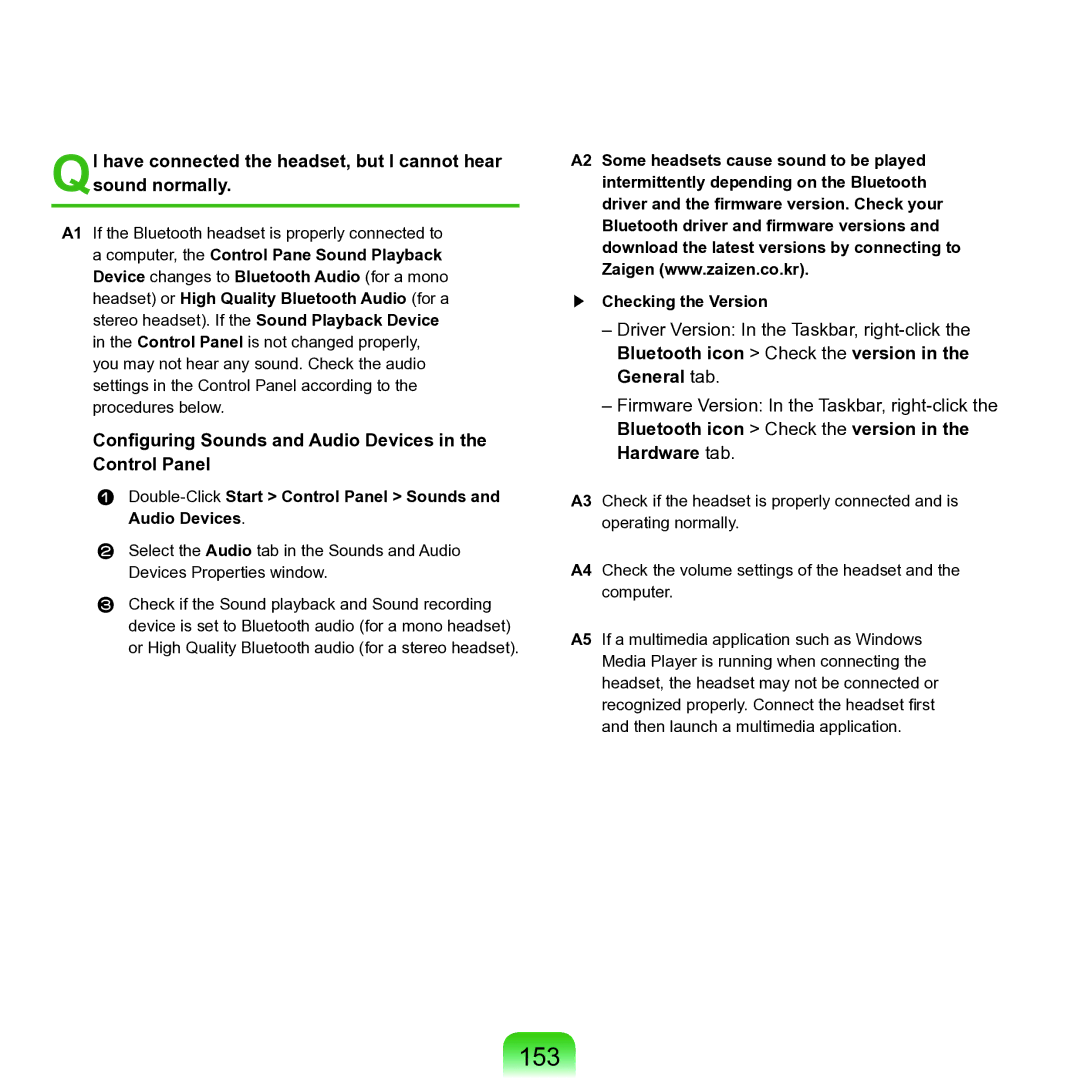QI have connected the headset, but I cannot hear sound normally.
A1 If the Bluetooth headset is properly connected to a computer, the Control Pane Sound Playback Device changes to Bluetooth Audio (for a mono headset) or High Quality Bluetooth Audio (for a stereo headset). If the Sound Playback Device in the Control Panel is not changed properly, you may not hear any sound. Check the audio settings in the Control Panel according to the procedures below.
Configuring Sounds and Audio Devices in the
Control Panel
Double-Click Start > Control Panel > Sounds and Audio Devices.
Select the Audio tab in the Sounds and Audio
Devices Properties window.
Check if the Sound playback and Sound recording device is set to Bluetooth audio (for a mono headset) or High Quality Bluetooth audio (for a stereo headset).
A2 Some headsets cause sound to be played intermittently depending on the Bluetooth driver and the firmware version. Check your Bluetooth driver and firmware versions and download the latest versions by connecting to Zaigen (www.zaizen.co.kr).
▶Checking the Version
–Driver Version: In the Taskbar,
Bluetooth icon > Check the version in the General tab.
–Firmware Version: In the Taskbar,
Bluetooth icon > Check the version in the Hardware tab.
A3 Check if the headset is properly connected and is operating normally.
A4 Check the volume settings of the headset and the computer.
A5 If a multimedia application such as Windows Media Player is running when connecting the headset, the headset may not be connected or recognized properly. Connect the headset first and then launch a multimedia application.