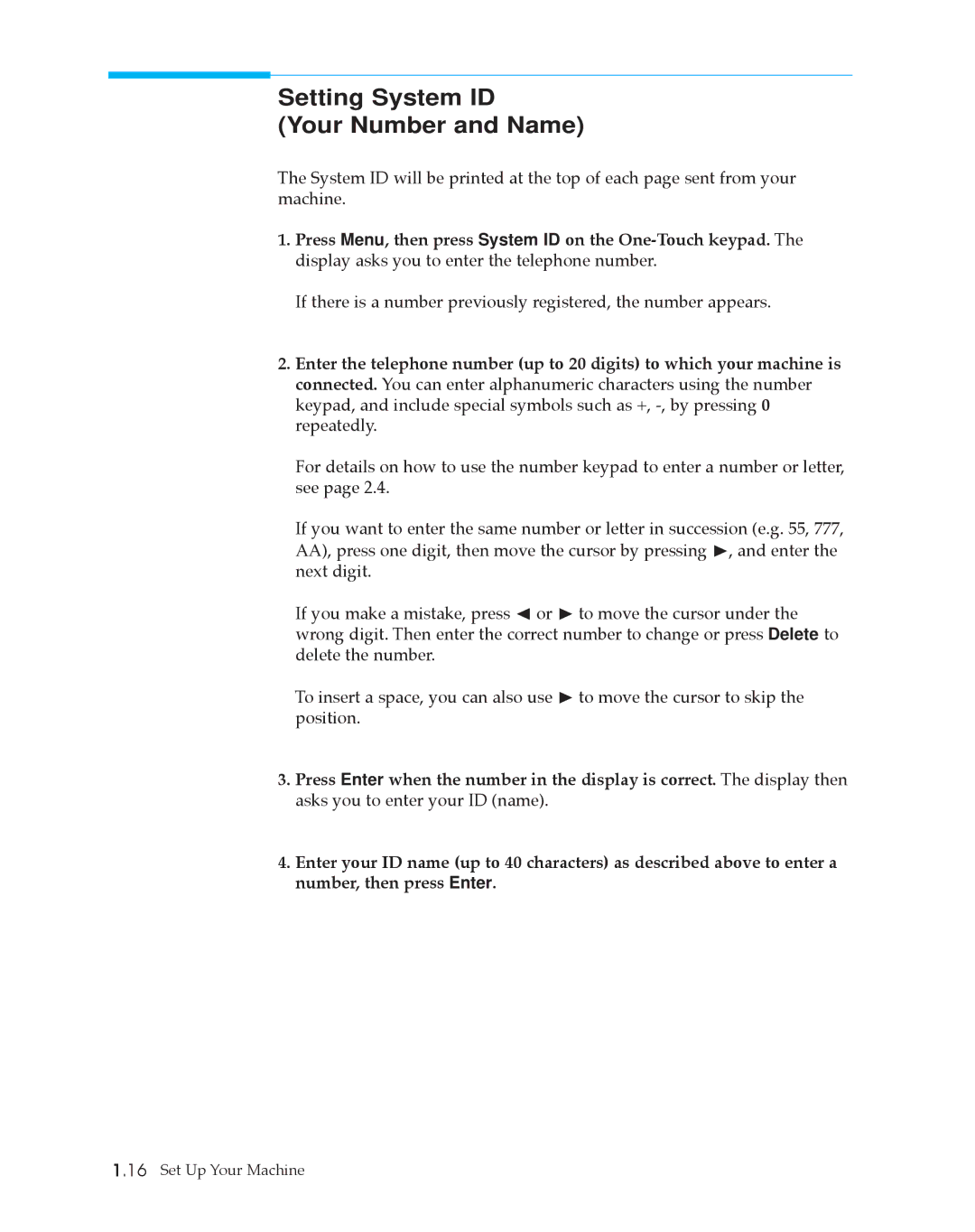Setting System ID
(Your Number and Name)
The System ID will be printed at the top of each page sent from your machine.
1.Press Menu, then press System ID on the
If there is a number previously registered, the number appears.
2.Enter the telephone number (up to 20 digits) to which your machine is connected. You can enter alphanumeric characters using the number keypad, and include special symbols such as +,
For details on how to use the number keypad to enter a number or letter, see page 2.4.
If you want to enter the same number or letter in succession (e.g. 55, 777, AA), press one digit, then move the cursor by pressing ¨, and enter the next digit.
If you make a mistake, press à or ¨ to move the cursor under the wrong digit. Then enter the correct number to change or press Delete to delete the number.
To insert a space, you can also use ¨ to move the cursor to skip the position.
3.Press Enter when the number in the display is correct. The display then asks you to enter your ID (name).
4.Enter your ID name (up to 40 characters) as described above to enter a number, then press Enter.
1.16 Set Up Your Machine