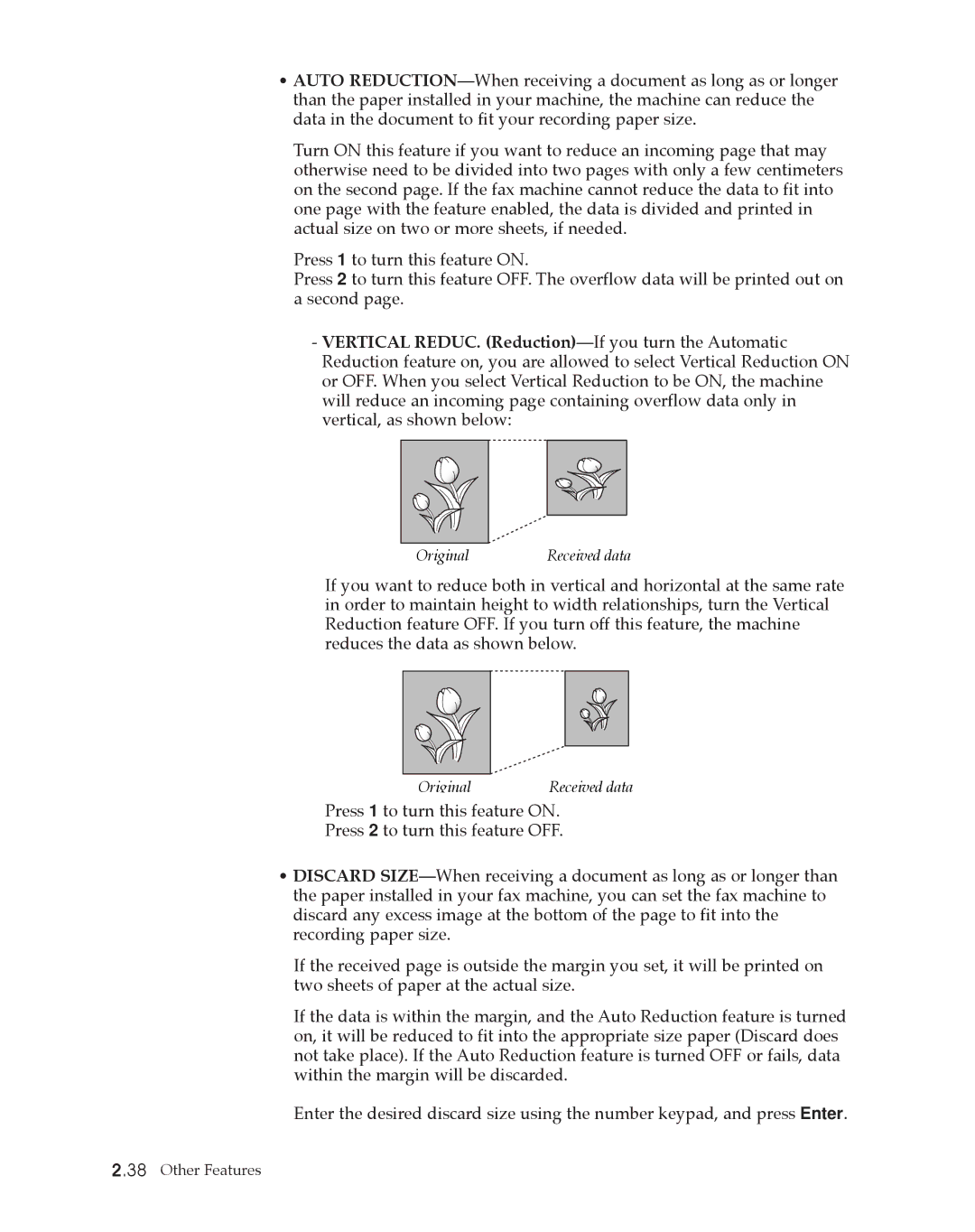¥AUTO REDUCTIONÑWhen receiving a document as long as or longer than the paper installed in your machine, the machine can reduce the data in the document to fit your recording paper size.
Turn ON this feature if you want to reduce an incoming page that may otherwise need to be divided into two pages with only a few centimeters on the second page. If the fax machine cannot reduce the data to fit into one page with the feature enabled, the data is divided and printed in actual size on two or more sheets, if needed.
Press 1 to turn this feature ON.
Press 2 to turn this feature OFF. The overflow data will be printed out on a second page.
-VERTICAL REDUC. (Reduction)ÑIf you turn the Automatic Reduction feature on, you are allowed to select Vertical Reduction ON or OFF. When you select Vertical Reduction to be ON, the machine will reduce an incoming page containing overflow data only in vertical, as shown below:
Original | Received data |
If you want to reduce both in vertical and horizontal at the same rate in order to maintain height to width relationships, turn the Vertical Reduction feature OFF. If you turn off this feature, the machine reduces the data as shown below.
Original | Received data |
Press 1 to turn this feature ON.
Press 2 to turn this feature OFF.
¥DISCARD SIZEÑWhen receiving a document as long as or longer than the paper installed in your fax machine, you can set the fax machine to discard any excess image at the bottom of the page to fit into the recording paper size.
If the received page is outside the margin you set, it will be printed on two sheets of paper at the actual size.
If the data is within the margin, and the Auto Reduction feature is turned on, it will be reduced to fit into the appropriate size paper (Discard does not take place). If the Auto Reduction feature is turned OFF or fails, data within the margin will be discarded.
Enter the desired discard size using the number keypad, and press Enter.
2.38 Other Features