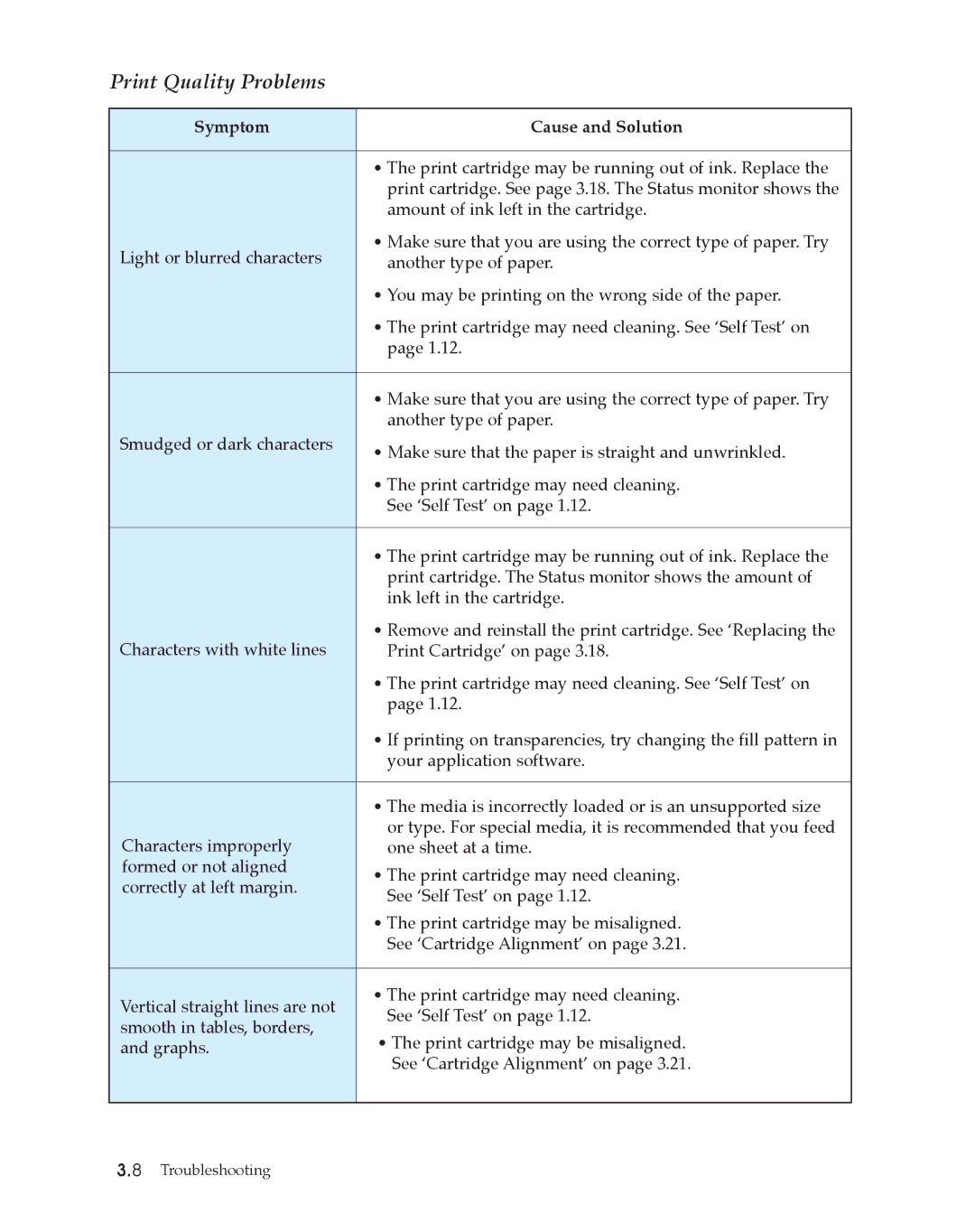Print Quality Problems
Symptom | Cause and Solution | |
|
| |
| ¥ The print cartridge may be running out of ink. Replace the | |
| print cartridge. See page 3.18. The Status monitor shows the | |
| amount of ink left in the cartridge. | |
Light or blurred characters | ¥ Make sure that you are using the correct type of paper. Try | |
another type of paper. | ||
| ¥ You may be printing on the wrong side of the paper. | |
| ¥ The print cartridge may need cleaning. See ÔSelf TestÕ on | |
| page 1.12. | |
|
| |
| ¥ Make sure that you are using the correct type of paper. Try | |
| another type of paper. | |
Smudged or dark characters | ¥ Make sure that the paper is straight and unwrinkled. | |
| ||
| ¥ The print cartridge may need cleaning. | |
| See ÔSelf TestÕ on page 1.12. | |
|
| |
| ¥ The print cartridge may be running out of ink. Replace the | |
| print cartridge. The Status monitor shows the amount of | |
| ink left in the cartridge. | |
Characters with white lines | ¥ Remove and reinstall the print cartridge. See ÔReplacing the | |
Print CartridgeÕ on page 3.18. | ||
| ¥ The print cartridge may need cleaning. See ÔSelf TestÕ on | |
| page 1.12. | |
| ¥ If printing on transparencies, try changing the fill pattern in | |
| your application software. | |
|
| |
| ¥ The media is incorrectly loaded or is an unsupported size | |
Characters improperly | or type. For special media, it is recommended that you feed | |
one sheet at a time. | ||
formed or not aligned | ¥ The print cartridge may need cleaning. | |
correctly at left margin. | ||
See ÔSelf TestÕ on page 1.12. | ||
| ||
| ¥ The print cartridge may be misaligned. | |
| See ÔCartridge AlignmentÕ on page 3.21. | |
|
| |
Vertical straight lines are not | ¥ The print cartridge may need cleaning. | |
See ÔSelf TestÕ on page 1.12. | ||
smooth in tables, borders, | ||
¥ The print cartridge may be misaligned. | ||
and graphs. | ||
| See ÔCartridge AlignmentÕ on page 3.21. | |
|
|
3.8 Troubleshooting