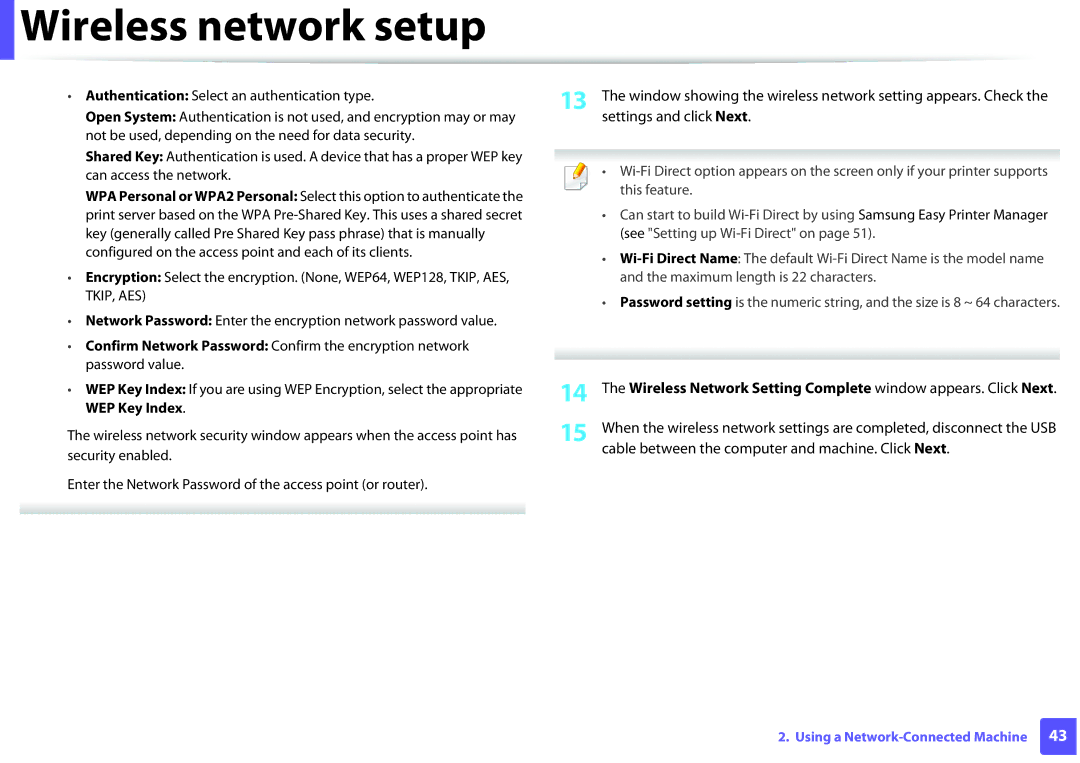User’s Guide
Basic
Appendix
Introduction
Environmentally friendly
Key benefits
Wide range of functionality and application support
Included, Blank Not available
Features by models
Easy Eco Driver Easy Capture Manager Fax Samsung Network PC
SyncThru Admin Web Service
Features by models
Google Cloud Print
Network Interface 802.11b/g/n wireless LAN a
AirPrint
Delay Send
Features M267x series M287x series Fax Multi Send
Priority Send
Forwart to Fax
Machine does not print
Useful to know
General icons
About this user’s guide
Conventions
Chapter
Important safety symbols
Safety information
Operating environment
Operating method
Installation / Moving
Maintenance / Checking
Supply usage
Machine overview
Accessories
Front view
Rear view
M267xN/M287xND
Control panel overview
M267xF/M267xFN/M287xFD/M267xFH/M287xFW M267xHN/M287xHN
Print Screen
Status LED
Turning on the machine
Installing the driver locally
Windows
Accessories Run
Collection Program optional. Then, click Next
Search and click Samsung Printer Experience
From the Windows 8 Start Screen
3Click Programs and Features
Reinstalling the driver
Menu Overview and Basic Setup
Menu overview
Accessing the menu
Machine’s functions
Darkness Rcv. Forward Sending
71, Receiving setup on
Change Default Machine Setup Toner Save
Copy Setup System Setup Print Setup e
System Timeout Ringer
See Print menu on
Network TCP/IP IPv4a
Network Conf.a Clear Settinga
UPnPSSDP
SetIP
Machine’s basic settings
Press Stop/Clear button to return to ready mode
Media and tray
To change the size, you need to adjust the paper guides
Tray overview
Paper type available for duplex printing
Power voltage Available paper
Loading paper in the tray
Loading in manual feeder
Tips on using the manual feeder
Media and tray
Printing on special media
Manager select Switch to advanced mode Device Settings
Printing the special media Face up
Types Tray Manual feeder Plain Thick Thicker
Envelope
Transparency
Labels
Card stock/ Custom-sized paper
Preprinted paper
Setting the paper size and type
Preparing originals
Using the output support
Loading originals
On the scanner glass
Document input tray
Document feeder
Adjust the document feeder width guides to the paper size
Printing
Basic printing
Select your machine from the Select Printer list
Canceling a print job
Opening printing preferences
Using a favorite setting
Click Properties or Preferences
To save a Favorites item, follow these steps
Eco printing
Setting Eco mode on the control panel
Available depending on the model
Printing Preferences window
Off Set the Eco mode off On Set the Eco mode on
Setting Eco mode on the driver
Basic printing
Basic copy
Basic copying
Press Start
Darkness
Changing the settings for each copy
Original
ID card copying
Reduced or enlarged copy
Place Front Side and Press Start appears on the display
Press ID Copy on the control panel
Basic copying
Basic scanning
Switch to advanced mode Scan to PC Settings
Basic Scanning
Select the option you want and press OK Scanning begins
Preparing to fax
Basic faxing
Sending a fax
Sending a fax manually
Sending a fax to multiple destinations
Adjusting the document settings
Resolution
Receiving a fax
Darkness
Maintenance
Ordering supplies and accessories
Type Model Average yield a Part name
Available supplies
Imaging Unit
Available maintenance parts
Handling instructions
Storing the toner cartridge
Toner cartridge usage
Estimated cartridge life
Redistributing toner
M2670/M2870 series
M2675/M2676/M2875/M2876 series
Replacing the toner cartridge
M2670/M2870 series
M2675/M2676/M2875/M2876 series
Replacing the imaging unit
Replacing the imaging unit
Monitoring the supplies life
Manager Switch to advanced mode Device Settings
Setting the toner low alert
Cleaning the outside
Cleaning the machine
Cleaning the inside
Cleaning the machine
Cleaning the pickup roller
Cleaning the machine
Cleaning the scan unit
Scanner lid Scanner glass Document feeder glass White bar
Tips for moving & storing your machine
Troubleshooting
Tips for avoiding paper jams
Original paper jam in front of scanner
Clearing original document jams
Original paper jam inside of scanner
Original paper jam in exit area of scanner
Tray
Clearing paper jams
Manual tray
Inside the machine
M2670/M2870 series
M2675/M2676/M2875/M2876 series
Exit area
Duplex unit area
Clearing paper jams
Color of the LED indicates the machines current status
Understanding the status LED
Status Description Off
Wireless
Machine is in power save mode
Status Description Power
Eco mode is on seeEco printing on
Off Eco mode is off
Paper Jam-related messages
Understanding display messages
Toner-related messages
Replacing the toner cartridge on
Message Meaning Suggested solutions Replace new cart
Imaging unit-related messages
Message Meaning Suggested solutions Install
Invalid
Prepare New
Misc. messages
Tray-related messages
Network-related messages
Appendix
General specifications
Specifications
Specifications
Legal
Print media specifications
US Folio
Plain paper Oficio
Envelope Envelope DL
Monarch Envelope No
Envelope C5
Envelope C6
Postcard Bond paper Refer to the Plain
Card stock
Minimum size custom
Maximum size custom
Free HDD space Windows XP
Operating system Requirement recommended
Windows Server
Windows Vista
Operating system Requirements Recommended
Mac
Free HDD space
Mac OS X
Unix
Linux
Items Requirements Operating system
Network environment
Items Specifications Network interface
Items Requirements Free HDD space Up to 100 MB
Network operating system
Wireless security
Items Specifications Network protocols
Ozone safety
Laser safety statement
Regulatory information
Recycling
Power saver
United States of America only
Applicable in countries with separate collection systems
Correct disposal of batteries in this product
FCC information to the user
Federal Communications Commission FCC
Canadian radio interference regulations
United States of America
Germany only
FCC Statement for Wireless LAN use
Turkey only
Russia only Thailand only Canada only
Fax Branding Ringer Equivalence Number
Replacing the Fitted Plug for UK Only
You should also know that
Contact the people from you purchased the machine
Approvals and Certifications
Important warning
Declaration of conformity European countries
Green and Yellow Earth
EU countries
EC Certification
EEA/EFTA countries No limitations at this time
Israel only Regulatory compliance statements
Wireless guidance
Regulatory information
China only
REV
Copyright
Advanced
Advanced
138
Software Installation
Click Continue
Installation for Mac
Type and click Continue
Or Print & Fax
Reinstallation for Mac
Installing the Unified Linux Driver
Installation for Linux
Reinstallation for Linux
Using a Network- Connected Machine
SyncThru Web Service
SyncThru Web Admin Service
SetIP wired network setup
IPv4 configuration using SetIP Windows
Wired network setup
Printing a network configuration report
Setting IP address
Network manager before proceeding
IPv4 configuration using SetIP Mac
Preferences or Administrator
IPv4 configuration using SetIP Linux
Set IP Address button
Click
Software to Install window
Installing driver over the network
Read and accept The software End User License Agreement
From Charms, select Settings Change PC settings Devices
Silent installation Mode
Click Add a device
Address on
Command- line Definition Description
Opens Printers and Faxes
Mac
Printers and Faxes folder
Linux
Install the Linux driver and add network printer
Continue
Click IP and select HP Jetdirect Socket in Protocol
Add a network printer
Installing the Unix printer driver package
Unpack the Unix printer driver package
Go to the unpacked directory
Setting up the printer
Uninstalling the printer driver package
Following procedures
Accept printername Enable printername
Installing driver over the network
DHCPv6 address configuration
IPv6 configuration
Activating IPv6
From the control panel
Select Menu Network TCP/IP IPv6 DHCPv6 Config on
From the SyncThru Web Service
ID admin Password sec00000
Settings
IPv6 address configuration
Wireless network name and network password
Wireless network setup
Understanding your network type
Getting started
Introducing wireless set up methods
From the machine’s control panel
With Access Point
See Setting the Wi-Fi Direct for mobile printing on
Network Wireless OK WPS Setting
Using the WPS button
Items to prepare
Choosing your type
Machines with a display screen
Re-connecting to a network
Disconnecting from a network
Canceling the connection process
Using the menu button
Setup using Windows
Access point via USB cable
Read and accept The software End User License Agreement
Operation Mode Select Infrastructure
Select the components to be installed
Access point without a USB cable recommended
Screen. Then, click Next
If below screen appears, press
Ad hoc via USB cable
Creating the ad hoc network in Windows
Operation Mode Select ad hoc
For the Static method
For the Dhcp method
Wireless Network Setting Complete window appears. Click Next
Setup using Mac
If the screen does not appear, go to step
Continue Next
Cable between the computer and machine. Click Next
Wireless Network Setting Complete window appears. Click Next
Click Continue
If the screen does not appear, go to step
Creating the ad hoc network in Mac
Operation Mode Select ad hoc
Using a network cable
Printing a network configuration report
Machine when configuring the wireless network
Quit
Configuring the machine’s wireless network
IP setting using SetIP Program Windows
Using SyncThru Web Service
Click Wireless Wizard
Turning the Wi-Fi network on/off
Setting the Wi-Fi Direct for mobile printing
Setting up Wi-Fi Direct
Click Wireless Custom
You can also turn the Wi-Fi network on/off
Enable or disable Wi-Fi Direct and set other options
Setting up the mobile device
Enable Wi-Fi Direct
Troubleshooting for wireless network
Problems during setup or driver installation
Click Configure Port... button
How to compare
For Windows 7/8, select Control Panel Devices and Printers
Other problems
Wireless network setup
Supported Mobile OS
Samsung MobilePrint
Supported devices
Android OS 2.1 or higher IOS 4.0 or higher
You can enable the IPP protocol or mDNS protocol
Setting up AirPrint
AirPrint
Printing via AirPrint
AirPrint
Registering your Google account to the printer
Google Cloud Print
Click Register
Confirmation pop-up window appears
Click Finish printer registration
Printing with Google Cloud Print
Click Manage your printers
Tap Click here to Print
Click the Print button
Select Print with Google Cloud Print
Useful Setting Menus
Before you begin reading a chapter
Portrait Orientation Landscape Description
Print menu
Short Edge Duplexa Long Edge Copies
Emulation Sets the emulation type and option
Copy menu
Copy feature
Original Size
2Sided Duplexa 2Sided Rotated
Off Prints output sorted into stacks of individual pages
Copy Setup
Fax menu
Fax Feature
Send Forward/ Rcv
Forward
Dial Mode
Sending setup
To change the menu options
Duplex Printa
Receiving setup
Machine setup
System setup
Job Timeout
System Timeout
Sound / Volume
Paper setup
Select off, low, middle, and high level
Report
Network Conf
Maintenance
Press Menu Network on the control panel
Network setup
Protocol Mgr
Clear Setting
Special Features
Altitude adjustment
Keypad letters and numbers
Entering various characters
Entering alphanumeric characters
Key Assigned numbers, letters, or characters
O m n o
Using speed dial numbers
Setting up the fax address book
Registering a speed dial number
Editing speed dial numbers
Registering a group dial number
Editing group dial numbers
Searching address book for an entry
Fax Address Book New & Edit Group Dial on
Printing address book
Changing the default print settings
Printing features
Setting your machine as a default machine
Change the settings on each tab Click OK
Printing to a file PRN
Using advanced print features
Poster Printing
Understanding special printer features
Booklet Printingab Double-sided Printingb
Printing b
Double-sided
Double-sided Printing Manual a
Paper Options
Deleting a
Editing a watermark
Overlay a
When a confirming message window appears, click Yes
Using a page overlay
List box
Printing Preferences window, click the Advanced tab
Using Direct Printing Utility
What is Direct Printing Utility?
Printing
From the Start menu select Programs or All Programs
Changing printer settings
Using the right-click menu
Select the machine to use Customize the machine settings
Printing a document
Printing on both sides of the paper
Printing multiple pages on one sheet
Printing from applications
Using help
Linux printing
Open the Unified Driver Configurator
Configuring Printer Properties
Printing files
Lp -d printer name -o option file name
Proceeding the print job
Changing the machine settings
Unix printing
Press OK to start the print job
Image tab
Setting the scan settings in the computer
Scan features
Basic scanning method
Scanning from network connected machine
Select Scan to PC Settings menu
Settings
Installing a WSD Printer Driver
Scanning to WSD
Scanning from image editing program
Scanning using the WSD feature
Select Scan Scan to WSD on the control panel
Scanning using the WIA driver
Mac scanning
Scanning from USB connected machine
Start Applications and click Image Capture
Click Devices Browse Devices on Menu bar
Linux scanning
Scanning
Select the scanner on the list
Click Properties
Document is scanned and the image preview appears
Editing an image with Image Manager
Preview Pane
To edit your scanned image
Automatic redialing
Fax features
Redialing the fax number
Confirming a transmission
Select Samsung Network PC Fax from the Print window
Sending a fax in the computer
Click Send
Adding documents to a reserved fax
Delaying a fax transmission
Enter the job name and the time
Sending a priority fax
Canceling a reserved fax job
Forwarding a sent fax to another destination
Forwarding a received fax
Receiving in Answering Machine/Fax mode
Receiving manually in Tel mode
Press OK Press Stop/Clear to return to ready mode
Changing the receive modes
Press OK when Drpd appears and start over from step
Receiving faxes using Drpd mode
Receiving faxes with an extension telephone
Menu Fax Feature Secure Receive on the control panel
Receiving in secure receiving mode
Printing received faxes
Printing faxes on both sides of the paper
Printing sent fax report automatically
Receiving faxes in memory
Useful Management Tools
From the Start menu, select Programs or All Programs
Accessing management tools
For Windows 8, from the Charms, select Search Apps
Find Samsung Printers
Easy Capture Manager
Samsung AnyWeb Print
Easy Eco Driver
How to use
Logging into SyncThru Web Service
Using SyncThru Web Service
Accessing SyncThru Web Service
SyncThru Web Service overview
Maintenance tab
Settings tab
Mail notification setup
Security tab
Setting the system administrator’s information
Using Samsung Easy Document Creator
Understanding Samsung Easy Printer Manager
Using Samsung Easy Printer Manager
To open the program
Troubleshooting button This button opens
Advanced settings user interface overview
Troubleshooting Guide when an error occurs
Application
Device Settings
Fax to PC Settings
Scan to PC Settings
Alert Settings Windows only
Machine status
Samsung Printer Status overview
Icon Mean Description
Toner Level
Order Supplies
Using Samsung Printer Status
User’s Guide
Close
Understanding the Samsung Printer Experience
Using Samsung Printer Experience
Printer
Printing from Windows
Basic printing
Opening more settings
Cancelling a print job
Click More settings
Click the Print button to start the print job
Paper settings
Eco settings
Layout settings
Basic
Scanning from Windows
Scanning from Samsung Printer Experience
Job Accounting
This option allows you to print with the given permission
Click Scan and save the image
Opening Unified Driver Configurator
Using the Linux Unified Driver Configurator
Icon will automatically be created on your desktop
Switches to Printers configuration
Printers configuration
Printers tab
Printer control buttons are, as follows
Classes tab
Switches to Ports configuration
Ports configuration
Troubleshooting
Paper feeding problems
Power and cable connecting problems
Print
Printing problems
Print job is extremely
Machine selects print
Slow Half the page is blank
Machine prints, but
Pages print, but they are
Condition Possible cause Suggested solutions
Blank
Photos is not good
Printers
Not displayed when you
Condition Suggested solutions Light or faded print
Printing quality problems
Paper
Toner specks
Condition
Dropouts
White Spots
Black or color background
Condition Suggested solutions Vertical lines
Toner smear
Characters or pictures
Background scatter
Curl or wave
Back of printouts are dirty
Condition Suggested solutions Wrinkles or creases
Solid color or black pages
Character voids
Condition Suggested solutions Loose toner
Horizontal stripes
Condition Suggested solutions Curl
Copying problems
Condition Suggested solutions Scanner does not work
Scanning problems
Unit scans very slowly
Computer screen
Condition Suggested solutions Message appears on your
Faxing problems
You sent Machine dials a number
Common Windows problems
Operating system problems
Common Mac problems
Common Linux problems
On the scanners list
Condition Suggested solutions Machine does not appear
Machine does not scan
Cote D’ Ivoire
Country/Region Customer Care Center WebSite
Cyprus
Hong Kong
Nicaragua
Russia
802.11
Access point
AppleTalk
802.11b/g/n
Coverage
Default
Collation
Control Panel
Dot Matrix Printer
Duplex
Duty Cycle
Emulation
EtherTalk
Ethernet
Fuser Unit
Grayscale
Gateway
Halftone
Mass storage device HDD
IPM
ITU-T No chart
Modem
MAC address
Originals
NetWare
Printer Driver
PostScript
Print Media
PRN file
Toner Cartridge
Subnet Mask
Watermark
UNC Path
WPA-PSK
Index
LCD display
Driver reinstallation for USB cable connected
Up printing
Unix
Using help Watermark

 Wireless network setup
Wireless network setup