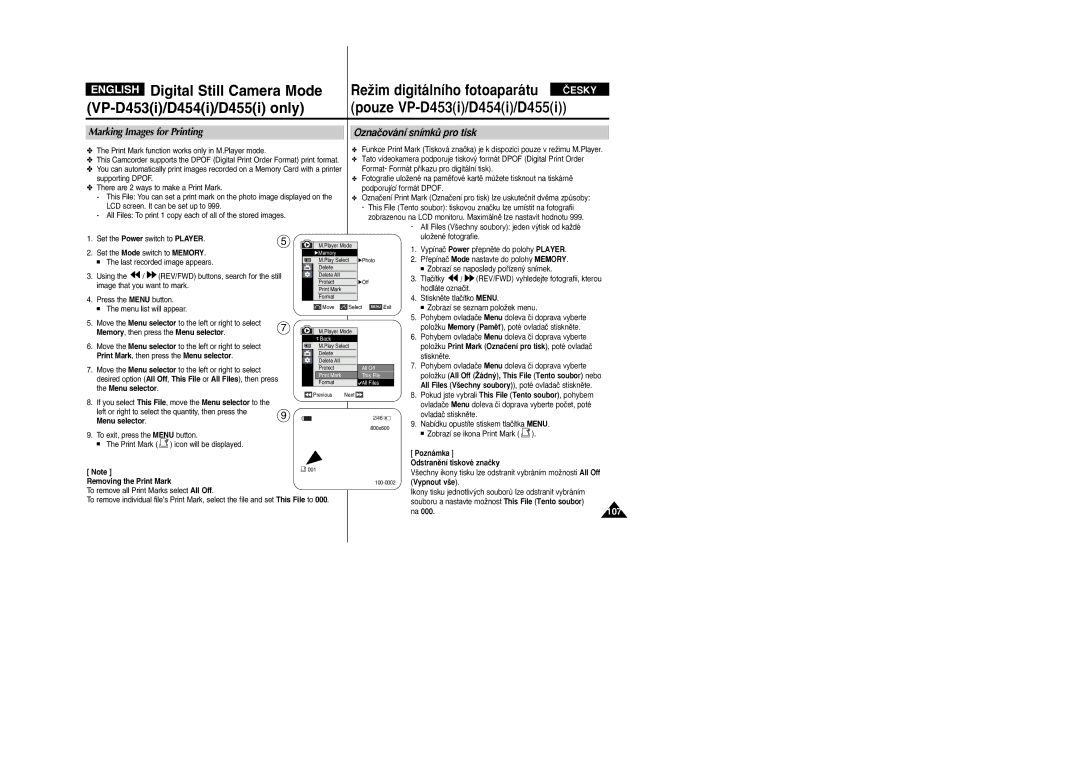VP- D451i/D453i D454i/D455i
Digital Video Camcorder
Contents Obsah
Contents
Contents Obsah
118
114
117
Poznámky k otáãení obrazovky LCD
Recording when looking at the LCD
Poznámky k videokamefie
Poznámky a bezpeãnostní pokyny
Poznámky ke kondenzaci vlhkosti
Napfiíklad
Poznámky k ãi‰tûní obrazov˘ch hlav
Poznámky k jednotce baterie
Poznámky k fiemínku na ruku
Poznámky k objektivu
Poznámky k elektronickému hledáãku
Poznámky k nahrávání a pfiehrávání pomocí LCD obrazovky
Servicing
Precaution regarding the Lithium Battery
Replacement Parts
Upozornûní k lithiové baterii
Funkce
Features
Getting to Know Your Camcorder
Seznámení s videokamerou
Volitelné pfiíslu‰enství
Accessories Supplied with Camcorder
Pfiíslu‰enství dodané s videokamerou
Základní pfiíslu‰enství
Konektor AV/S-Video Kryt konektoru
Getting to Know Your Camcorder
Front & Left View Pohled zepfiedu a zleva
Reproduktor
Focus Adjustment Knob Viewfinder Function buttons
Left Side View Pohled zleva
Speaker
10. Dvífika kazety
Right & Top View Pohled zprava a shora
Ovladaã Menu VOL/MF
DC Jack Cassette Door
Rear & Bottom View Pohled zezadu a zespodu
Getting to Know Your Camcorder Seznámení s videokamerou
Slow Still Stop 11. F. ADV
DUB REW Play Direction
Zoom
Pfiíprava
Adjusting the Hand Strap
Preparation
Pfiíprava
Poznámky
Instalace lithiové baterie pouze VP-D453i/D454i/D455i
PouÏití napájecího adaptéru a kabelu
Connecting a Power Source
To use the AC Power Adapter and DC Cable
Pfiipojení ke zdroji napájení
Nabíjení lithium-ionové baterie
Using the Lithium Ion Battery Pack
Preparation Pfiíprava
PouÏití lithium-ionové baterie
Celkov˘ ãas nahrávání
Continuous recording time
Zobrazení úrovnû vybití baterie
Battery Level Display
OSD in Camera Mode
Zapnutí a vypnutí OSD
Photo Quality Card Memory Card indicator Image Counter
Total number of recordable still images
Turning OSD on/off
˘bûr jazyka OSD
System Menu Setting
Nastavení systémové nabídky
Selecting the OSD Language
Zobrazí se zpráva Complete! Dokonãeno
System Menu Setting
Setting the Clock Nastavení hodin
System, then press the Menu selector
PoloÏku On Zapnout nebo Off Vypnout
PoloÏku Remote Dálkové ovládání
Poté ovladaã stisknûte
Nastavení pípání zvukové signalizace
Setting the Beep Sound
Move the Menu selector to the left or right to select On
Setting the Shutter Sound VP-D453i/D454i/D455i only
Nastavení zvuku závûrky pouze VP-D453i/D454i/D455i
Shutter Sound, then press the Menu selector
Funkce Ukázka se provádí opakovanû, dokud není tento
Viewing the Demonstration Zobrazení ukázky
Bez vloÏené kazety ve videokamefie
Adjusting the LCD Screen Nastavení LCD obrazovky
Display Menu Setting
Date/Time, then press the Menu selector
Displaying the Date/Time
Zobrazení data/ãasu
Display, then press the Menu selector
Nastavení televizního zobrazení
Display Menu Setting
Setting the TV Display
Nastavení nabídky zobrazení
Nastavení zaostfiení
Using the Viewfinder PouÏití hledáãku
Adjusting the Focus
Basic Recording
VloÏení a vysunutí kazety
Basic Recording
Základní nahrávání
Inserting and Ejecting a Cassette
Nahrávání s LCD obrazovkou
Hints for Stable Image Recording
Rady pro nahrávání se stál˘m obrazem
Recording with the LCD Screen
RÛzné techniky nahrávání
Basic Recording Základní nahrávání
Various Recording Techniques
Zobrazí se nápis Stop Stop a Protection! Ochrana
Making your First Recording
První nahrávání
Stop and Protection ! will be
PouÏití reÏimu EASY.Q pro zaãáteãníky
Using EASY.Q Mode for Beginners
Hledání záznamu REC Search
Record Search REC Search
Âasov˘ údaj se zmûní na poãitadlo kazety, které je
Setting the Zero Memory VP-D453i/D454i/D455i only
Pfiepínaã Mode nastavte do polohy Tape
Nastavení nulové pamûti pouze VP-D453i/D454i/D455i
Úhel dosahu dálkového ovladaãe je do 30C doleva
Neblokujte snímaã dálkového ovladaãe pfiekáÏkami mezi
Dálkov˘m ovladaãem a videokamerou
Dosah dálkového ovladaãe je 4 aÏ 5m
Zvût‰ování a zmen‰ování
Zooming In and Out
PouÏití funkce Tele makro
Using the Tele Macro
Press the Menu selector
Using Quick Menu Tele Macro
Zastavení nahrávání PouÏití rozetmívání a zatmívání
Using the Fade In and Out
PouÏití rozetmívání a zatmívání
Zahájení natáãení
Normal BLC Normal
Basic Recording Základní nahrávání
Rozeznat detaily
KaÏd˘m stisknutím tlaãítka BLC se pfiepíná mezi
Nebezpeãí pouze D453i/D454i/D455i
Funkce Color Nite funguje pouze v reÏimu Videokamera
Or EASY.Q is in use
Released
PoloÏky nabídky Nastavení
Setting menu items
Advanced Recording
Use of various Functions PouÏití rÛzn˘ch funkcí
Advanced Recording
Dostupnost funkcí v jednotliv˘ch reÏimech
Function availability in each Mode
Rec Mode, then press the Menu selector
Selecting the Record Mode
˘bûr reÏimu nahrávání
Record, then press the Menu selector
Audio Mode, then press the Menu selector
Selecting the Audio Mode
PoloÏku Audio Mode Zvukov˘ reÏim, poté ovladaã
˘bûr zvukového reÏimu
Wind Cut, then press the Menu selector
Cutting Off Wind Noise Wind Cut
Protihlukov˘ filtr Wind Cut
Nastavení rychlosti závûrky a expozice
Setting the Shutter Speed & Exposure
Recommended Shutter Speeds when Recording
Advanced Recording Pokroãilé nahrávání
Ruãní ostfiení
Auto Focus/Manual Focus
Automatické ostfiení/ruãní ostfiení
Automatické ostfiení
Nastavení vyváÏení bílé
Setting the White Balance
Advanced Recording
Pokroãilé nahrávání
Pokroãilé nahrávání
Selector
Setting the Digital Image Stabilizer DIS
Nastavení digitálního stabilizátoru obrazu DIS
Camera, then press the Menu selector
PoloÏku On Zapnout nebo Off Vypnout, poté
Using Quick Menu Digital Image Stabilizer DIS
PouÏití rychlé nabídky Digitální stabilizátor obrazu DIS
Menu
Naprogramované reÏimy s automatickou expozicí Program AE
Programmed Automatic Exposure Modes Program AE
PouÏití rychlé nabídky Program AE
Setting the Program AE Nastavení moÏnosti Program AE
Using Quick Menu Program AE
PouÏití digitálního efektu
Applying Digital Effects
Digital Effect, then press the Menu selector
Selecting the Digital Effects
˘bûr reÏimu Digital Effect Digitální efekt
˘bûr digitálního zoomu
Zooming In and Out with Digital Zoom
Zvût‰ování a zmen‰ování pomocí digitálního zoomu
Selecting the Digital Zoom
Vyhledávání fotografií
Photo Image Recording
Nahrávání fotografií
Searching for a Photo Image
Playing back a Tape you have recorded on the LCD Screen
Adjusting the LCD Bright/Colour during Playback
Playback
Pfiehrávání
Ovládání zvuku z reproduktoru
Playback Pfiehrávání
Controlling Sound from the Speaker
Pfiehrávání kazety
Tape Playback
Pfiehrávání
Connecting to a TV which has no Audio and Video Input Jacks
Playback Pfiehrávání
Playback
Vyhledávání vpfied/vzad
Various Functions while in Player Mode
RÛzné funkce dostupné v reÏimu Player
Doãasné zastavení pfiehrávání
Reverse Playback VP-D453i/D454i/D455i only
VP-D453i/D454i/D455i only
X2 Playback Forward/Reverse VP-D453i/D454i/D455i only
Pouze VP-D453i/D454i/D455i
Pomûr transfokace se na obrazovce nezobrazuje
Zooming during Playback PB Zoom
Pfiehrávání se zvût‰ením obrazu PB Zoom
Obraz bude smûrem od stfiedu zvût‰en
Start/Stop button
REC Pause mode
AV In/Out VP-D451i/D453i/D454i/D455i only
AV In/Out AV Vstup/V˘stup pouze VP-D451i/D453i/D454i/D455i
Dodateãn˘ zvukov˘ záznam
Audio Dubbing VP-D453i/D454i/D455i only
Dodateãn˘ zvukov˘ záznam pouze VP-D453i/D454i/D455i
Dubbing Sound
Audio Select, then press the Menu selector
Dubbed Audio Playback
Pfiehrávání dodateãného zvukového záznamu
Pfiipojení k DV zafiízení DVD rekordér, videokamera, atd
Connecting to a PC
Connecting to a DV Device DVD Recorder, Camcorder, etc
Pfiipojení k PC
System Requirements PoÏadavky na systém
Pause mode
IEEE1394 Data Transfer
USB Interface VP-D453i/D454i/D455i only
Selecting the USB Device ˘bûr zafiízení USB
PoloÏku USB Version Verze USB, poté ovladaã
Setting the USB Communication Speed
Nastavení komunikaãní rychlosti USB
USB 1.1 or USB 2.0, then press the Menu selector
Instalace programu
Installing DV Media Pro 1.0 Program
Instalace programu DV Media Pro
USB Interface VP-D453i/D454i/D455i only
Odpojení USB kabelu
PouÏití funkce USB Streaming
PouÏití funkce Removable Disk v˘mûnn˘ disk
Funkce pamûÈové karty
Digital Still Camera Mode
VP-D453i/D454i/D455i only
Memory Stick Functions
Inserting the Memory Card
English Digital Still Camera Mode
Inserting and Ejecting the Memory Card
Vkládání a vyjímání pamûÈové karty
Obrazov˘ formát
Selecting the Camcorder Mode
Nastavení reÏimu videokamery
Image Format
PoloÏku Memory Type Typ pamûti , poté ovladaã
Using Quick Menu Memory Type
Mode switch to Memory
Memory Typ Typ pamûti
Poãet fotografií na pamûÈové kartû
Selecting the Image Quality
Nastavení kvality fotografie
Nastavení kvality
PouÏití rychlé nabídky Photo Quality Kvalita snímkÛ
Using Quick Menu Photo Quality
Âíslování souborÛ
Pofiadí nebo Reset Vynulovat, poté ovladaã stisknûte
Memory File Number
Jejich kvalitû
Indicator appears on the LCD screen
Taking Photos Fotografování
To view a Slide Show
Viewing Still Images
ProhlíÏení fotografií
To view a Single Image
Show Multi
Protect, then press the Menu selector
Protection from Accidental Erasure
Ochrana pfied náhodn˘m vymazáním
Memory, then press the Menu selector
PouÏití rychlé nabídky Protect Ochrana
Using Quick Menu Protect
Message Do you want to delete all ? appears
Zobrazí se zpráva Do you want to delete ?
Chcete smazat ?
Deleting All images at once
Chyba pamûÈové karty
Using Quick Menu Delete
PouÏití rychlé nabídky Delete Smazat
Format , then press the Menu selector
Formatting the Memory Card
Formátování pamûÈové karty
Memory , then press the Menu selector
Ukládat na pamûÈovou kartu statické snímky fotografie
Mpeg Recording Záznam ve formátu Mpeg
Saving Moving Picture Files onto a Memory Card
Ovûfite si, zda je pamûÈová karta vloÏena do kamery
Mpeg pfiehrávání
Mpeg Playback
103
You can record still images from a cassette on a
Pfienos zábûrÛ z kazety v podobû fotografií
Poznámka
Copying Still Images from a Cassette to Memory Card
Kopírování statick˘ch zábûrÛ z kazety na pamûÈovou kartu
Vyberte moÏnost Photo Copy Kopírovat
Now copying... Zaãíná kopírování
Menu selector
Back
Back Zpût
Removing the Print Mark
Marking Images for Printing
Oznaãování snímkÛ pro tisk
Print Mark , then press the Menu selector
PouÏití rychlé nabídky Print Mark Oznaãení pro tisk
Using Quick Menu Print Mark
˘bûr snímkÛ Selecting Images
Printing Your Pictures Using the PictBridgeTM
Tisk fotografií pomocí technologie PictBridgeTM
Pfiipojení k tiskárnû
Printed
Printing Images
Tisk snímkÛ
Press the Menu selector, and selected image files will be
Po dokonãení záznamu
After Finishing a Recording
ÚdrÏba
Zemû/regiony pouÏívající normu PAL
Using Your Camcorder Abroad
PouÏívání videokamery v zahraniãí
Systém barev
Kondenzace vlhkosti
Troubleshooting
Autodiagnostické zobrazení
Vyhledávání závad
Vyhledávání závad
Troubleshooting
Button does not work
Symptom Explanation/Solution
You cannot switch
Camcorder on
Systém
Technické údaje
Model Name VP-D451i/D453i/D454i/D455i
Název modelu VP-D451i/D453i/D454i/D455i
Rejstfiík
Index
Internetová domovská stránka firmy Samsung Electronics
Samsung Electronics’ Internet Home