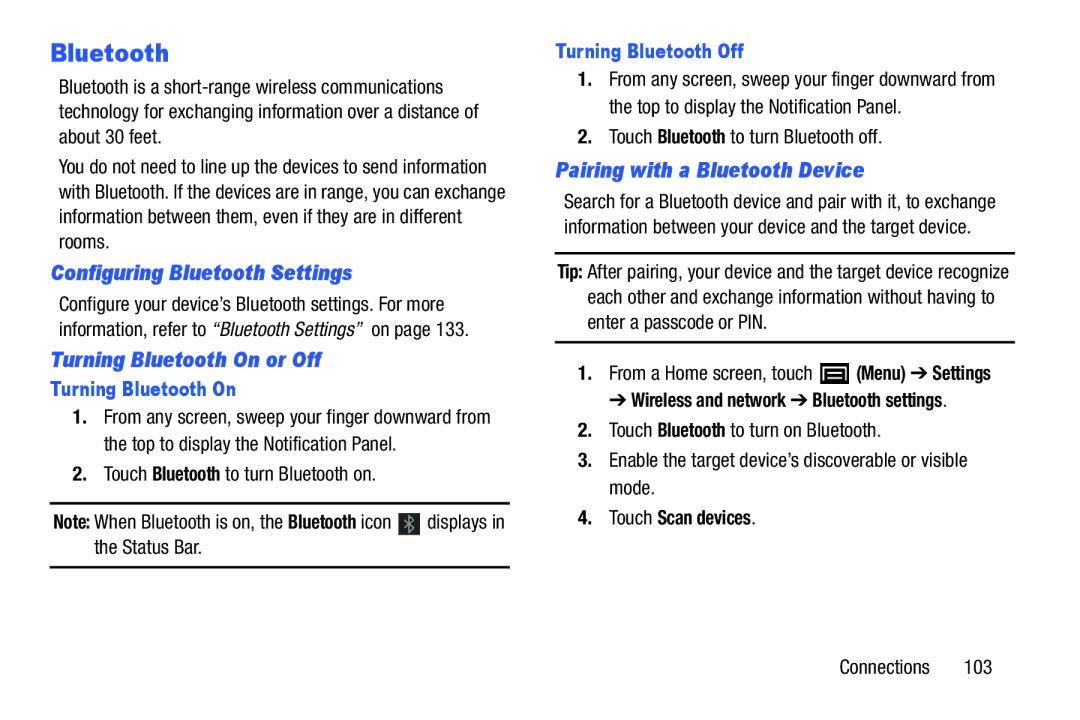Bluetooth
Bluetooth is a
You do not need to line up the devices to send information with Bluetooth. If the devices are in range, you can exchange information between them, even if they are in different rooms.
Configuring Bluetooth Settings
Configure your device’s Bluetooth settings. For more information, refer to “Bluetooth Settings” on page 133.
Turning Bluetooth On or Off
Turning Bluetooth On
1.From any screen, sweep your finger downward from the top to display the Notification Panel.
2.Touch Bluetooth to turn Bluetooth on.
Note: When Bluetooth is on, the Bluetooth icon ![]() displays in the Status Bar.
displays in the Status Bar.
Turning Bluetooth Off
1.From any screen, sweep your finger downward from the top to display the Notification Panel.
2.Touch Bluetooth to turn Bluetooth off.
Pairing with a Bluetooth Device
Search for a Bluetooth device and pair with it, to exchange information between your device and the target device.
Tip: After pairing, your device and the target device recognize each other and exchange information without having to enter a passcode or PIN.
1.From a Home screen, touch ![]() (Menu) ➔ Settings
(Menu) ➔ Settings
➔ Wireless and network ➔ Bluetooth settings.
2.Touch Bluetooth to turn on Bluetooth.
3.Enable the target device’s discoverable or visible mode.
4.Touch Scan devices.
Connections 103