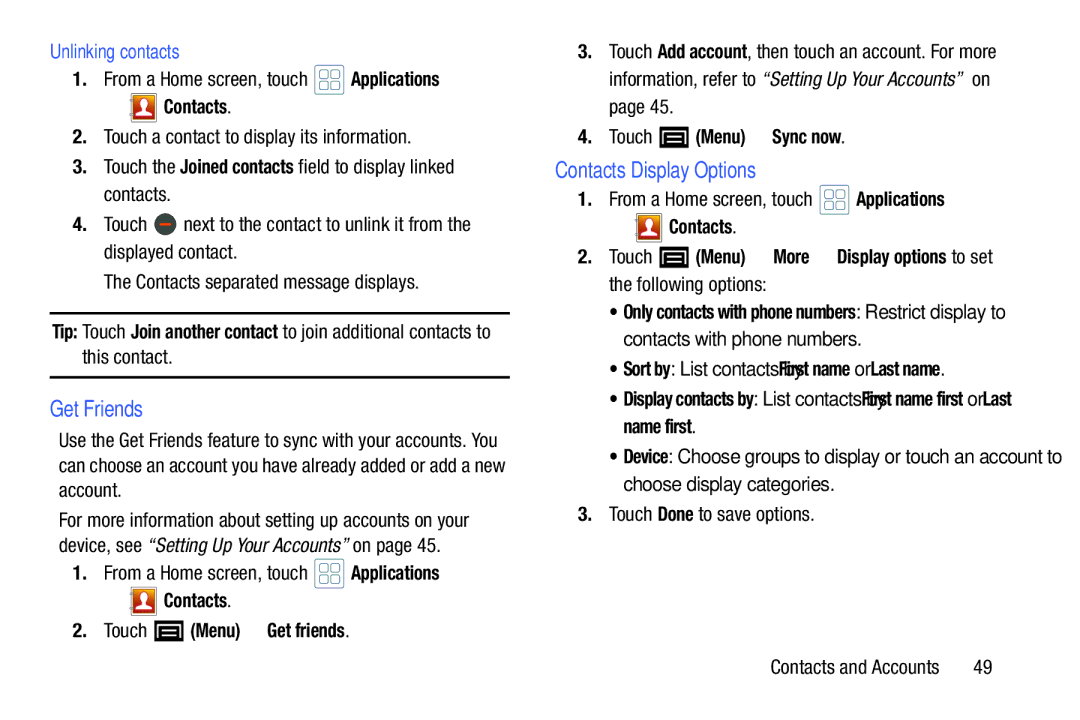Unlinking contacts
1.From a Home screen, touch ![]() Applications
Applications
➔ 

 Contacts.
Contacts.
2.Touch a contact to display its information.
3.Touch the Joined contacts field to display linked contacts.
4.Touch ![]() next to the contact to unlink it from the displayed contact.
next to the contact to unlink it from the displayed contact.
The Contacts separated message displays.
Tip: Touch Join another contact to join additional contacts to this contact.
Get Friends
Use the Get Friends feature to sync with your accounts. You can choose an account you have already added or add a new account.
For more information about setting up accounts on your device, see “Setting Up Your Accounts” on page 45.
1.From a Home screen, touch ![]() Applications
Applications
➔ 

 Contacts.
Contacts.
2.Touch  (Menu) ➔ Get friends.
(Menu) ➔ Get friends.
3.Touch Add account, then touch an account. For more information, refer to “Setting Up Your Accounts” on page 45.
4.Touch  (Menu) ➔ Sync now.
(Menu) ➔ Sync now.
Contacts Display Options
1.From a Home screen, touch ![]() Applications
Applications
➔ ![]()
![]()
![]() Contacts.
Contacts.
2.Touch ![]() (Menu) ➔ More ➔ Display options to set the following options:
(Menu) ➔ More ➔ Display options to set the following options:
• Only contacts with phone numbers: Restrict display to contacts with phone numbers.
• Sort by: List contacts by First name or Last name.
• Display contacts by: List contacts by First name first or Last name first.
• Device: Choose groups to display or touch an account to choose display categories.
3.Touch Done to save options.
Contacts and Accounts | 49 |