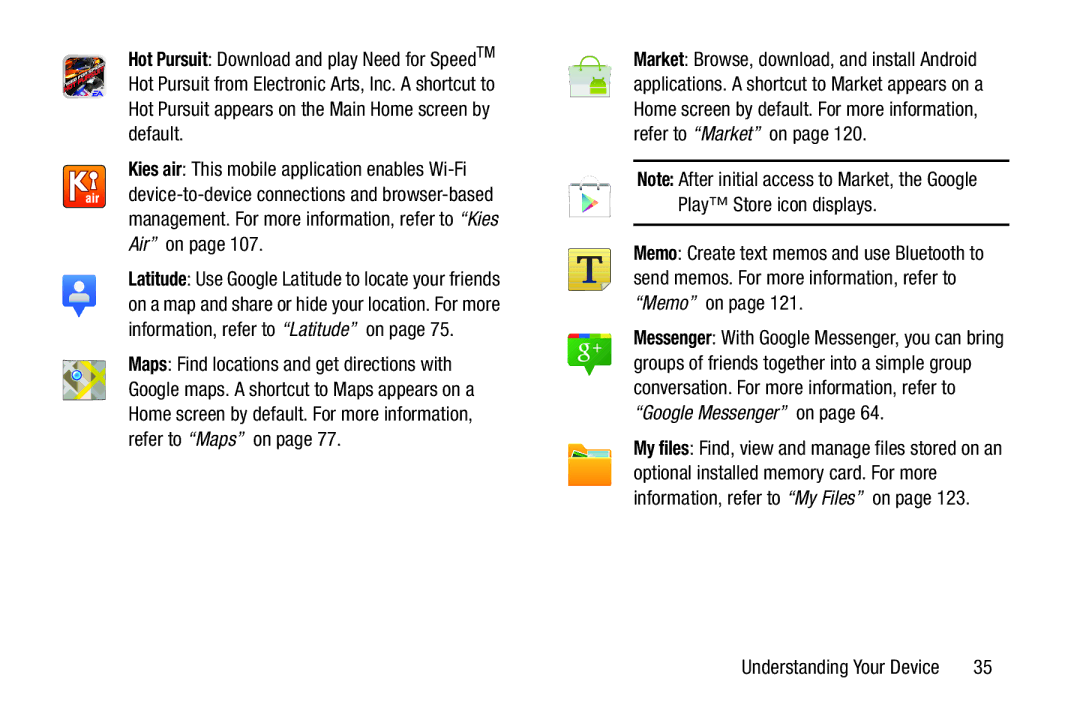Hot Pursuit: Download and play Need for SpeedTM Hot Pursuit from Electronic Arts, Inc. A shortcut to Hot Pursuit appears on the Main Home screen by default.
Kies air: This mobile application enables
Latitude: Use Google Latitude to locate your friends on a map and share or hide your location. For more information, refer to “Latitude” on page 75.
Maps: Find locations and get directions with Google maps. A shortcut to Maps appears on a Home screen by default. For more information, refer to “Maps” on page 77.
Market: Browse, download, and install Android applications. A shortcut to Market appears on a Home screen by default. For more information, refer to “Market” on page 120.
Note: After initial access to Market, the Google Play™ Store icon displays.
Memo: Create text memos and use Bluetooth to send memos. For more information, refer to “Memo” on page 121.
Messenger: With Google Messenger, you can bring groups of friends together into a simple group conversation. For more information, refer to “Google Messenger” on page 64.
My files: Find, view and manage files stored on an optional installed memory card. For more information, refer to “My Files” on page 123.
Understanding Your Device | 35 |