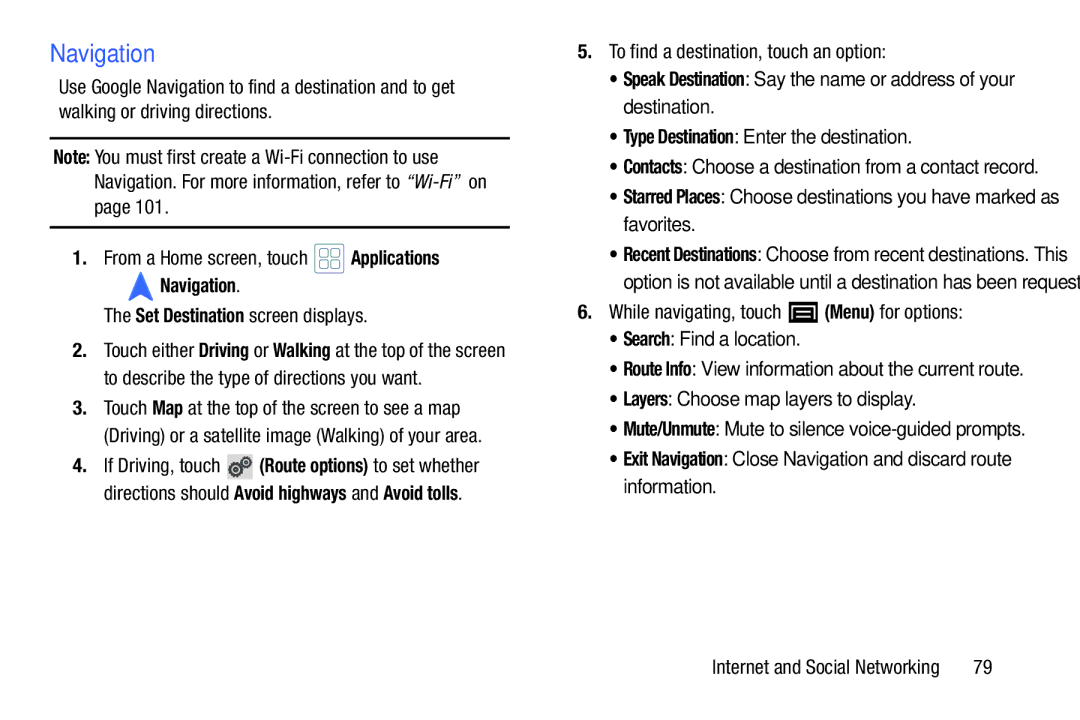Navigation
Use Google Navigation to find a destination and to get walking or driving directions.
Note: You must first create a
1.From a Home screen, touch ![]() Applications
Applications
➔  Navigation.
Navigation.
The Set Destination screen displays.
2.Touch either Driving or Walking at the top of the screen to describe the type of directions you want.
3.Touch Map at the top of the screen to see a map (Driving) or a satellite image (Walking) of your area.
4.If Driving, touch ![]() (Route options) to set whether directions should Avoid highways and Avoid tolls.
(Route options) to set whether directions should Avoid highways and Avoid tolls.
5.To find a destination, touch an option:
•Speak Destination: Say the name or address of your destination.
•Type Destination: Enter the destination.
•Contacts: Choose a destination from a contact record.
•Starred Places: Choose destinations you have marked as favorites.
•Recent Destinations: Choose from recent destinations. This option is not available until a destination has been requested.
6.While navigating, touch ![]() (Menu) for options:
(Menu) for options:
•Search: Find a location.
•Route Info: View information about the current route.
•Layers: Choose map layers to display.
•Mute/Unmute: Mute to silence
•Exit Navigation: Close Navigation and discard route information.
Internet and Social Networking | 79 |