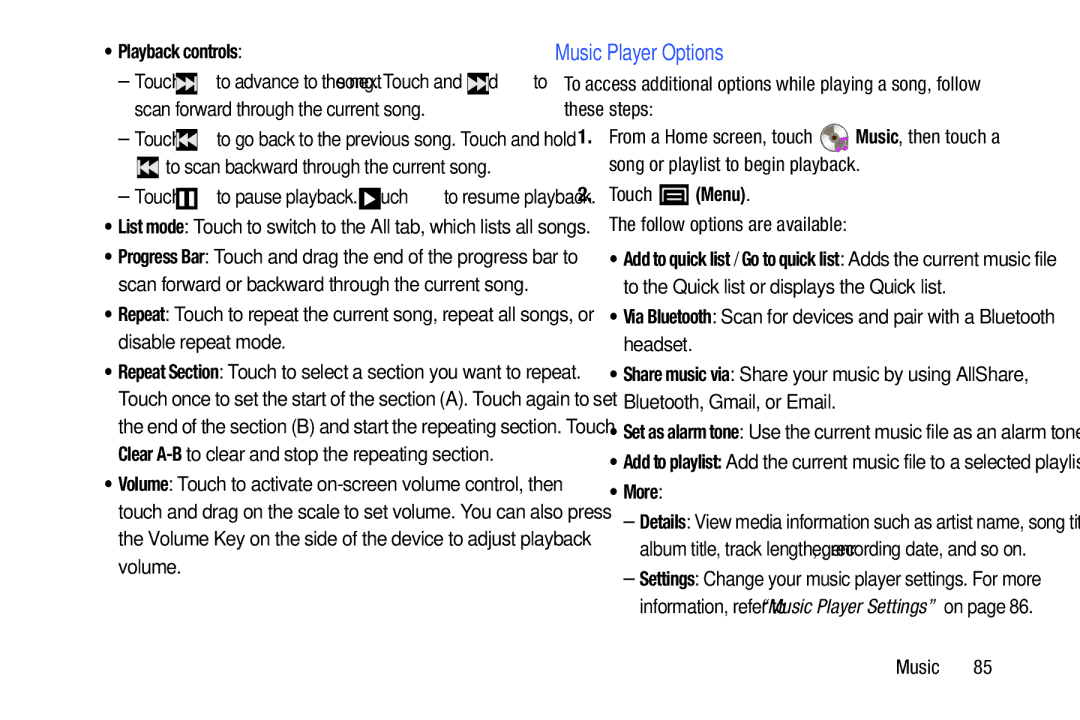•Playback controls:
–Touch ![]() to advance to the next song. Touch and hold
to advance to the next song. Touch and hold ![]() to scan forward through the current song.
to scan forward through the current song.
–Touch ![]() to go back to the previous song. Touch and hold
to go back to the previous song. Touch and hold
 to scan backward through the current song.
to scan backward through the current song.
–Touch ![]() to pause playback. Touch
to pause playback. Touch ![]() to resume playback.
to resume playback.
•List mode: Touch to switch to the All tab, which lists all songs.
•Progress Bar: Touch and drag the end of the progress bar to scan forward or backward through the current song.
•Repeat: Touch to repeat the current song, repeat all songs, or disable repeat mode.
•Repeat Section: Touch to select a section you want to repeat. Touch once to set the start of the section (A). Touch again to set the end of the section (B) and start the repeating section. Touch Clear
•Volume: Touch to activate
Music Player Options
To access additional options while playing a song, follow these steps:
1.From a Home screen, touch ![]() Music, then touch a song or playlist to begin playback.
Music, then touch a song or playlist to begin playback.
2.Touch  (Menu).
(Menu).
The follow options are available:
•Add to quick list / Go to quick list: Adds the current music file to the Quick list or displays the Quick list.
•Via Bluetooth: Scan for devices and pair with a Bluetooth headset.
•Share music via: Share your music by using AllShare, Bluetooth, Gmail, or Email.
•Set as alarm tone: Use the current music file as an alarm tone.
•Add to playlist: Add the current music file to a selected playlist.
•More:
–Details: View media information such as artist name, song title, album title, track length, genre, recording date, and so on.
–Settings: Change your music player settings. For more information, refer to “Music Player Settings” on page 86.