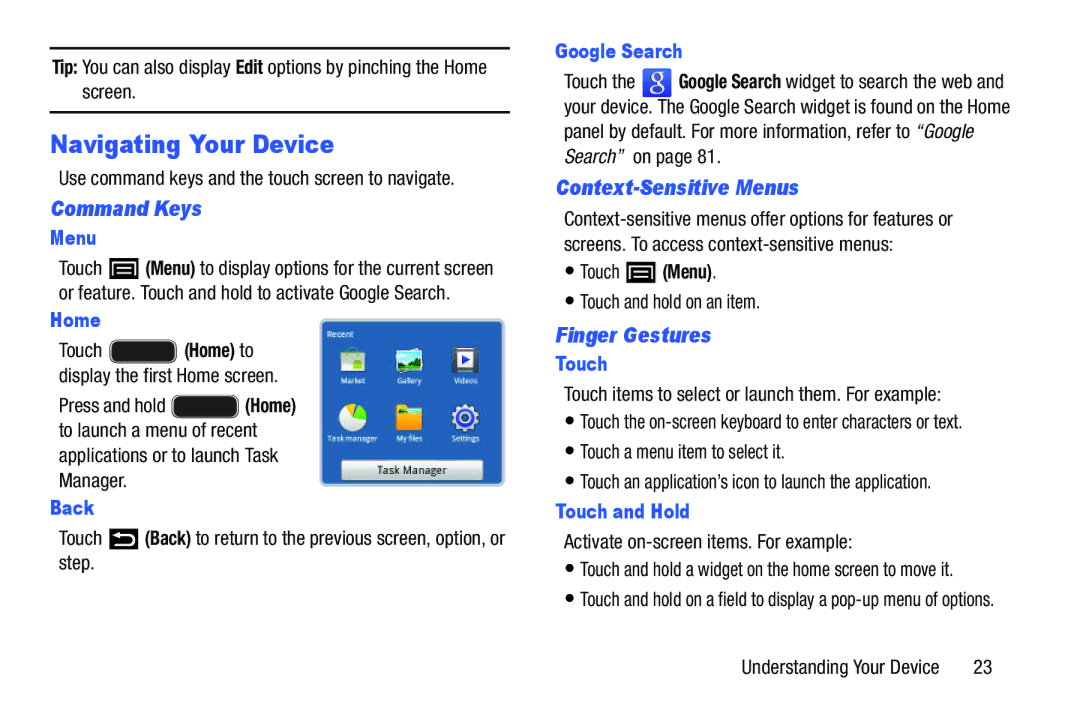Tip: You can also display Edit options by pinching the Home screen.
Navigating Your Device
Use command keys and the touch screen to navigate.
Command Keys
Menu
Touch ![]() (Menu) to display options for the current screen or feature. Touch and hold to activate Google Search.
(Menu) to display options for the current screen or feature. Touch and hold to activate Google Search.
Home
Touch ![]() (Home) to display the first Home screen.
(Home) to display the first Home screen.
Press and hold ![]() (Home) to launch a menu of recent applications or to launch Task Manager.
(Home) to launch a menu of recent applications or to launch Task Manager.
Back
Touch ![]() (Back) to return to the previous screen, option, or step.
(Back) to return to the previous screen, option, or step.
Google Search
Touch the ![]() Google Search widget to search the web and your device. The Google Search widget is found on the Home panel by default. For more information, refer to “Google Search” on page 81.
Google Search widget to search the web and your device. The Google Search widget is found on the Home panel by default. For more information, refer to “Google Search” on page 81.
Context-Sensitive Menus
•Touch ![]() (Menu).
(Menu).
•Touch and hold on an item.
Finger Gestures
Touch
Touch items to select or launch them. For example:
•Touch the
•Touch a menu item to select it.
•Touch an application’s icon to launch the application.
Touch and Hold
Activate on-screen items. For example:
•Touch and hold a widget on the home screen to move it.
•Touch and hold on a field to display a
Understanding Your Device | 23 |