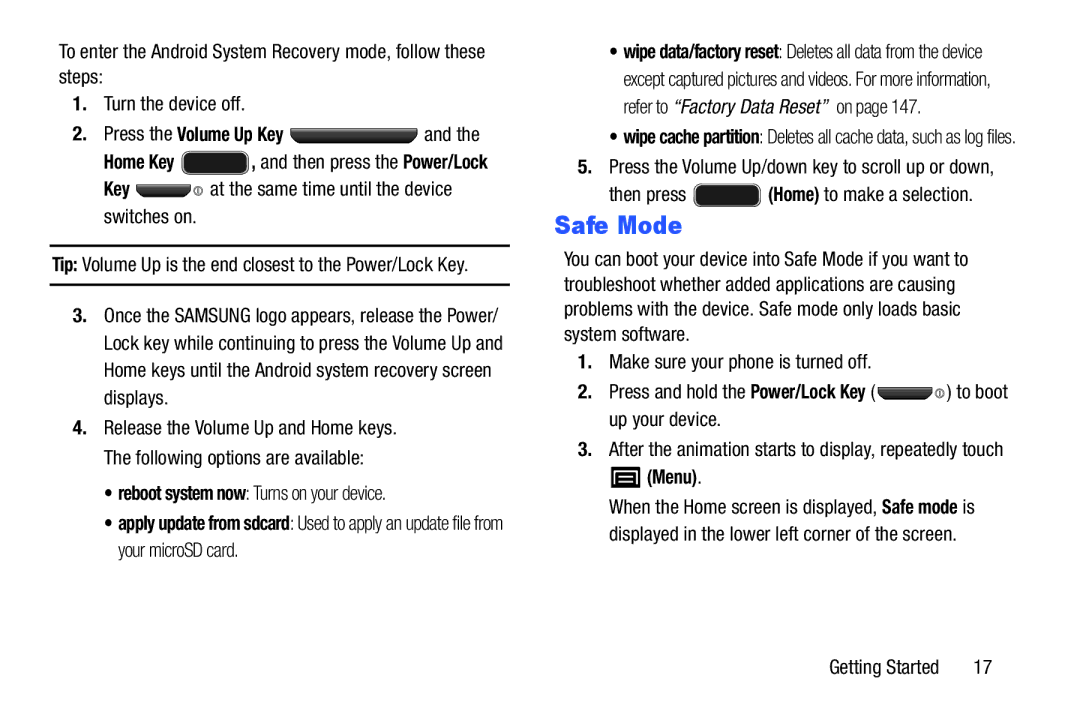To enter the Android System Recovery mode, follow these steps:
1.Turn the device off.
2.Press the Volume Up Key ![]() and the
and the
Home Key ![]() , and then press the Power/Lock
, and then press the Power/Lock
Key 
 at the same time until the device switches on.
at the same time until the device switches on.
Tip: Volume Up is the end closest to the Power/Lock Key.
3.Once the SAMSUNG logo appears, release the Power/ Lock key while continuing to press the Volume Up and Home keys until the Android system recovery screen displays.
4.Release the Volume Up and Home keys. The following options are available:
•reboot system now: Turns on your device.
•apply update from sdcard: Used to apply an update file from your microSD card.
•wipe data/factory reset: Deletes all data from the device except captured pictures and videos. For more information, refer to “Factory Data Reset” on page 147.
•wipe cache partition: Deletes all cache data, such as log files.
5.Press the Volume Up/down key to scroll up or down,
then press  (Home) to make a selection.
(Home) to make a selection.
Safe Mode
You can boot your device into Safe Mode if you want to troubleshoot whether added applications are causing problems with the device. Safe mode only loads basic system software.
1.Make sure your phone is turned off.
2.Press and hold the Power/Lock Key ( ![]()
![]() ) to boot up your device.
) to boot up your device.
3.After the animation starts to display, repeatedly touch
 (Menu).
(Menu).
When the Home screen is displayed, Safe mode is displayed in the lower left corner of the screen.
Getting Started | 17 |