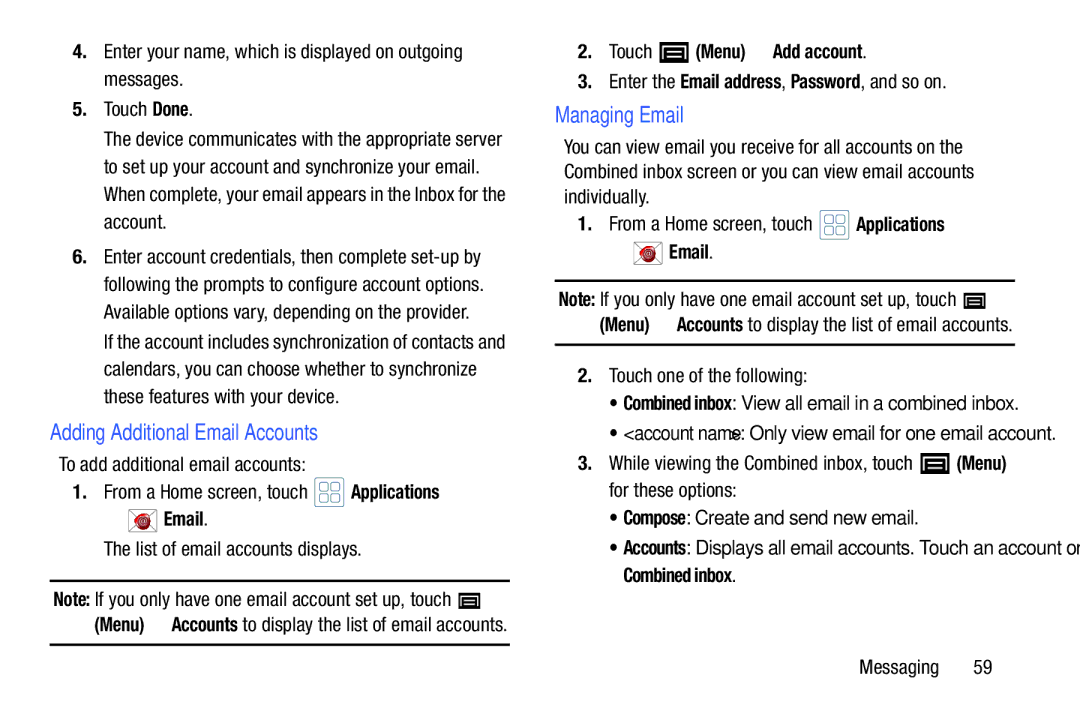4.Enter your name, which is displayed on outgoing messages.
5.Touch Done.
The device communicates with the appropriate server to set up your account and synchronize your email. When complete, your email appears in the Inbox for the account.
6.Enter account credentials, then complete
If the account includes synchronization of contacts and calendars, you can choose whether to synchronize these features with your device.
Adding Additional Email Accounts
To add additional email accounts:
1.From a Home screen, touch ![]() Applications
Applications
➔ ![]() Email.
Email.
The list of email accounts displays.
Note: If you only have one email account set up, touch ![]() (Menu) ➔ Accounts to display the list of email accounts.
(Menu) ➔ Accounts to display the list of email accounts.
2.Touch  (Menu) ➔ Add account.
(Menu) ➔ Add account.
3.Enter the Email address, Password, and so on.
Managing Email
You can view email you receive for all accounts on the Combined inbox screen or you can view email accounts individually.
1.From a Home screen, touch ![]() Applications
Applications
➔ ![]() Email.
Email.
Note: If you only have one email account set up, touch ![]() (Menu) ➔ Accounts to display the list of email accounts.
(Menu) ➔ Accounts to display the list of email accounts.
2.Touch one of the following:
•Combined inbox: View all email in a combined inbox.
•<account name>: Only view email for one email account.
3.While viewing the Combined inbox, touch ![]() (Menu) for these options:
(Menu) for these options:
•Compose: Create and send new email.
•Accounts: Displays all email accounts. Touch an account or Combined inbox.
Messaging 59