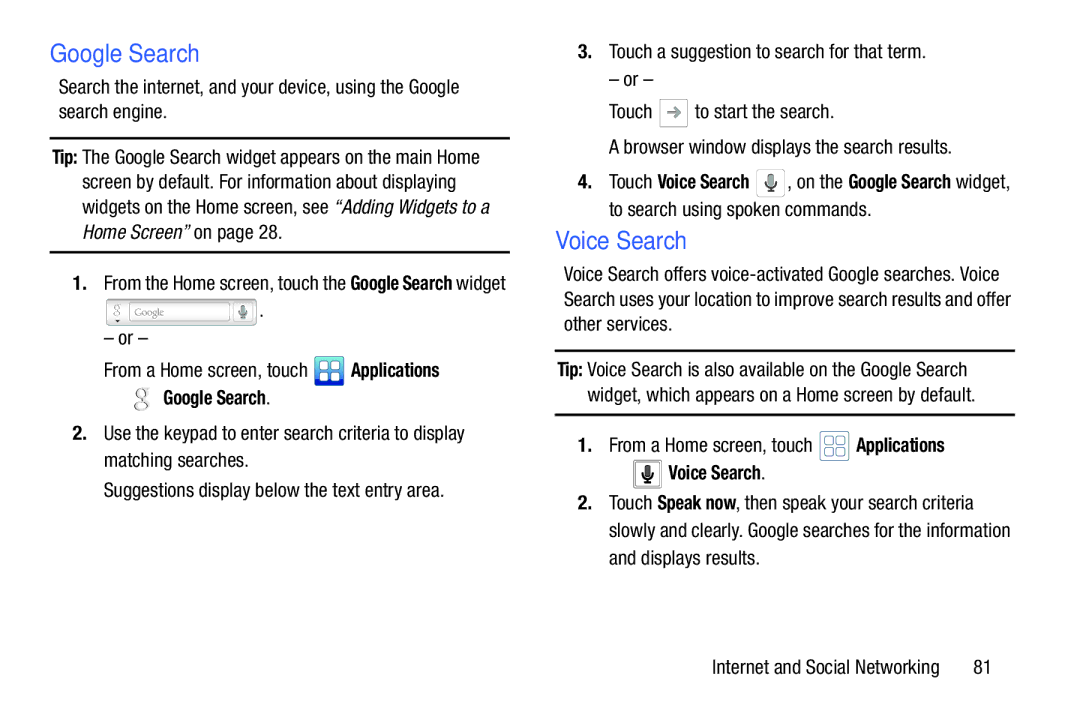Google Search
Search the internet, and your device, using the Google search engine.
Tip: The Google Search widget appears on the main Home screen by default. For information about displaying widgets on the Home screen, see “Adding Widgets to a Home Screen” on page 28.
1.From the Home screen, touch the Google Search widget
![]() .
.
–or –
From a Home screen, touch | Applications | |
➔ | Google Search. |
|
2. Use the keypad to enter search criteria to display matching searches.
Suggestions display below the text entry area.
3.Touch a suggestion to search for that term.
– or –
Touch ![]() to start the search.
to start the search.
A browser window displays the search results.
4.Touch Voice Search ![]() , on the Google Search widget, to search using spoken commands.
, on the Google Search widget, to search using spoken commands.
Voice Search
Voice Search offers
Tip: Voice Search is also available on the Google Search widget, which appears on a Home screen by default.
1.From a Home screen, touch ![]() Applications
Applications
➔  Voice Search.
Voice Search.
2.Touch Speak now, then speak your search criteria slowly and clearly. Google searches for the information and displays results.
Internet and Social Networking | 81 |