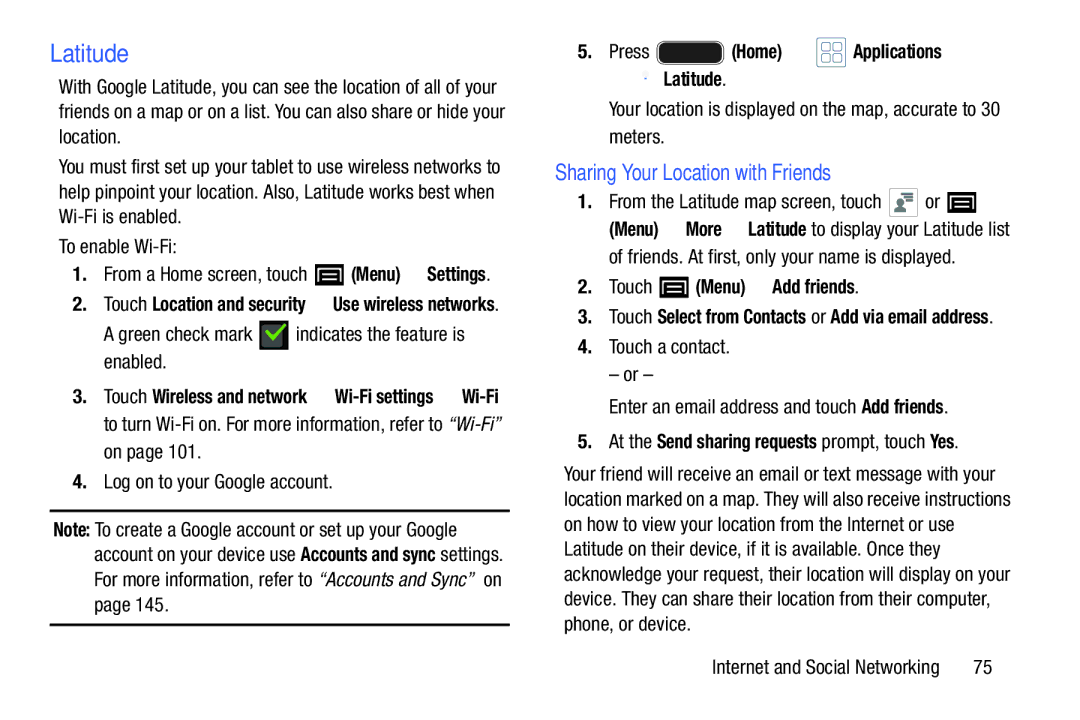Latitude
With Google Latitude, you can see the location of all of your friends on a map or on a list. You can also share or hide your location.
You must first set up your tablet to use wireless networks to help pinpoint your location. Also, Latitude works best when
To enable
1.From a Home screen, touch ![]() (Menu) ➔ Settings.
(Menu) ➔ Settings.
2.Touch Location and security ➔ Use wireless networks.
A green check mark  indicates the feature is enabled.
indicates the feature is enabled.
3.Touch Wireless and network ➔
4.Log on to your Google account.
Note: To create a Google account or set up your Google account on your device use Accounts and sync settings. For more information, refer to “Accounts and Sync” on page 145.
5.Press  (Home) ➔
(Home) ➔  Applications
Applications
➔  Latitude.
Latitude.
Your location is displayed on the map, accurate to 30 meters.
Sharing Your Location with Friends
1.From the Latitude map screen, touch ![]() or
or ![]() (Menu) ➔ More ➔ Latitude to display your Latitude list
(Menu) ➔ More ➔ Latitude to display your Latitude list
of friends. At first, only your name is displayed.
2.Touch  (Menu) ➔ Add friends.
(Menu) ➔ Add friends.
3.Touch Select from Contacts or Add via email address.
4.Touch a contact.
– or –
Enter an email address and touch Add friends.
5. At the Send sharing requests prompt, touch Yes.
Your friend will receive an email or text message with your location marked on a map. They will also receive instructions on how to view your location from the Internet or use Latitude on their device, if it is available. Once they acknowledge your request, their location will display on your device. They can share their location from their computer, phone, or device.
Internet and Social Networking | 75 |