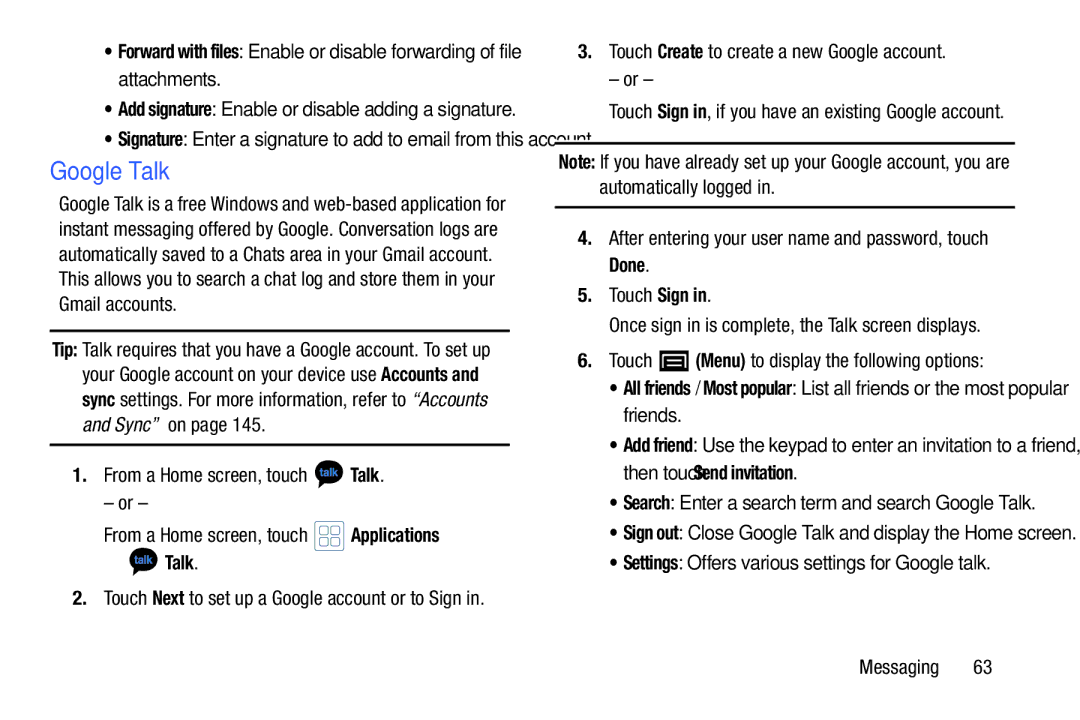•Forward with files: Enable or disable forwarding of file attachments.
•Add signature: Enable or disable adding a signature.
•Signature: Enter a signature to add to email from this account.
Google Talk
Google Talk is a free Windows and
This allows you to search a chat log and store them in your Gmail accounts.
Tip: Talk requires that you have a Google account. To set up your Google account on your device use Accounts and sync settings. For more information, refer to “Accounts and Sync” on page 145.
1.From a Home screen, touch  Talk.
Talk.
– or –
From a Home screen, touch | Applications | |
➔ | Talk. |
|
2. Touch Next to set up a Google account or to Sign in.
3.Touch Create to create a new Google account.
– or –
Touch Sign in, if you have an existing Google account.
Note: If you have already set up your Google account, you are automatically logged in.
4.After entering your user name and password, touch Done.
5.Touch Sign in.
Once sign in is complete, the Talk screen displays.
6.Touch ![]() (Menu) to display the following options:
(Menu) to display the following options:
•All friends / Most popular: List all friends or the most popular friends.
•Add friend: Use the keypad to enter an invitation to a friend, then touch Send invitation.
•Search: Enter a search term and search Google Talk.
•Sign out: Close Google Talk and display the Home screen.