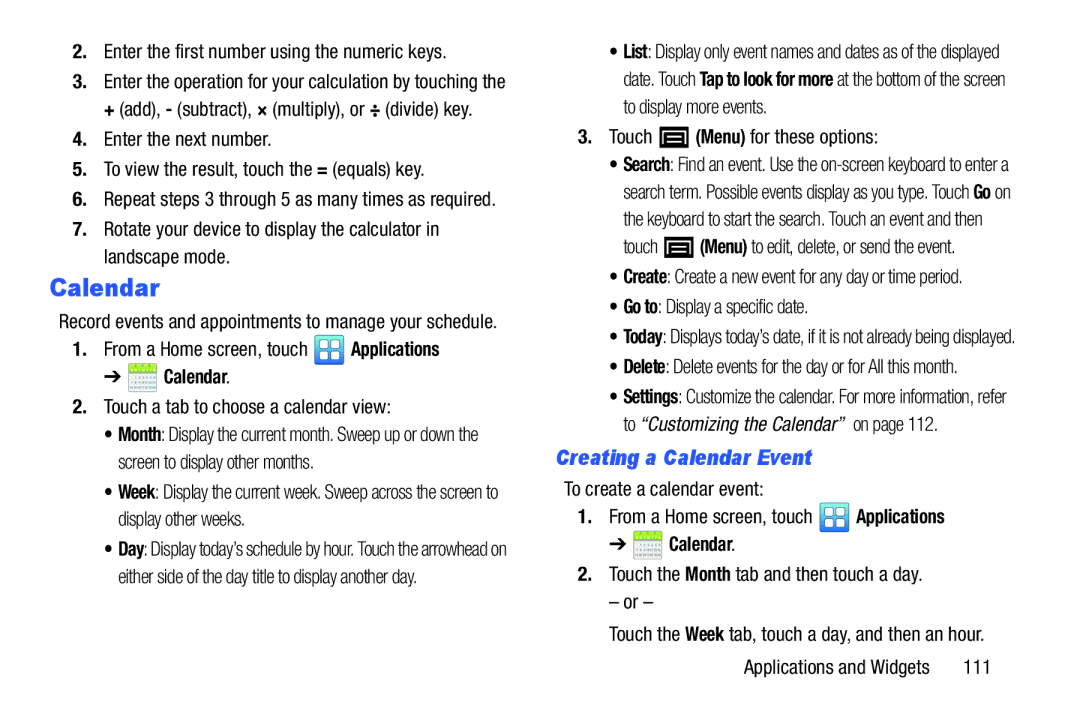2.Enter the first number using the numeric keys.
3.Enter the operation for your calculation by touching the + (add), - (subtract), × (multiply), or ÷ (divide) key.
4.Enter the next number.
5.To view the result, touch the = (equals) key.
6.Repeat steps 3 through 5 as many times as required.
7.Rotate your device to display the calculator in landscape mode.
Calendar
Record events and appointments to manage your schedule.
1.From a Home screen, touch ![]() Applications
Applications
➔  Calendar.
Calendar.
2.Touch a tab to choose a calendar view:
• Month: Display the current month. Sweep up or down the screen to display other months.
• Week: Display the current week. Sweep across the screen to display other weeks.
• Day: Display today’s schedule by hour. Touch the arrowhead on either side of the day title to display another day.
•List: Display only event names and dates as of the displayed date. Touch Tap to look for more at the bottom of the screen to display more events.
3.Touch ![]() (Menu) for these options:
(Menu) for these options:
•Search: Find an event. Use the
touch ![]() (Menu) to edit, delete, or send the event.
(Menu) to edit, delete, or send the event.
•Create: Create a new event for any day or time period.
•Go to: Display a specific date.
•Today: Displays today’s date, if it is not already being displayed.
•Delete: Delete events for the day or for All this month.
•Settings: Customize the calendar. For more information, refer to “Customizing the Calendar” on page 112.
Creating a Calendar Event
To create a calendar event:
1.From a Home screen, touch ![]() Applications
Applications
➔ ![]() Calendar.
Calendar.
2.Touch the Month tab and then touch a day.
– or –
Touch the Week tab, touch a day, and then an hour.
Applications and Widgets | 111 |