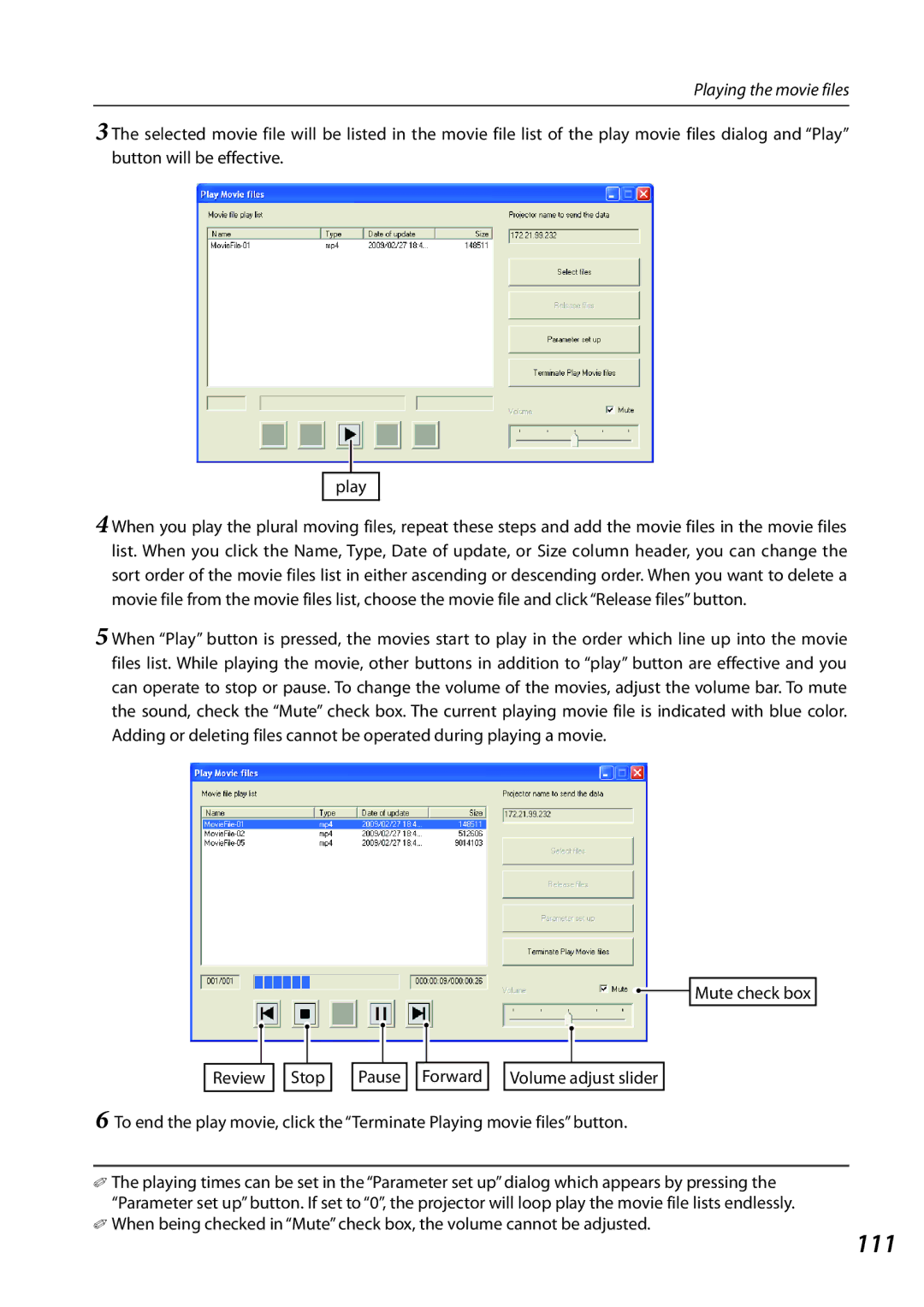Playing the movie files
3 The selected movie file will be listed in the movie file list of the play movie files dialog and “Play” button will be effective.
play
4 When you play the plural moving files, repeat these steps and add the movie files in the movie files list. When you click the Name, Type, Date of update, or Size column header, you can change the sort order of the movie files list in either ascending or descending order. When you want to delete a movie file from the movie files list, choose the movie file and click “Release files” button.
5 When “Play” button is pressed, the movies start to play in the order which line up into the movie files list. While playing the movie, other buttons in addition to “play” button are effective and you can operate to stop or pause. To change the volume of the movies, adjust the volume bar. To mute the sound, check the “Mute” check box. The current playing movie file is indicated with blue color. Adding or deleting files cannot be operated during playing a movie.
Review | Stop | Pause | Forward |
![]()
![]() Mute check box
Mute check box
Volume adjust slider
6 To end the play movie, click the “Terminate Playing movie files” button.
✐ The playing times can be set in the “Parameter set up” dialog which appears by pressing the “Parameter set up” button. If set to “0”, the projector will loop play the movie file lists endlessly.
✐ When being checked in “Mute” check box, the volume cannot be adjusted.