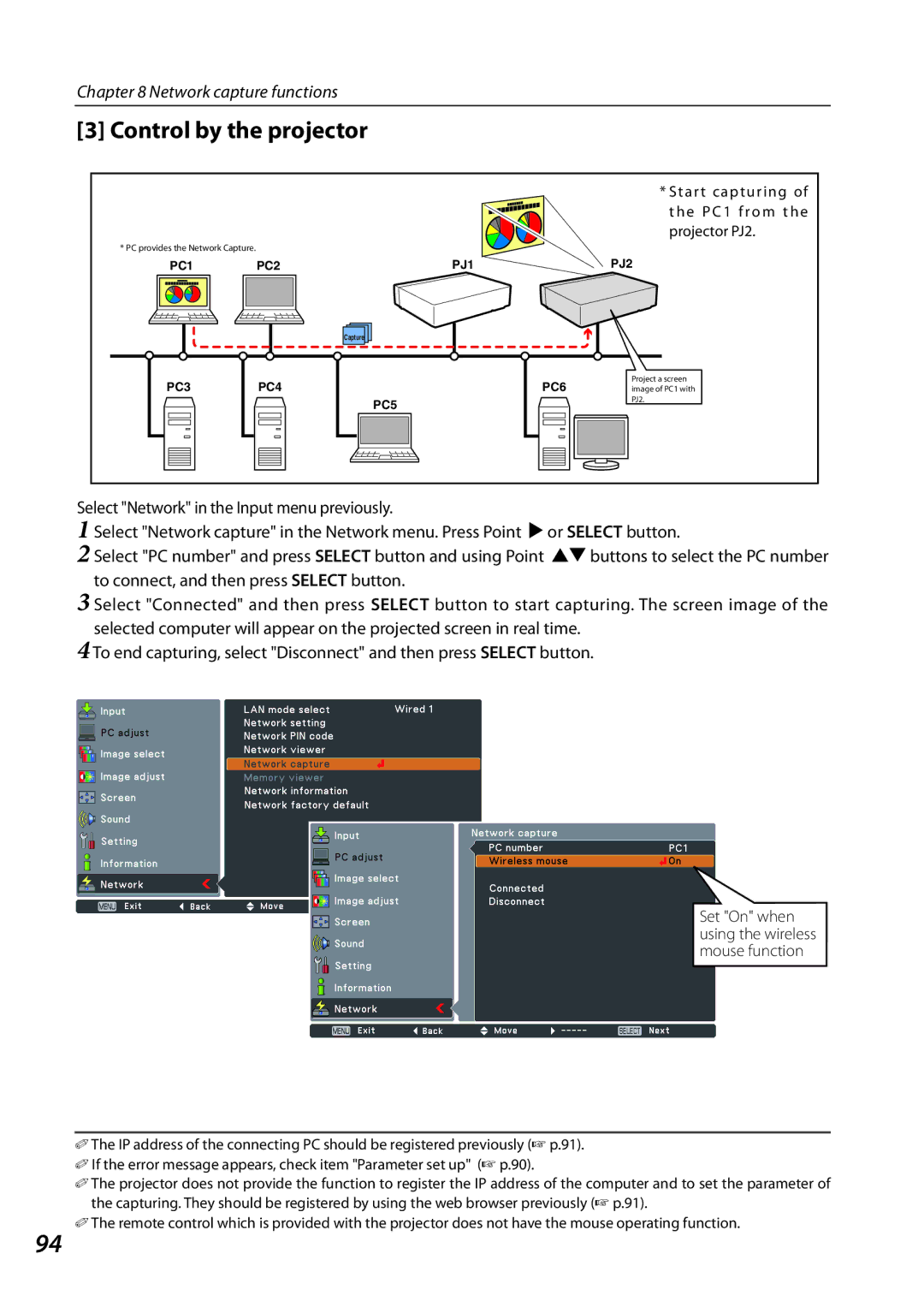Chapter 8 Network capture functions
[3] Control by the projector
* PC provides the Network Capture.
PC1 PC2
* Start capturing of t h e P C 1 f ro m t h e projector PJ2.
PJ1PJ2
Capture |
PC3
PC4
Project a screen
PC6 image of PC1 with
PC5
PJ2.
94
Select "Network" in the Input menu previously.
1 Select "Network capture" in the Network menu. Press Point 8 or SELECT button.
2 Select "PC number" and press SELECT button and using Point ed buttons to select the PC number to connect, and then press SELECT button.
3 Select "Connected" and then press SELECT button to start capturing. The screen image of the selected computer will appear on the projected screen in real time.
4 To end capturing, select "Disconnect" and then press SELECT button.
Set "On" when using the wireless mouse function
✐The IP address of the connecting PC should be registered previously (☞ p.91).
✐If the error message appears, check item "Parameter set up" (+ p.90).
✐The projector does not provide the function to register the IP address of the computer and to set the parameter of the capturing. They should be registered by using the web browser previously (☞ p.91).
✐ The remote control which is provided with the projector does not have the mouse operating function.