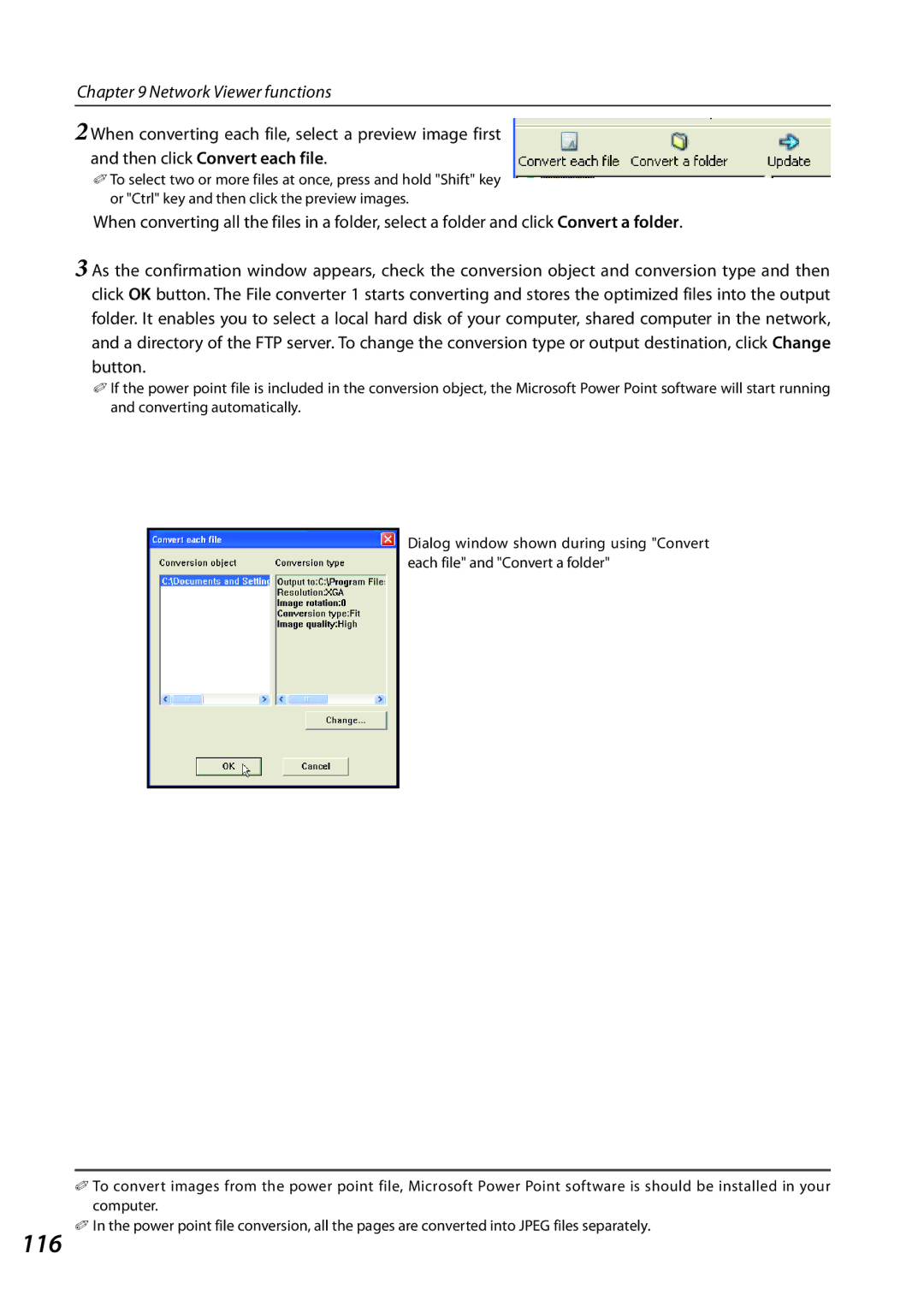Chapter 9 Network Viewer functions
2 When converting each file, select a preview image first and then click Convert each file.
✐To select two or more files at once, press and hold "Shift" key or "Ctrl" key and then click the preview images.
When converting all the files in a folder, select a folder and click Convert a folder.
3 As the confirmation window appears, check the conversion object and conversion type and then click OK button. The File converter 1 starts converting and stores the optimized files into the output folder. It enables you to select a local hard disk of your computer, shared computer in the network, and a directory of the FTP server. To change the conversion type or output destination, click Change button.
✐If the power point file is included in the conversion object, the Microsoft Power Point software will start running and converting automatically.
Dialog window shown during using "Convert each file" and "Convert a folder"
✐To convert images from the power point file, Microsoft Power Point software is should be installed in your computer.
116 ✐ In the power point file conversion, all the pages are converted into JPEG files separately.