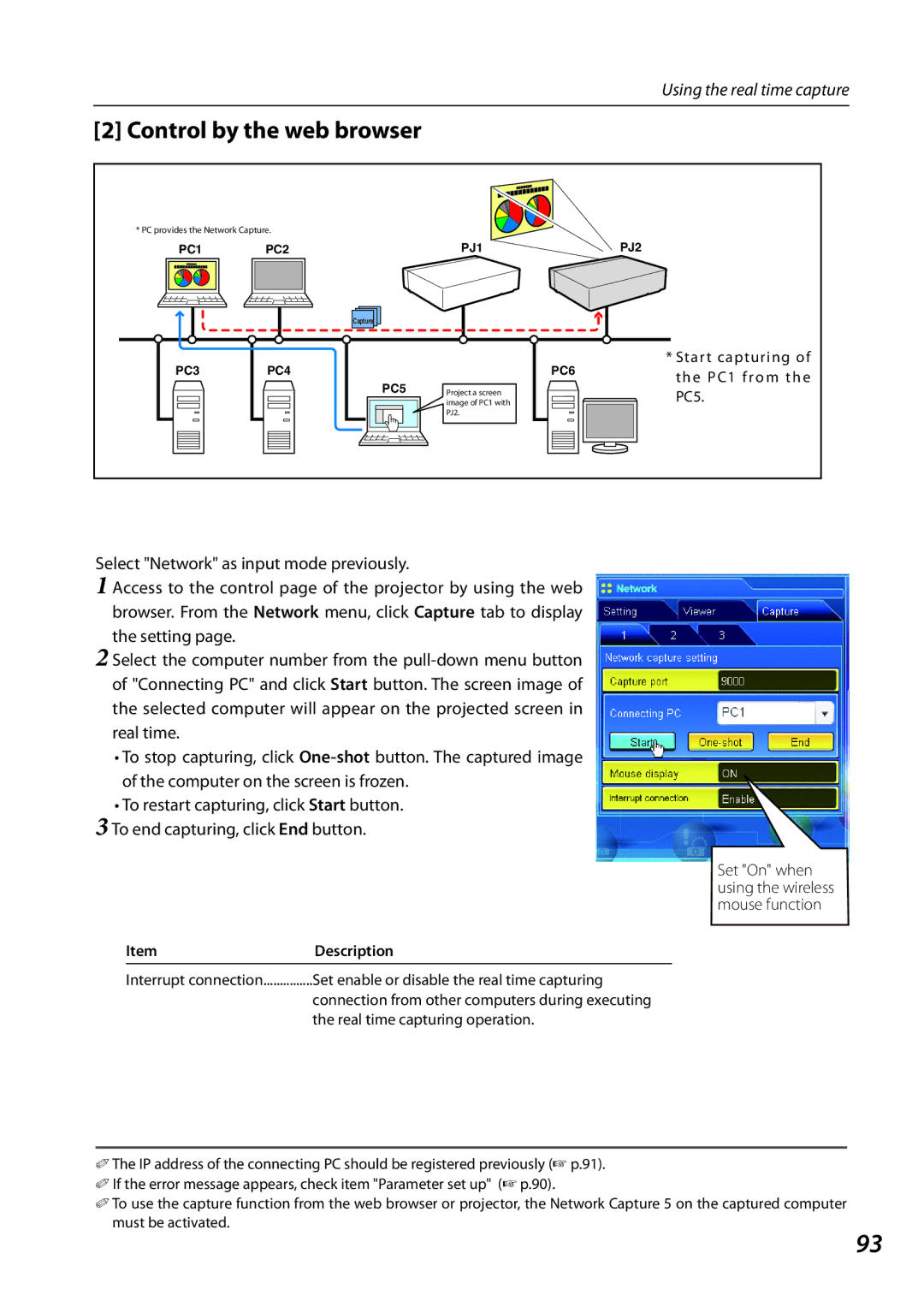Using the real time capture
[2] Control by the web browser
* PC provides the Network Capture.
PC1 PC2
PJ1PJ2
Capture |
PC3
PC4
| PC5 | Project a screen | |
|
|
| image of PC1 with |
|
|
| PJ2. |
|
|
|
|
PC6
*Start capturing of the PC1 from the PC5.
Select "Network" as input mode previously.
1 Access to the control page of the projector by using the web browser. From the Network menu, click Capture tab to display the setting page.
2 Select the computer number from the
•To stop capturing, click
•To restart capturing, click Start button.
3 To end capturing, click End button.
Set "On" when using the wireless mouse function
Item | Description |
|
|
Interrupt connection | Set enable or disable the real time capturing |
| connection from other computers during executing |
| the real time capturing operation. |
✐ The IP address of the connecting PC should be registered previously (☞ p.91). ✐ If the error message appears, check item "Parameter set up" (+ p.90).
✐ To use the capture function from the web browser or projector, the Network Capture 5 on the captured computer must be activated.
93