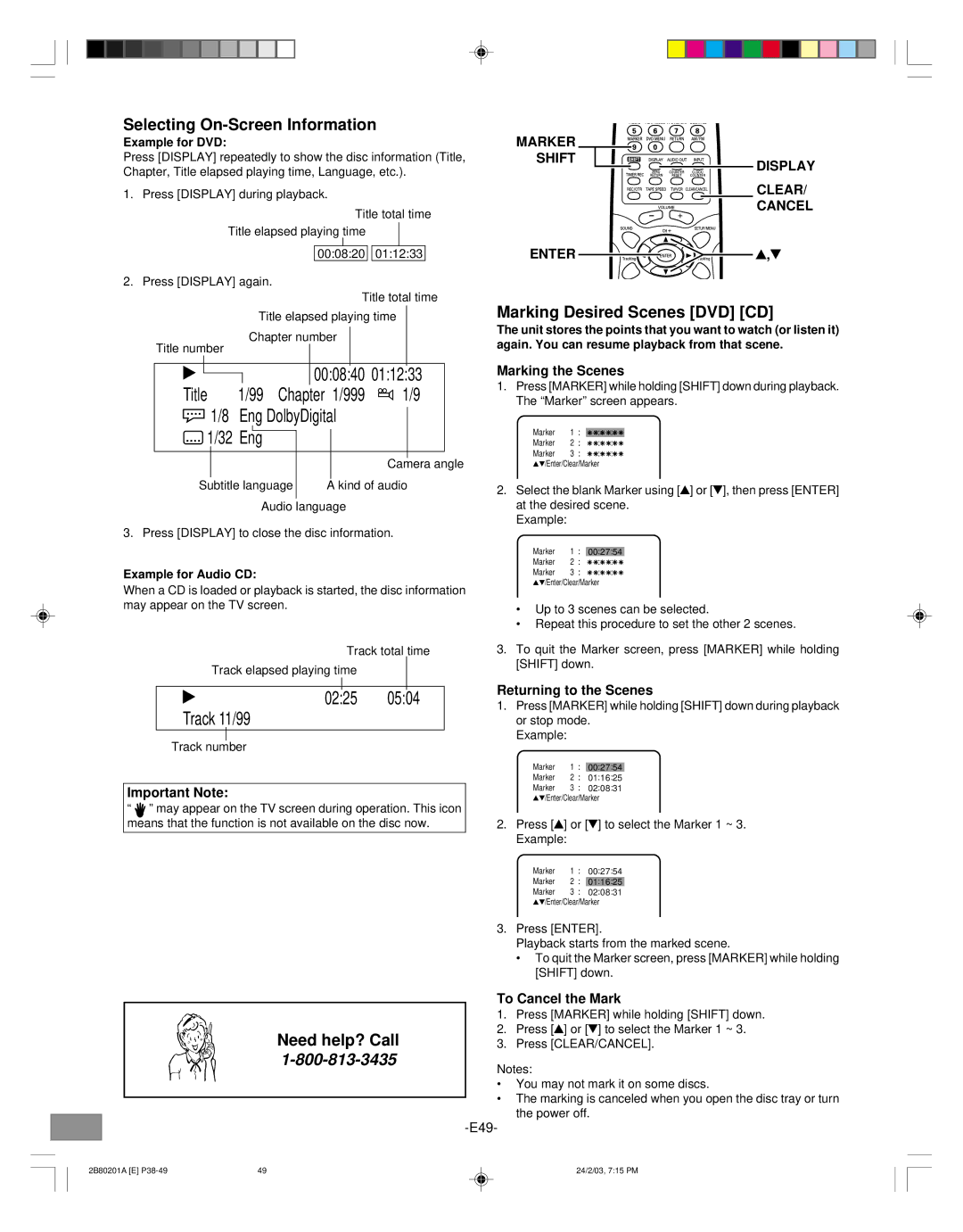1AD6P1P1855-- DWM-3500, Issue Number
Sanyos HELP-LINE
Safety Precautions
To operate the built-in TVGuardian
Important Safety Instructions
Condensation
Contents
Cleaning the unit
Accessories
Precautions
Handling the unit
FL Display
Controls
Front Panel
Rear Panel
Explanations are found on the page numbers in parenthesis
Remote Control
Controls
Inserting Batteries
Remote Control Range
To Set the Remote Control Code for TV
Important Note
Basic Connections
TV Antenna Connections
Need help? Call
Basic TV Connections
Audio/Video Connection
Example 1 TV with single 75 ohm VHF/UHF antenna input
Component video connection
Optional, Preferred TV Connections
Video connection
Video cable Audio cables Not supplied
Catv Cable TV Connections
Incoming cable
Splitter
Switch
Incoming cable Main unit
Speaker Connections
Example To hang the speaker on a wall
Speaker Placement
Place it near the Front speaker
Approximately 3/32 inch 2.5 mm
FM antenna
Power Supply Main Unit and Powered Subwoofer
AM/FM Antenna Connections
AM antenna
Auto clock setting
Adjusting the Clock
Auto Clock Setting
Time Zone setting Standard Time
For manual setting Back one hour
Daylight saving time setting
For manual setting Forward one hour
Press 4 or 5 to select one of the options, then press
Press 4 or 5 to select Clock SET, then press Enter
Manual Clock Setting
VCR Display Clear Cancel SETUP/MENU Enter
Press 4 or 5 to set the month, then press Enter
Before Operation
Common Operation
Selecting Surround Mode
Surround
TV screen Speaker
Adjusting the Speaker Volume Balance
Adjusting the Speaker and Subwoofer Level
Surround speaker delay time
Changing the Delay Time
Center speaker delay time
For a push-button TV tuner
Setting the Video Channel
Setting the Language
Setting channels automatically
VCR Tuner Setting
VCR Enter SETUP/ Menu
TV/CATV selection
Noise Elimination
VCR Setup Menu Enter
To ADD/DELETE Channels
To add channels
Video Cassette Tape Playback
Loading and Unloading a Cassette Tape
Basic Playback
VCR DVD
Special Playback
VCR Clock Counter
Zero Return Function
Video Index Search System
Recording and viewing the same TV program
Recording
Recording a TV Program
VHF/UHF/CATV Channels Catv
Recording one program while watching another
To stop recording
To stop recording temporarily
Display TV/VCR
One-touch Timer Recording OTR
To cancel OTR
Select Timer REC SET, then press Enter
Timer Recording
VCR Display Timer REC Clear Cancel Setup Menu Enter
Press 4 or 5 to select the date, then press Enter
Confirmation/Cancellation of the Timer recording
Timer recording special case
Case Timer programs-overlap
To confirm Timer program
Audio OUT
Stereo Recording and Playback
Separate Audio Program SAP
Output selection
Input REC/OTR Tape Speed
Duplicating a Video Tape
Recording a DVD/CD Disc
Region Number
Handling, Storing and Cleaning Discs
Playable Discs
DVD Video Disc
Important Note
Disc Playback
Preparations
If a DVD disc menu screen appears on the TV screen
Skipping forward
Stopping Playback
Chapter Track Skip
Skipping backward
Selecting a DVD Menu
Selecting a Title Menu DVD
Chapter Search DVD
Clear Cancel
Title Search DVD
Time Search DVD
Time Search CD
Track Search CD
Still Picture Pause
Fast Playback
Slow Motion Playback DVD
Slow
Viewing from a Desired Camera Angle Multi-Angle DVD
Frame by Frame Advance Playback DVD
Picture Zoom DVD
Zoom Shift
Designated Range Repeat Playback A-B Repeat
Play Mode Shift Enter
Normal Repeat Playback
Repeat Shift
To clear the program one by one
Programming procedure
Random Playback CD MP3 WMA Jpeg
To clear all the programs
Karaoke Playback DVD
Selecting Subtitle Language DVD
Selecting Audio Soundtrack Language Multi-Language DVD
Marking Desired Scenes DVD CD
Marker Shift Display Clear Cancel Enter
Selecting On-Screen Information
MP3/WMA CD Playback
MP3/WMA CD Operation
Before Starting
Pause
File Track Skip
Repeat Playback
Programmed Playback
Kodak Picture CD Playback
Setup Menu
Picture Disc Operation
Zoom Open Angle Close TOP Menu DVD Menu Shift
If the disc is mixed with MP3, WMA and Jpeg files…
Zoom Open Angle Close TOP Menu DVD Menu Shift Setup
Jpeg CD Playback
Selecting a picture from the thumbnail pictures
6, 8
Set the TVG Mode to on Mode Tolerant
7, 8
ALL
DVD Speaker Mute Setting
Center
On Mute
Setting OSD Language
Initial Settings
Setting Language
Return Setup Menu
All
Setting Picture
Seconds
Music Only
DRC Dynamic Range Control
Setting Sound
Return SETUP/ Menu Enter
To Change the Parental Level
Setting Parental
Clear Cancel Setup Menu
Return
Language Code List
Power
Automatic/Manual Tuning
To Preset Stations
Listening to the Radio
Preset +
Listening to Preset Stations
Manual presetting
AM/FM
Troubleshooting Guide
Symptom Possible Cause Corrective Action
Servicing
Video Head Cleaning
Maintenance
Cleaning the Cabinet
Video head cleanning
Specifications
Important Information
Sanyo Manufacturing Corporation J2B80201A U 03/01
Obligations
Exclusions

![]() /Enter/Clear/Marker
/Enter/Clear/Marker![]() /Enter/Clear/Marker
/Enter/Clear/Marker![]() /Enter/Clear/Marker
/Enter/Clear/Marker![]() /Enter/Clear/Marker
/Enter/Clear/Marker