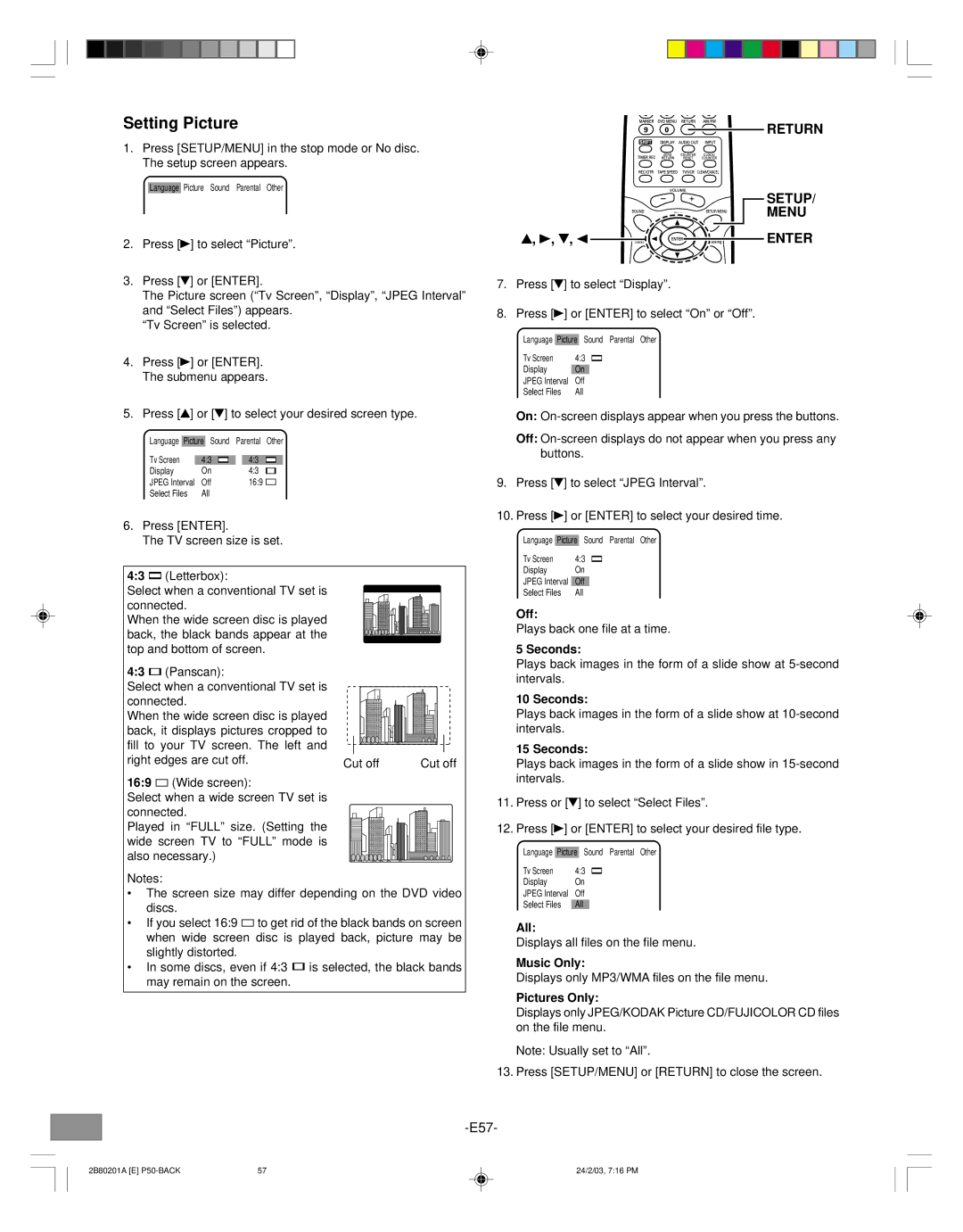Setting Picture
1.Press [SETUP/MENU] in the stop mode or No disc. The setup screen appears.
Language Picture Sound Parental Other
2.Press [a] to select “Picture”.
3.Press [5] or [ENTER].
The Picture screen (“Tv Screen”, “Display”, “JPEG Interval” and “Select Files”) appears.
“Tv Screen” is selected.
4.Press [a] or [ENTER]. The submenu appears.
5.Press [4] or [5] to select your desired screen type.
Language Picture Sound Parental Other
Tv Screen | 4:3 |
| 4:3 |
Display | On | 4:3 | |
JPEG Interval | Off | 16:9 | |
Select Files | All |
|
|
6.Press [ENTER].
The TV screen size is set.
4:3 ![]() (Letterbox):
(Letterbox):
Select when a conventional TV set is connected.
When the wide screen disc is played back, the black bands appear at the top and bottom of screen.
4:3 | (Panscan): |
|
|
Select when a conventional TV set is |
|
| |
connected. |
|
| |
When the wide screen disc is played |
|
| |
back, it displays pictures cropped to |
|
| |
fill to your TV screen. The left and |
|
| |
right edges are cut off. | Cut off | Cut off | |
|
| ||
16:9 ![]() (Wide screen):
(Wide screen):
Select when a wide screen TV set is connected.
Played in “FULL” size. (Setting the wide screen TV to “FULL” mode is also necessary.)
Notes:
•The screen size may differ depending on the DVD video discs.
•If you select 16:9 ![]() to get rid of the black bands on screen when wide screen disc is played back, picture may be slightly distorted.
to get rid of the black bands on screen when wide screen disc is played back, picture may be slightly distorted.
•In some discs, even if 4:3 ![]() is selected, the black bands may remain on the screen.
is selected, the black bands may remain on the screen.
RETURN
![]() SETUP/
SETUP/
MENU
4, a, 5, b | ENTER |
7.Press [5] to select “Display”.
8.Press [a] or [ENTER] to select “On” or “Off”.
Language Picture Sound Parental Other
Tv Screen | 4:3 |
Display |
|
On | |
JPEG Interval | Off |
Select Files | All |
On:
Off:
9.Press [5] to select “JPEG Interval”.
10.Press [a] or [ENTER] to select your desired time.
Language Picture Sound Parental Other
Tv Screen | 4:3 |
Display | On |
JPEG Interval |
|
Off | |
Select Files | All |
Off:
Plays back one file at a time.
5 Seconds:
Plays back images in the form of a slide show at
10 Seconds:
Plays back images in the form of a slide show at
15 Seconds:
Plays back images in the form of a slide show in
11.Press or [5] to select “Select Files”.
12.Press [a] or [ENTER] to select your desired file type.
Language Picture Sound Parental Other
Tv Screen | 4:3 |
Display | On |
JPEG Interval | Off |
Select Files | All |
All:
Displays all files on the file menu.
Music Only:
Displays only MP3/WMA files on the file menu.
Pictures Only:
Displays only JPEG/KODAK Picture CD/FUJICOLOR CD files on the file menu.
Note: Usually set to “All”.
13. Press [SETUP/MENU] or [RETURN] to close the screen.
2B80201A [E] | 57 | 24/2/03, 7:16 PM |