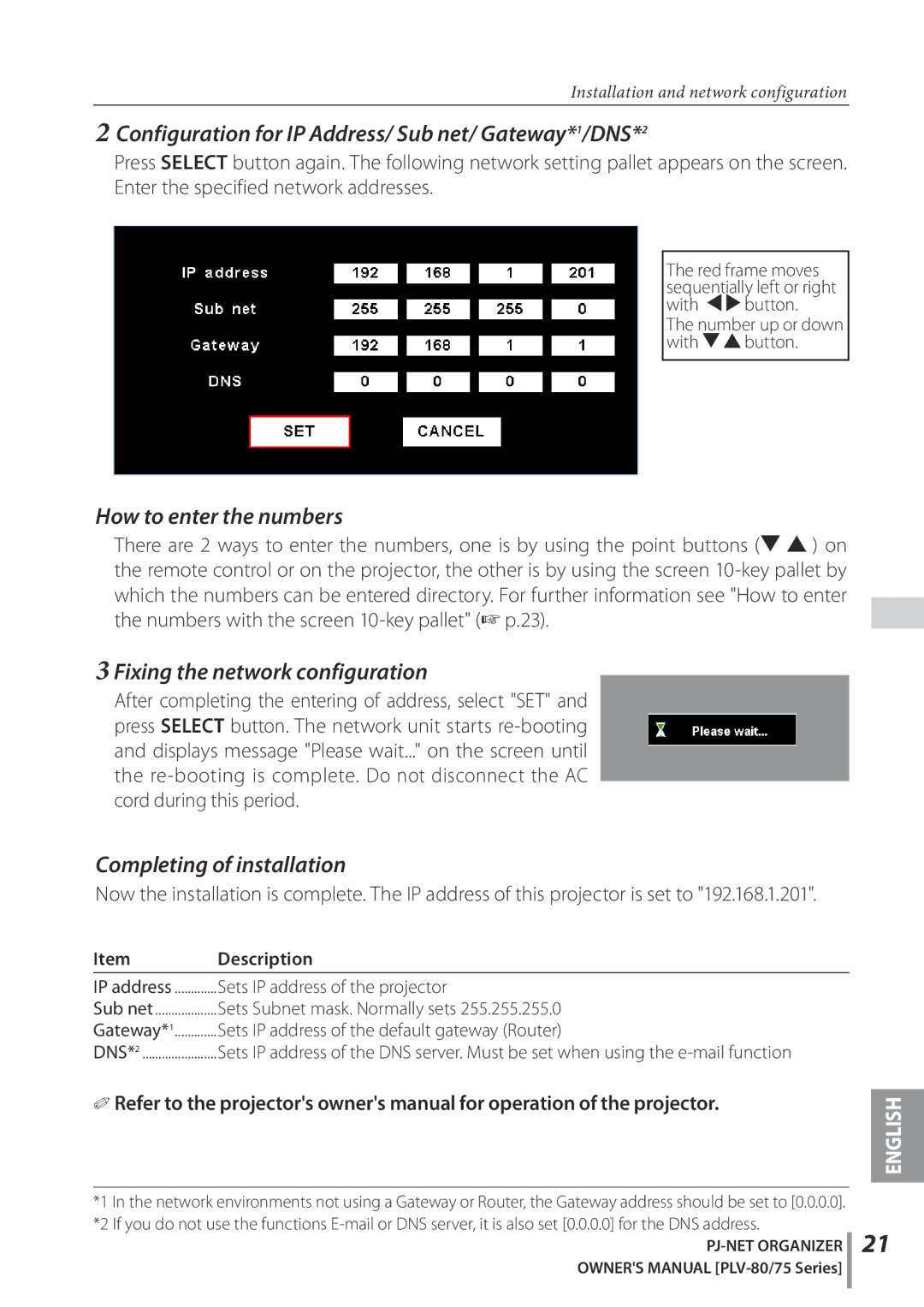Installation and network configuration
2Configuration for IP Address/ Sub net/ Gateway*1/DNS*2
Press SELECT button again. The following network setting pallet appears on the screen. Enter the specified network addresses.
The red frame moves sequentially left or right with 7 8 button.
The number up or down with d e button.
How to enter the numbers
There are 2 ways to enter the numbers, one is by using the point buttons (d e ) on the remote control or on the projector, the other is by using the screen
3 Fixing the network configuration
After completing the entering of address, select "SET" and press SELECT button. The network unit starts
Completing of installation
Now the installation is complete. The IP address of this projector is set to "192.168.1.201".
Item | Description |
| ||
|
|
|
| |
IP address | Sets IP address of the projector |
| ||
Sub net | Sets Subnet mask. Normally sets 255.255.255.0 |
| ||
Gateway*1 | Sets IP address of the default gateway (Router) |
| ||
DNS*2 | Sets IP address of the DNS server. Must be set when using the |
| ||
✐ Refer to the projector's owner's manual for operation of the projector. |
| |||
ENGLISH | ||||
|
|
| ||
|
|
|
| |
|
|
|
| |
*1 In the network environments not using a Gateway or Router, the Gateway address should be set to [0.0.0.0]. *2 If you do not use the functions
OWNER'S MANUAL
21