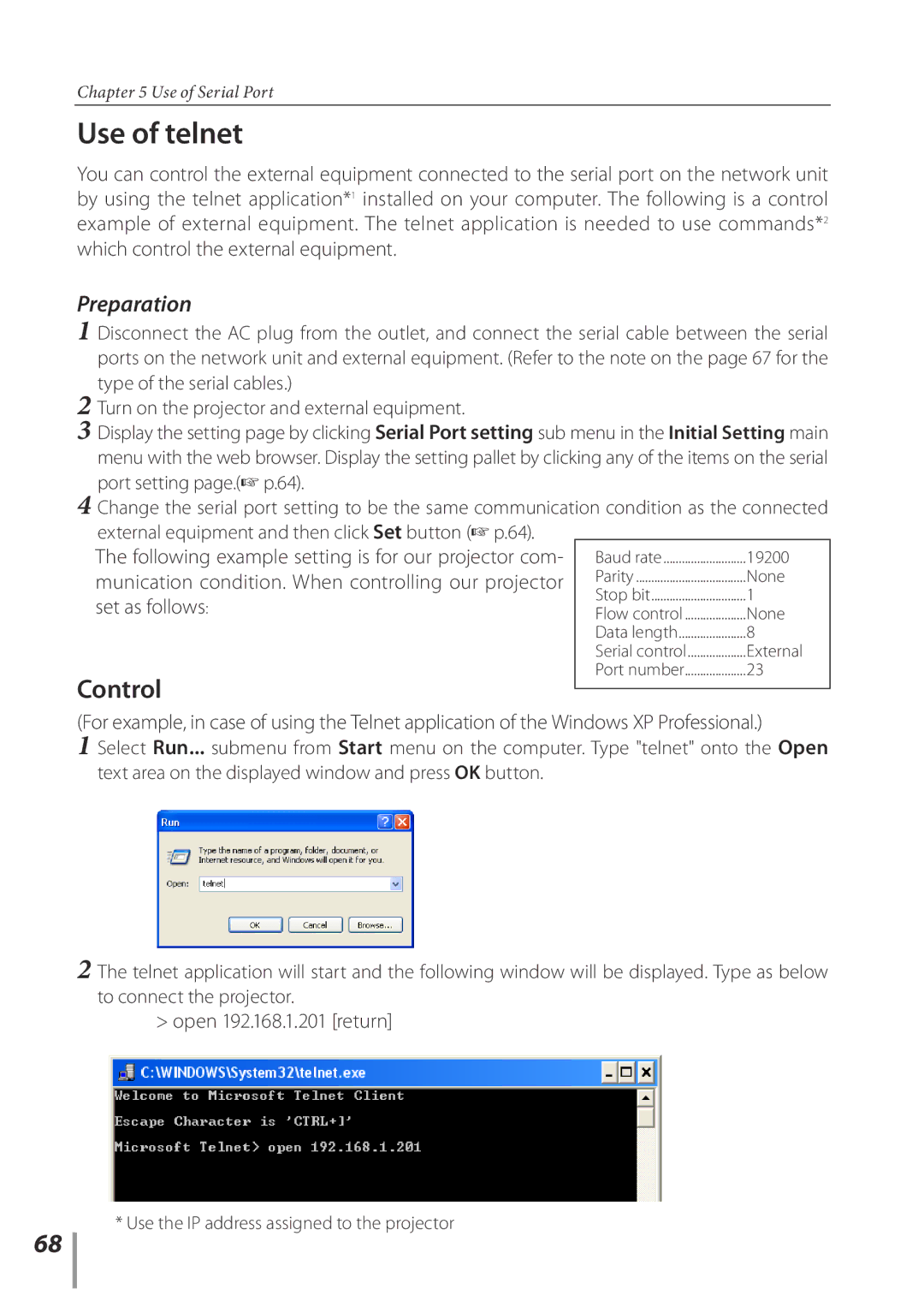Chapter 5 Use of Serial Port
Use of telnet
You can control the external equipment connected to the serial port on the network unit by using the telnet application*1 installed on your computer. The following is a control example of external equipment. The telnet application is needed to use commands*2 which control the external equipment.
Preparation
1 Disconnect the AC plug from the outlet, and connect the serial cable between the serial ports on the network unit and external equipment. (Refer to the note on the page 67 for the type of the serial cables.)
2 Turn on the projector and external equipment.
3 Display the setting page by clicking Serial Port setting sub menu in the Initial Setting main menu with the web browser. Display the setting pallet by clicking any of the items on the serial port setting page.(☞ p.64).
4 Change the serial port setting to be the same communication condition as the connected external equipment and then click Set button (☞ p.64).
The following example setting is for our projector com- | Baud rate | 19200 |
munication condition. When controlling our projector | Parity | None |
| Stop bit | 1 |
set as follows: | Flow control | None |
| Data length | 8 |
| Serial control | External |
| Port number | 23 |
Control |
|
|
(For example, in case of using the Telnet application of the Windows XP Professional.)
1 Select Run... submenu from Start menu on the computer. Type "telnet" onto the Open text area on the displayed window and press OK button.
2 The telnet application will start and the following window will be displayed. Type as below to connect the projector.
> open 192.168.1.201 [return]
68
* Use the IP address assigned to the projector