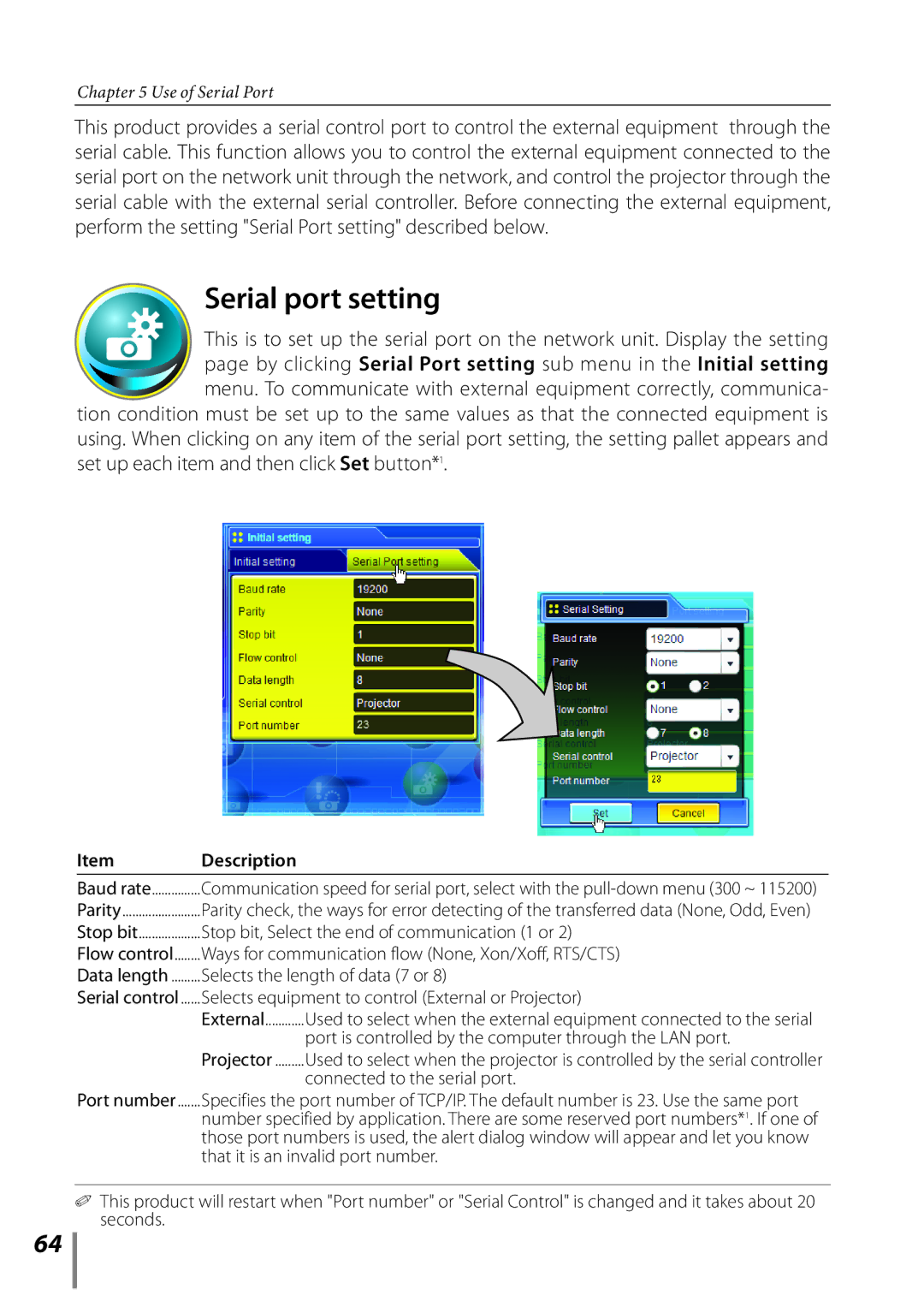Chapter 5 Use of Serial Port
This product provides a serial control port to control the external equipment through the serial cable. This function allows you to control the external equipment connected to the serial port on the network unit through the network, and control the projector through the serial cable with the external serial controller. Before connecting the external equipment, perform the setting "Serial Port setting" described below.
Serial port setting
This is to set up the serial port on the network unit. Display the setting page by clicking Serial Port setting sub menu in the Initial setting menu. To communicate with external equipment correctly, communica-
tion condition must be set up to the same values as that the connected equipment is using. When clicking on any item of the serial port setting, the setting pallet appears and set up each item and then click Set button*1.
Item | Description |
|
|
| |
Baud rate | Communication speed for serial port, select with the | |
Parity | Parity check, the ways for error detecting of the transferred data (None, Odd, Even) | |
Stop bit | Stop bit, Select the end of communication (1 or 2) | |
Flow control | Ways for communication flow (None, Xon/Xoff, RTS/CTS) | |
Data length | Selects the length of data (7 or 8) | |
Serial control | Selects equipment to control (External or Projector) | |
| External | Used to select when the external equipment connected to the serial |
| Projector | port is controlled by the computer through the LAN port. |
| Used to select when the projector is controlled by the serial controller | |
Port number |
| connected to the serial port. |
Specifies the port number of TCP/IP. The default number is 23. Use the same port | ||
| number specified by application. There are some reserved port numbers*1. If one of | |
| those port numbers is used, the alert dialog window will appear and let you know | |
| that it is an invalid port number. | |
✐This product will restart when "Port number" or "Serial Control" is changed and it takes about 20 seconds.
64