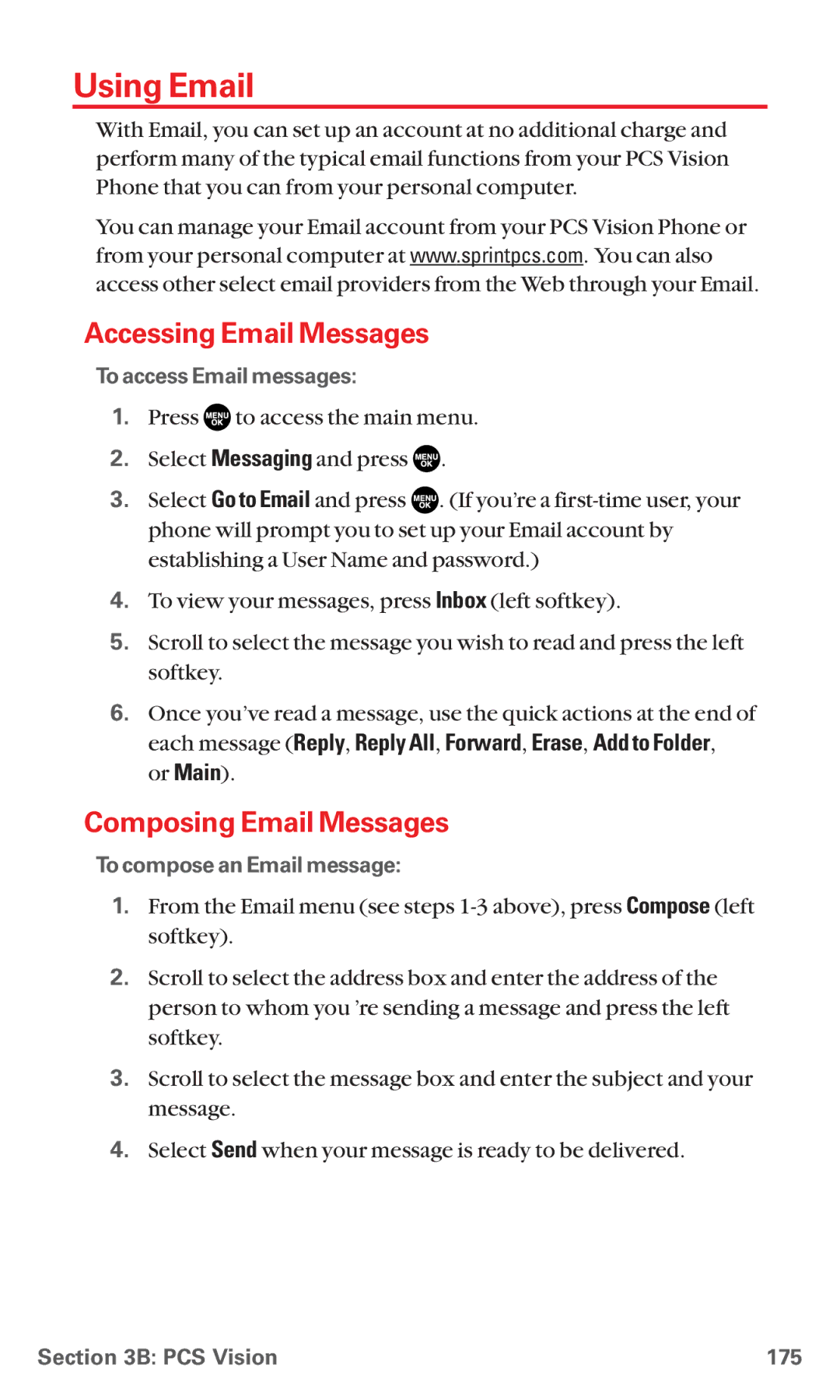Using Email
With Email, you can set up an account at no additional charge and perform many of the typical email functions from your PCS Vision Phone that you can from your personal computer.
You can manage your Email account from your PCS Vision Phone or from your personal computer at www.sprintpcs.com. You can also access other select email providers from the Web through your Email.
Accessing Email Messages
To access Email messages:
1.Press ![]() to access the main menu.
to access the main menu.
2.Select Messaging and press ![]() .
.
3.Select Go to Email and press ![]() . (If you’re a
. (If you’re a
establishing a User Name and password.)
4.To view your messages, press Inbox (left softkey).
5.Scroll to select the message you wish to read and press the left softkey.
6.Once you’ve read a message, use the quick actions at the end of each message (Reply, Reply All, Forward, Erase, Add to Folder, or Main).
Composing Email Messages
To compose an Email message:
1.From the Email menu (see steps
2.Scroll to select the address box and enter the address of the person to whom you ’re sending a message and press the left softkey.
3.Scroll to select the message box and enter the subject and your message.
4.Select Send when your message is ready to be delivered.
Section 3B: PCS Vision | 175 |