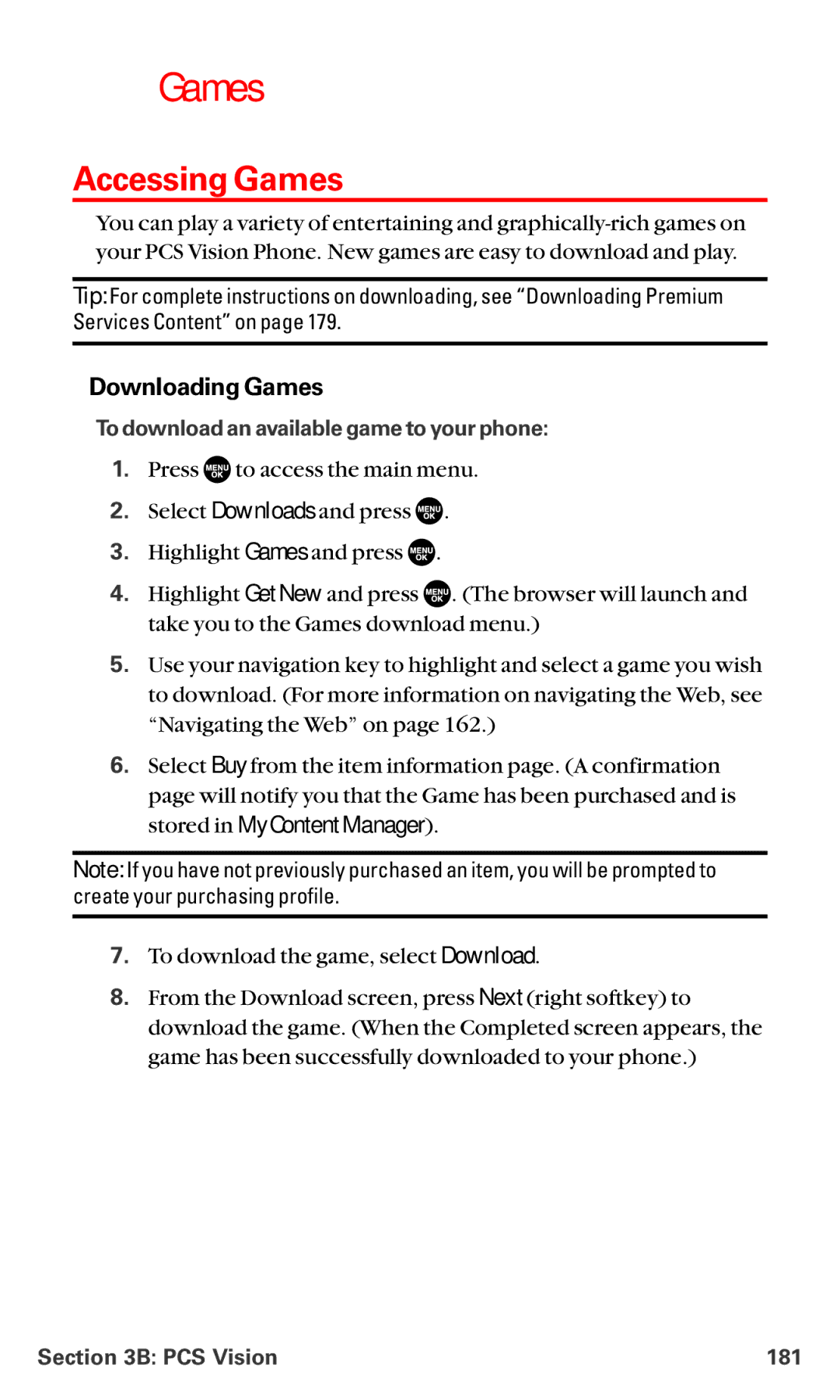Games
Games
Accessing Games
You can play a variety of entertaining and
Tip: For complete instructions on downloading, see “Downloading Premium Services Content” on page 179.
Downloading Games
To download an available game to your phone:
1.Press ![]() to access the main menu.
to access the main menu.
2.Select Downloads and press ![]() .
.
3.Highlight Games and press ![]() .
.
4.Highlight Get New and press ![]() . (The browser will launch and take you to the Games download menu.)
. (The browser will launch and take you to the Games download menu.)
5.Use your navigation key to highlight and select a game you wish to download. (For more information on navigating the Web, see “Navigating the Web” on page 162.)
6.Select Buy from the item information page. (A confirmation page will notify you that the Game has been purchased and is stored in My Content Manager).
Note: If you have not previously purchased an item, you will be prompted to create your purchasing profile.
7.To download the game, select Download.
8.From the Download screen, press Next (right softkey) to download the game. (When the Completed screen appears, the game has been successfully downloaded to your phone.)
Section 3B: PCS Vision | 181 |