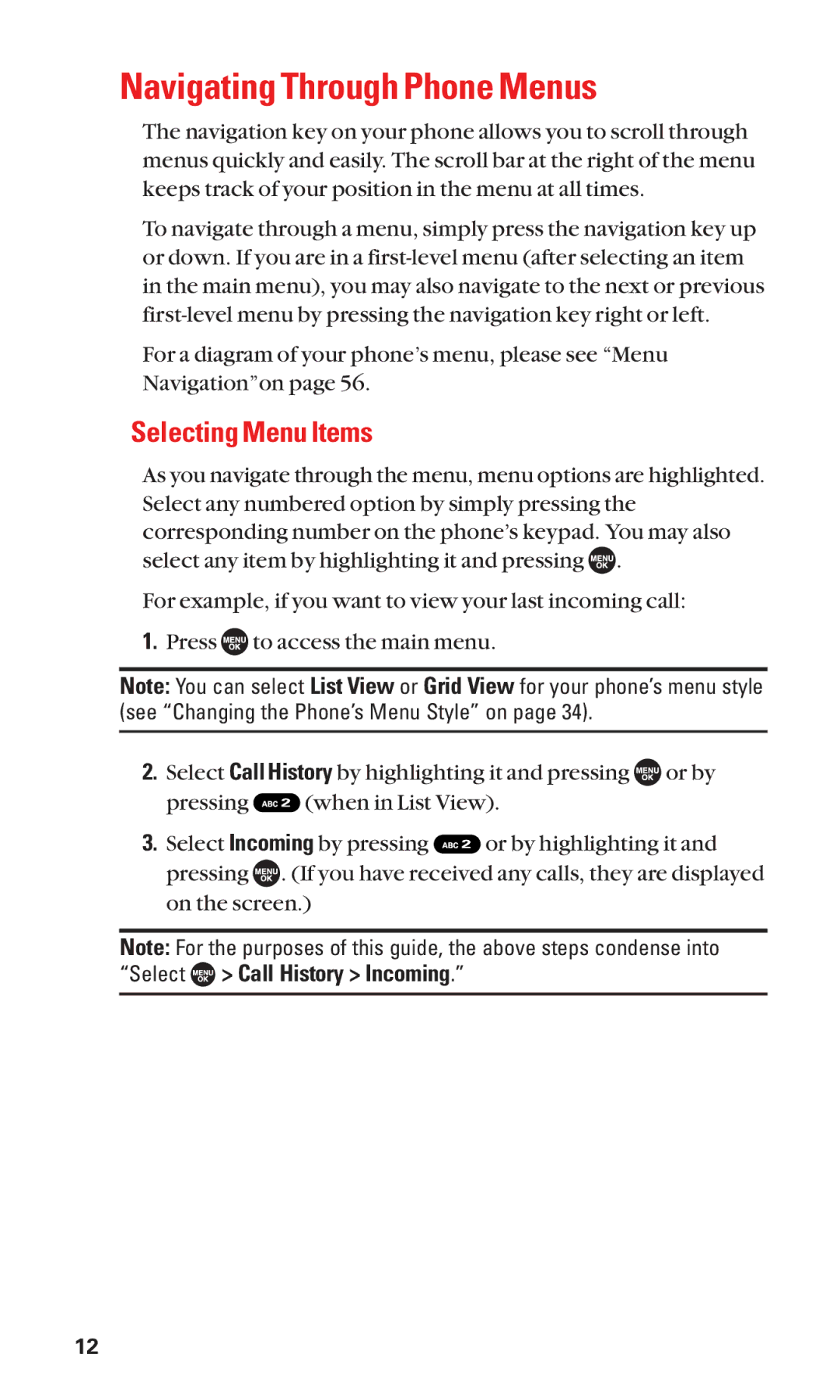Navigating Through Phone Menus
The navigation key on your phone allows you to scroll through menus quickly and easily. The scroll bar at the right of the menu keeps track of your position in the menu at all times.
To navigate through a menu, simply press the navigation key up or down. If you are in a
For a diagram of your phone’s menu, please see “Menu Navigation”on page 56.
Selecting Menu Items
As you navigate through the menu, menu options are highlighted. Select any numbered option by simply pressing the corresponding number on the phone’s keypad. You may also select any item by highlighting it and pressing ![]()
![]()
![]() .
.
For example, if you want to view your last incoming call:
1.Press ![]()
![]()
![]() to access the main menu.
to access the main menu.
Note: You can select List View or Grid View for your phone’s menu style (see “Changing the Phone’s Menu Style” on page 34).
2.Select Call History by highlighting it and pressing ![]()
![]()
![]() or by
or by
pressing ![]() (when in List View).
(when in List View).
3.Select Incoming by pressing ![]() or by highlighting it and pressing
or by highlighting it and pressing ![]()
![]()
![]() . (If you have received any calls, they are displayed on the screen.)
. (If you have received any calls, they are displayed on the screen.)
Note: For the purposes of this guide, the above steps condense into
“Select  > Call History > Incoming.”
> Call History > Incoming.”
12