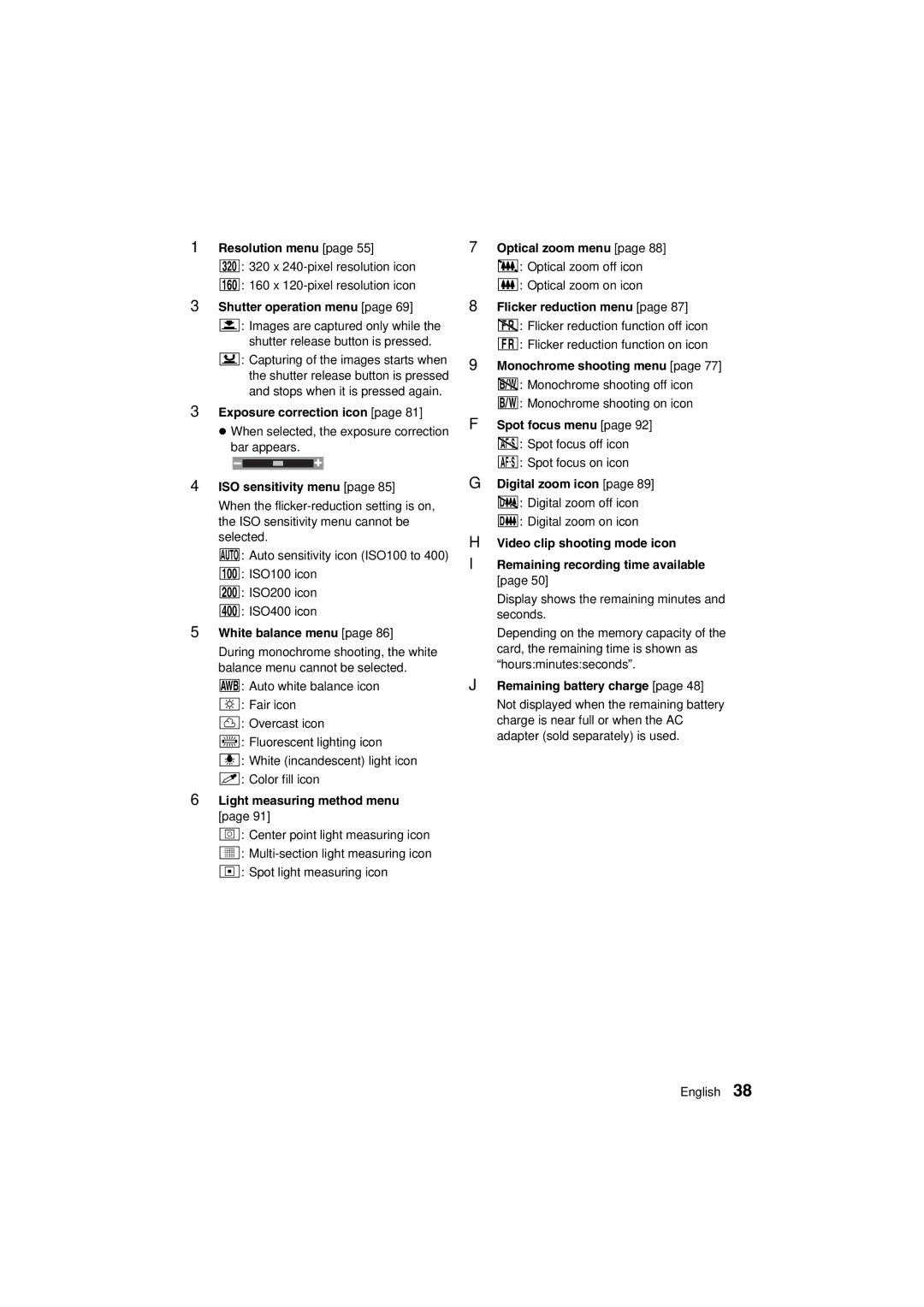Important note
VPC-AZ1EX VPC-AZ1E VPC-AZ1
Declaration of Conformity
For American Users
For Canadian Users
Regarding the data storage media
Before Reading the Manual
Symbols used in this manual
Contents
Appendices
Using Your Digital Camera Safely and Correctly
Do not look through the digital camera into the sun
Do not use where there is risk of explosion
Do not use during a storm
Do not place on an unstable surface
Concerning the supplied nickel metal hydride batteries
Concerning the Batteries
General precautions
Concerning the digital camera
Concerning the supplied battery charger
Keep the battery charger out of the reach of children
Do not pull on the power cord to unplug it
Do not handle with wet hands
Do not damage the power cord
Unplug the power cord from the power outlet when finished
Operating and storage conditions
For correct use of your digital camera
Concerning the accessories
Be careful of condensation under the following conditions
When not using the digital camera for a long period
Speaker
16MB Hydride Protective case Rechargeable
Checking the Included Accessories
Hydride battery Interface cable Charger and power Cord
Hand-strap page 15 œ CompactFlash
Using the soft case
Using the HAND-STRAP and Soft Case
Attaching the hand-strap
Use of card in this manual
Media cards that can be used with this digital camera
CompactFlash Microdrive
Quick Start for Capturing Images
Remove the batteries from the battery charger
Recharging the batteries see
Insert the batteries
Installing the batteries and card see pages 26
Insert the card
What if the digital camera turns off by itself
Capturing images see
Point the camera lens at the subject
Press the shutter release button halfway focus-lock
How was it? Did everything turn out fine?
Set the main switch to Ô
When finished, press the power button to turn it off
Viewing the image see pages 96
Cover page 26 Tripod stand hole
Self-timer indicator
Parts Names
Speaker
Indications in the viewfinder
Charger
Insert the power cord into the socket on the battery
Preparation of Batteries
Recharging nickel metal hydride batteries
Recharge time of the supplied nickel metal hydride batteries
Plug the power cord into a power outlet AC 100 to 240
Preparation of Batteries
Using the nickel metal hydride batteries properly
Memory effect
Confirm that the power is turned off
Installing the batteries
Close the battery compartment cover
Fold down the eject button and close the card slot cover
Installing and Removing the Cards
Installing a card
Open the card slot cover
Removing a card
Make sure the accessing indicator is not flashing, then
Raise the eject button
To play back images
Turning the Power ON/OFF
Turning the power on
To capture images
Turning the power on when the power save function is active
Turning the power off
If no Image appears
Displaying the Setting and Option Setting Screens
Set the main switch
Shooting Playback
Turn the selector dial to a mark other than P
Exiting the Setting Screen
Exiting the Option Setting Screen
Press the Mode button
Still Image Shooting Setting Screen
Shooting Setting Screens
Resolution
Quick Shot menu
Resolution menu
Self-timer menu
Compression menu
Shooting Setting Screens
Sequential Shot Shooting Setting Screen
Sequential shot method menu
Shutter operation menu
0046
Video Clip Shooting Setting Screen
Optical zoom menu
Shutter release button is pressed
Shooting status display area
Focus indicator
Playback Setting Screen
Shooting Option Setting Screen
Option Setting Screen
Playback Option Setting Screen
Information Screen during shooting
Information Display
Value
Displaying the shooting settings during playback
Information Display
For still images
For video clips
For sequential shots
Basic button operations
Setting Screen Basic Operations
Set the order of the date display during playback
Setting the Date and Time
Setting
Clock SET
Setting
Setting the Date and Time
Select
Remaining charge
Set the main switch to Õ, and press the power button
Indicator
To cancel the display, press the Mode button
If the LCD monitor goes off suddenly
Remaining Battery Charge Indication
0024
Press the SET button
Display the Shooting Option Setting Screen see
Checking the remaining audio recording time
Audio REC
Data file formats
Audio recording data
Concerning Image and Audio Data Storage
Sequential shots data
Video clip data
Turn the selector dial to the desired shooting mode
Setting the Shooting Mode
Display the Shooting Setting Screen see
Setting the Resolution
To exit the Shooting Setting Screen, press the Mode button
About the resolution and compression settings see
Setting the Compression Ratio
Compression
Capturing Images
Finish pressing the shutter release button all the way
Capturing images using the viewfinder
Capturing Images
Capturing images using the LCD monitor
Point the camera lens to the subject
To lock the focus on an object that is not in the center
Sequential shot methods
Sequential Shot
Maximum number of sequential shots
Shutter
Display the Sequential Shot Shooting Setting Screen
Standard sequential shot Ö
Method
Sequential Shot
AE shift sequential auto bracket shot a
Exposure
Shortcut for setting the exposure correction
Best select shot Ä
Exit
Save Image Erase Others
Save Image Erase Others YES
Video Clip
Display the Video Clip Shooting Setting Screen see
Press the shutter release button to record the video clip
Short cut for setting the exposure correction
Conditions that may cause incorrect focus
Using the Autofocus
About sequential shots
Compose the image
Macro photography
Press the Macro button
Press the Macro button to display the macro icon c
Press the flash button to set the flash mode
Using the flash
Using the Various Shooting Functions
Shooting using the viewfinder
Shooting using the LCD monitor
SELF-TIMER
Using the self-timer
Press 0or 1on the zoom switch to compose the desired image
Using the zoom
Monochrome Photography
Display the Shooting Settings Screen see
Monochrome
Then talk into the microphone
Display the Still Image Shooting Setting Screen see
Adding a Voice Memo
Press the shutter release button to capture the image
REC
Performing AN Audio Recording
Stop
Recording
Exposure Correction
EXP Control
Setting the Exposure Control
If manual exposure control Íis selected
Setting the Exposure Control
If aperture priority AE Îis selected
If shutter speed priority AE Ìis selected
How to shoot with the quick shot
Setting Quick Shot Still Image Shooting only
Quick Shot
ISO
Setting the ISO Sensitivity
Sensitivity menu, and press the SET button
To capture sepia-tone images
Setting the White Balance
Flicker Reduction Setting Video Clip Shooting only
Setting the optical zoom video clip shooting only
Setting the Zoom
Setting the Zoom
Setting the digital zoom
Noise Reduct
Setting the Noise Reduction
When the spot measuring method is selected
Setting the Light Measuring Method
EXP Measure
When the spot focus setting is selected
Setting the Focus Method
Spot Focus
Scene Select Function
Selecting from stored shooting settings
Confirm the settings, and press the SET button
Storing shooting settings
Input Setting Title Abcde Scroll Select
Adjust the various settings
Scene Select Function
Play back a captured image and store the shooting settings
Abcde Scroll Select
Playback modes
Setting the Playback Mode
Turn the selector dial to the desired playback mode
Set the main switch to Ô, and press the power button
Audio
Setting the Playback Mode
Setting Push Mode to Exit
Audio
Playing back the still images one by one
Playing Back Still Images
For continuous playback
Playing Back Still Images
Effect
Select the Start indicator, and press the SET button
Automatic playback slide show
Time
What if the image numbers are not consecutive?
Push the zoom switch towards
Image display playback
If ?appears in the 9-image display
To quickly display a different sequential shot
Select the sequential shot playback mode see
Playing Back Sequential Shots
To display rotated sequential images
Use the arrow button to move the ymark to
Select the video clip playback mode see
Below Press the zoom switch towards
Playing Back Video Clips
To play back the video clip one image at a time
To switch to other video clips quickly
To adjust the volume of the video clip sound
To pause playback of a video clip
To magnify the image, turn the jog dial
Press the zoom switch towards O
Enlarging Zooming in the Image
Display the image that you want to magnify
Connections
Playing Back Images on a TV SET
Playback
Turn the selector dial to P
Listening to Audio Recordings
To quickly change to a different audio recording
To adjust the volume of the audio recording sound
Listening to Audio Recordings
Select Ô, and press the SET button
Display the image you wish to add a voice memo to see
Edit Photo ADD Audio
Select the ADD Audio icon p
ADD Audio Recording
ADD Audio Record
If Memory Full appears
Edit Photo
Entering Text
ADD Text
If the message can not ADD appears
You can change the color of the text
Parade
Entering Text
Resize
Resizing Images
RESIZE? YES
Select YES and press the SET button
To cancel the protect mode for an image
Protect UNLOCK? YES
Display the data that you want to protect
Erase ONE Erase Group Erase Exit
Erasing Data
Press j on the arrow button to select YES
Erasing Data
Erase ONE ERASE? YES
No Image
Copy
Copying Images
If the auto rotate playback function does not work
Auto Rotate Playback Setting
Index ALL Clear Exit
Displaying the Print Setting Screen
Print Setting
Requesting Printing
Requesting Printing
Setting the Number of Printouts
Select Setting
Standard print
Specifying the Printout of the Date
Print Setting Standard Index ALL Clear Exit
Display the Print Setting Screen see Select Index
Index print
Select ALL Clear
Clearing the print settings
Display the Print Setting Screen see
YES To clear the print settings for all images
Select Reformat and press the SET button
Reformatting the Card
Beep
Select the desired setting and press the SET button
Select Beep and press the SET button
Select Start and press the SET button
Discharging the Batteries
Discharge
Select Discharge and press the SET button
Select the desired language and press the SET button
Changing the Display Language
Language
Select Language and press the SET button
Select TV SYSTEM, and press the SET button
Setting the TV System
Set the selector dial to Ü
Using the Camera with a Computer
Problem Cause Action
Troubleshooting
Troubleshooting
Problem Cause Action
Video
Digital Camera
Specifications
Digital Camera Connectors
Specifications
Battery Operation
CompactFlash 16MB Microdrive 1GB
Specifications
Supplied CompactFlash
Supplied Battery Charger
Supplied Nickel Metal Hydride Batteries