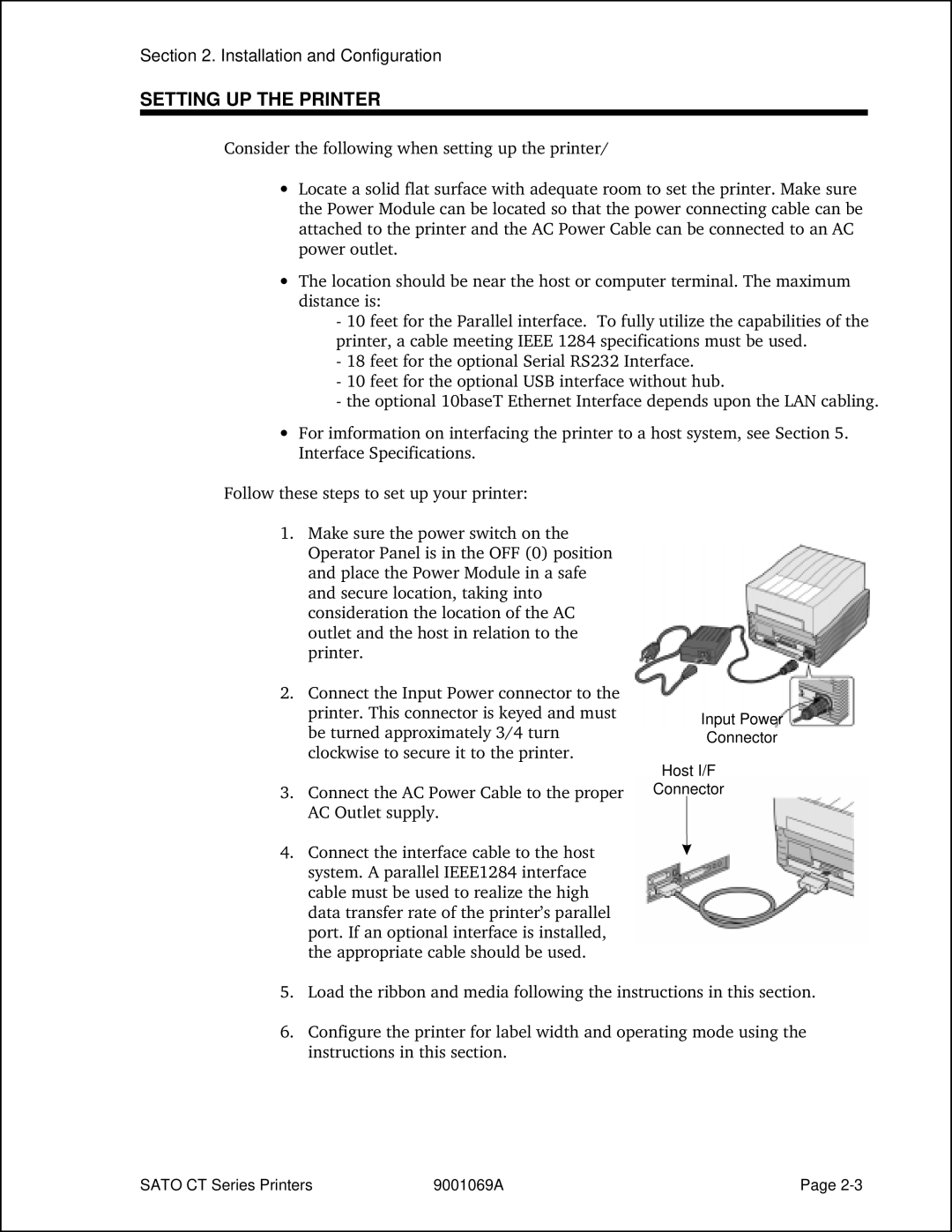CT 400 and CT410 Desk Top Printers
Sato CL Series Printer PN 9001069A
CT Series Printer OPERATOR’S Manual
Appendices
Table of Contents
Programming
Interface Specifications
UPC-A/EAN-13
Introduction
Section Printer Overview
Specification
General Printer Specifications
CT400 CT410
Processing CPU
Matrix Fonts
Character Fonts
UCC/EAN-128
BAR Codes
Physical
Power Requirements
Accessory
Optional Accessories
This page left intentionally blank
Section Installation and Configuration
Unpacking
Setting UP the Printer
Installation and Configuration
Loading Ribbon CT4XXTT only
Ribbon Drive Spindles Ribbon Ass’y Latch
Roll Media
Loading Media
Fanfold Media
Roll Guide so that the Paper
Close and latch Print Head Assembly
CT Series Printer Label Sensor Positioning
Label Sensing
Operator Panel
Parallel Interface
Rear Connector Panel
Power
If Installed Fanfold Paper Slot
Configuration Switch
Configuration Panel
DSW1 DSW2 DSW3 Setting
DSW6 Setting
Off Enable
DSW4 Setting
DSW5 Setting
DSW8 Setting
Error Display
LED Error
Pitch Offset
Potentometer Adjustments
Mode Millimeters Inches Dots
Offset
Label Feed Direction Sensor Position
Print Darkness
HEX Dump Diagnostic Label
User Test Print
Print Test Labels
FACTORY/SERVICE Test Print
This page left intentionally blank
Adjusting the Print Quality
Procedures
Darkness Print
Cleaning the Print Head
Cleaning the Print HEAD, Platen and Rollers
Supplies needed
Replacing the Print Head
Cleaning the Platen and Paper Roller
Cleaning and Maintenance
Supplies Needed Sato SA070 Cleaning Kit
Cleaning the Sensors
This page left intentionally blank
Sato CT Programming Language
Section Programming
Protocol Control Codes
Using Basic
Control HEX Description Character Value
Open COM19600,E,8,1,CS,DS AS #1
Print Area
Print Area
Programming Reference
Command Codes
Command Default Settings
Rotated Fields
Sato CT Series Printers 9001069A
This page left intentionally blank
MSI
Bar Codes
Esca
Input to Printer
Printer Output
With Incrementing
UCC-128
Special Notes
ESCBW02100
Command Structure ESCBWaabbb
Command Function
Bar Codes, Expansion
Bar Codes, Variable Ratio
Command Structure ESCBTabbccddee
9001069A Sato CT Series Printers
Base Reference Point
Command Structure ESCA3HabbbbVcdddd
ESCA3H+100V+0050
Printer configuration until a new Base Reference Point
Printer Input
Command Structure Store Command ESCTabcc
Characters, Custom-Designed
ESCK1H903F
Character is affected by the following commands
Character Expansion
Command Structure ESCLaabb
This command will expand the following fonts
Character, Fixed Spacing
Command Structure
Character Pitch
This command is affected by the Escl Character Expansion
Escpr
Character, Proportional Spacing
Clear Print Jobs & Memory
Command Structure ESC*a
Special Note
Continuous Forms Printing
Command Structure None
Copy Image Area
Command Structure ESCWDHaaaaVbbbbXccccYdddd
ESCWDH0100V0050X0600Y0400
For the duplicate image
Cut Job
Command Structure ESCNULaaaa
Cut
Command Structure ESCCTaaaa
Cut Last
Fonts U, S, M, OA, OB, XU, XS & XM
Command Structure Font XU
Characters may be enlarged through the use of the Character
Font/Graphic Recall
Command Structure ESCAESCRFaabbbb,nn...n
Font, Raster
Command Structure ESCAESCRDabb,ccc,ddd,nn. . .n
ESC$A,100,200,0ESC$=123456
Font, Vector
ESC$a,b,c,d
ESC$=data
Pitch command can be used with Vector fonts
Fonts WB, WL, XB & XL
Command Structure Font WB
ESCWB1123456
Expansion rate is at least 3 times in each direction
Form Overlay, Recall
Form Overlay, Store
Graphics, Custom
Command Structure ESCGabbbcccdata
ESCGH006006
Custom graphic cannot be enlarged by the Escl Character
Job ID Store
Journal Print
ESCFW02H0200
Lines and Boxes
ESCFWaabcccc
ESCFWaabbVccccHdddd
CT400 CT412
LINE/BOX
Length
Job Name
Command Structure ESCWKnnn. . . n
Escwksato
Label/Tag Select
Command Structure ESCYEa
Line Feed
Sato CT Series Printers 9001069A
Media Size
Command Structure ESCA1aaaabbbb
Off-Line
Postnet
Command Structure ESCBPn...n
ESCBP123456789
Print Darkness
Command Structure ESC#Eab
Print Position
Bbbb
Print Quantity
Command Structure ESCQaaaaaa
ESCCS3
Print Speed
Escc
Repeat Label
Replace Data Partial Edit
9001069A Sato CT Series Printers
Reverse Image
Command Structure ESCaaaa,bbbb
ESC100,50
CT400 CL412
Rotate, Fixed Base Reference Point
Command Structure ESC%a
Sequential Numbering
Command Structure ESCFaaabcccc,dd,ee,f
ESCF0001-001,04,03,0
Value specified for Print Quantity should be equal to
Start/Stop Label
Two-Dimensional Symbols
Printer Outpu
Two-Dimensional Bar Codes Data Matrix, Data Format
Command Structure ESCBXaabbccddeeefffghh
ESCBX03080505000000001
Character SET Encoding Number Scheme
ECC
ESCDC00006000
Two-Dimensional Bar Codes Data Matrix, Print Data
Command Structure ESCFXaaabcccdddeee
Two-Dimensional Bar Codes Data Matrix, Sequential Numbering
9001069A Sato CT Series Printers
Command Structure ESCBVa,b,c,ddddddddd,eee,fff,gggg.....ESC
Two-Dimensional Bar Codes Maxicode
Example ESCBV1,2,3,123456789,222,333,MESSAGEESC
Following modes are supported
Mode Postal Code Country Code Service Class Message Length
ESCBK0304400000021
Two-Dimensional Bar Codes
Command Structure ESCBKaabbcddeeffffnn...n
Command Function Printer Input
9001069A Sato CT Series Printers
Printer Configuration Commands
Eurocharacter Select
Command Structure ESCLD,a,b,c,d,e,f,g,h,i,j
Example ESCLD,,,%,#,&,*,~,0,0,D5
Command Structure ESCPGabcdefghhijklmnopqrstuvwxyz
Printer Setting
Command HEX Description Parameter Value
Placement Separate data stream sent to printer Default None
All command parameter values must be in Ascii format
Command Structure ESCPMa
Print Mode
Print Type
Command Structure ESCPHa
Pitch Offset
Command Structure ESCPOabcc
Sensor Type
Command Structure ESCIGa
Serial Interface Parameters
Command Structure ESCI2abcde
Interface Types
Section Interface Specifications
Single Job Buffer
Receive Buffer
Multi Job Buffer
Ieee 1284 Parallel Interface
Electrical Specifications
Data Streams
Ieee 1284 Parallel Interface Pin Assignments
PIN Signal Direction
Optional RS232C Serial Interface
General Specifications
PIN Assignments
DB9
PIN Direction Signal Definition
Cable Requirements
READY/BUSY Flow Control
On/X-Off Flow Control
Universal Serial BUS USB Optional Interface
Data Streams
Enquire ENQ
Local Area Network LAN Optionalinterface
BI-DIRECTIONAL Communications
ENQUIRE/ACK/NAK
Print Start DC1
Cancel can
Print Job
Print Stop DLE
Status Byte Definition, Bi-Com Protocol
Printer Status SOH + MG
Status Response
Byte HEX Description Number Value
Label Media
Sensor Status SOH + SG
Counter Status SOH + ME
Byte Value Description Number
Byte Value Description Number Ascii
Head Status SOH + HC
System Version Information
Memory Status
Form Overlay Status SOH + FO
Font Configuration SOH + FG
Interface Status
Serial Interface Settings
Using the Ieee 1284 Parallel Interface
Initial Checklist
Troubleshooting
Using the RS232C Serial Interface
Error Signals
A3Habbbb
A1aaaabbbb
Vcdddd
BPn...n
Babbcccd
BDabbcccd
BKaabbcdd Eeefffnn...n,g
Eee,f f f,gg..g
BTabbccddee
BVa,b,c
Ddddddddd
DCxx...x
CSa
CTaaaa
Dabbcccd
FXaaabccc
FWaabbVccc
Hdddd
FWccVddd
LDa,b,c,d,e,f,g,i
IGa
I2abcde
Laabb
PHa
Paa
PGa.....z
PMa
Vbbbb
RDabb,ccc,ddd
Nn . . . n
RFaabbbb,nn..n
YEa
WLa
XLa
XBa
Zero
$a,b,c,d
$=data Data for Vector font #Eab
Aaaa,bbbb
~aaaa
NULaaaa
A-12 9001069A Sato CT Series Printers
BAR Code Symbologies
Appendix B BAR Code Specifications
Character Set
Codabar
ESCB0bbcccd data d Ratio ESCBD0bbcccd data d
ESCD0bbcccd data d
ESCD1bbccc* data
Command Structure Ratio ESCB1bbccc* data
Code
ESCBD1bbccc* data
Density Model
Interleaved Two of Five I 2/5
ESCBD2bbccc data
ESCD2bbccc data
Width mils Factor
Narrow Bar
Mod 10 Check Digit
Calculating
ODD Even
ESCD4bbccc data
Command Structure ESCB4bbccc data
D5bbccc data
Industrial Two of Five
B5bbccc data
BD5bbccc data
ESCD6bbccc data
Matrix Two of Five
ESCB6bbccc data
ESCBD6bbccc data
Density Char/inch Model Dimension Mils Subsets a Subset C
Command Structure ESCBGbbcccdd data
ESCBDAbbccc data d
ESCBAbbccc data d
ESCDAbbccc data d
Density Model Dimension Char/inch Ratio Mils
ESCDEbbccc data
Command Structure ESCBEbbccc data
Bookland UPC/EAN Supplements
Command Structure ESCBFbbccc data
UCC-128
Command Structure ESCBIbbcccd data
B-16 9001069A Sato Ct Series Printers
Command Structure Escbp data
Print Data
Command Structure Data Format
Data Matrix
Sequential Numbering ESCFXaaabcccdddeee
Structure of this symbology
Mode Postal Code Country Code Service Ctass Message Length
Command Structure ESCBFaabbcddeeffffnnn...n
Value Subset a Subset B Subset C
Code 128 Character Table
Code 128 Character Table
Code 128 Character Table cont’d
CUSTOM-DESIGNED Character Example
Appendix C Custom Characters and Graphics
Appendix C Custom Characters and Graphics
Sato CT Series Printers 9001069A C-3
Custom Graphics Example
Sato CT Series Printers 9001069A C-5
C-6 9001069A Sato CT Series Printers
Sato CT Series Printers 9001069A C-7
C-8 9001069A Sato CT Series Printers