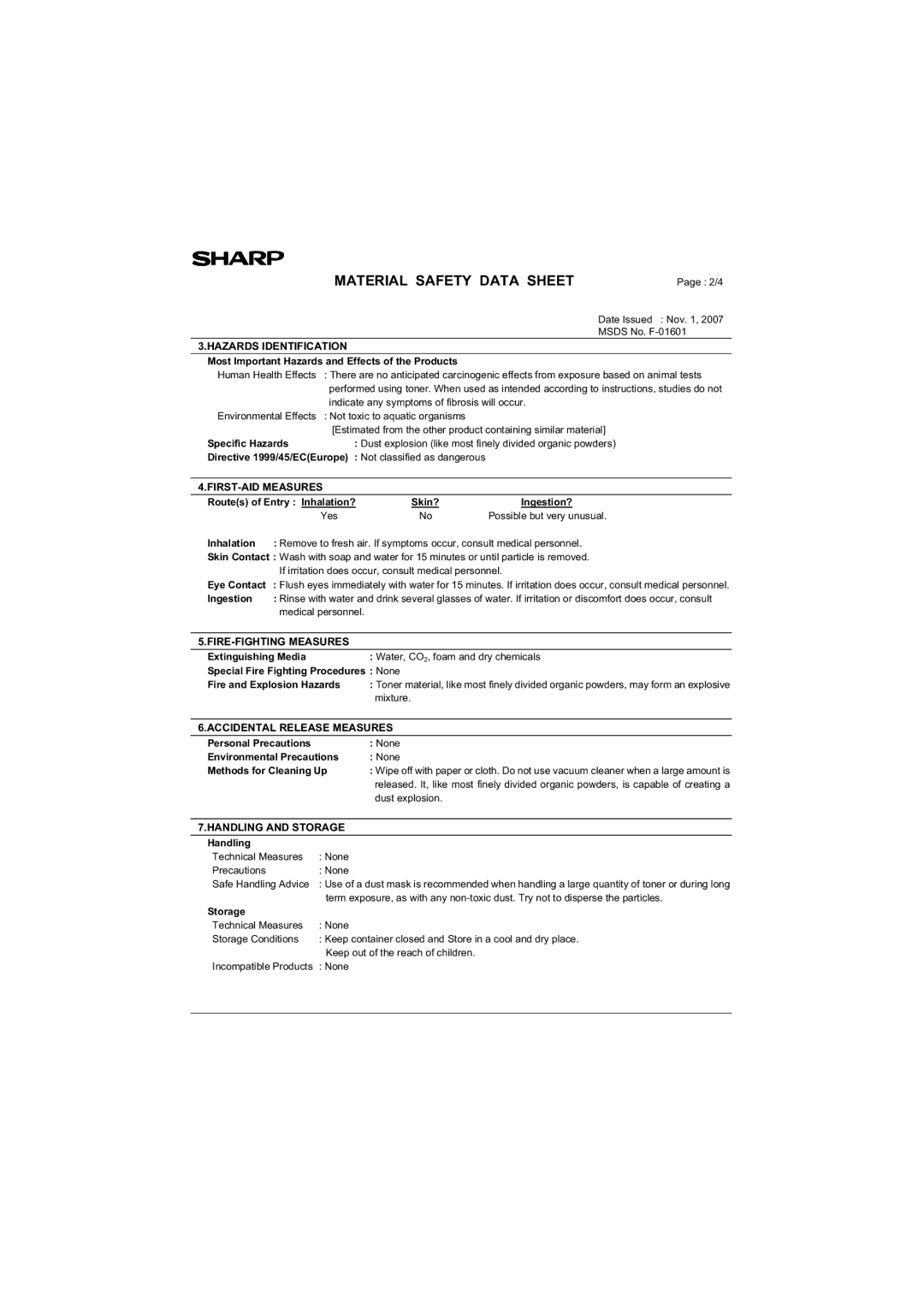AR-M200 AR-M201
Page
Contents
Specifications Index
User Programs Selecting a Setting for a User Program
10 cm
Important points when selecting an installation site
20 cm
Do not touch the photoconductive drum green portion
Trademark acknowledgements
Laser information
Software License
Online Manual on the accessory CD-ROM
Using the manual
Introduction
Conventions used in this manual and online manual
Explanation of illustration
Main Features
High-speed laser copying
High-quality digital image
Scan once/Print many
Enhanced copying features
LCD panel displays messages
Laser printer function
Part Names
Preparations
Original cover
Interface
AR-M200
Operation panel
Clear ALL key
Display
Zoom key
Connecting the Power Cord
Power save modes
Power off
Preheat mode
Auto power shut-off mode
Paper
Paper tray Paper type Size Weight Capacity Type
Loading Paper
Special papers
Loading the Paper Tray
Gently push the paper tray back into the machine
Envelopes
Important points when inserting paper in the bypass tray
Press the Tray Select key to select the bypass tray
Loading paper in the bypass tray
Open the bypass tray and extend the tray
Select the tray, and then press the OK
Changing a Trays Paper Size Setting
Making Copies
Using the document glass
Normal Copying
Copying books or originals with folds or creases
Removing the document cover
Using the Rspf
Document feeder tray
Press the Start key
Original output tray extension
Originals that cannot be used in the Rspf
Capacity of paper output tray
Paper output tray extension
Press the Tray Select key
Setting the number of copies
Selecting the Tray
Making a Copy Darker or Lighter
Select the number of copies and any other copy settings,
Original types
Press the OK key
Fine adjustment of the ratio
Selecting a preset ratio
REDUCTION/ENLARGEMENT/ZOOM
Press the Zoom key and/or key or key to
Automatic TWO-SIDED Copying
Convenient Copy Functions
To 2 appears, and then press the OK
Place the originals in the RSPF. p.21
Sort Copy
When all originals have been scanned, press the key
Place the first original. p.20 Press the E-SORT/SP.FUNC Key
Until Sort appears and then press
Press the E-SORT/SP.FUNC SP
Place the originals. p.21
Until Sort appears and then press the OK key
If the memory becomes full
1 copy
Copying Multiple Originals Onto a Single Sheet of Paper
Place the first original. p.20 Press the E-SORT/SP.FUNC SP
Key Until 2IN1 appears and then press
ORIG. Size Enter
Place the originals. p.21 Press the E-SORT/SP.FUNC Key
Using the /RSPF
Margin shift
Creating Margins When Copying
Document glass
Place the originals Press the E-SORT/SP.FUNC SP
Margin Shift on OFF
Software
Installing the Software
MFP driver
Sharpdesk
Installation environment and usable software
Before Installation
Hardware and software requirements
Windows Available 98/Me/2000/XP/Vista
Using the machine with a USB connection
Installing the Software
Select Connected to this computer and click the Next button
Installing the Software
Installing the Software
This completes the installation of the software
When installing is finished, click the Close button
Connecting a USB cable
Select Connected via the network and click the Next button
Using the machine as a shared printer
You will return to the window of . Click the Close button
Click the Add Network Port button
Windows XP/Vista
Setting UP Button Manager
Installing the Software
Select Sharp AR-XXXX and click the Properties button
Windows 98/Me/2000
Select Sharp Button Manager T Send to this application
PRINTER/SCANNER Functions
System requirements for USB 2.0 Hi-Speed mode
Basic Procedure for Printing
Using the Printer Mode
Cancelling a print job
Make sure that paper is loaded in the tray
Scanning from the operation panel of the machine
Using the Scanner Mode
Scanning Using the Keys on the Machine
Button Manager scan menu
Scanning from Your Computer
Operation in COPY, PRINTER, and Scanner Modes
Click to read the online manual
HOW to USE the Online Manual
Viewing the online manual
User Programs
User Settings
Copy mode
OFF
MIN
300dpi
10 mm
LOW
Explanation Number
50%
LSU Setting
Reset Factory
Norwegian
Finnish Danish Hungarian Czech Polish Russian Slovak
Print mode
Press the Menu key and then press the OK key
Selecting a Setting for a User Program
Auto
Base settings
Preparing for Using Account Control Settings
Account Control Settings
Entering account control mode
Changing password
Enabling auditing mode
Deleting an account number
Account Number Control
Entering an account number
Changing an account number
Total PER Account
Resetting account
Enter your five-digit account number with the numeric keys
Copying When Auditing Mode is Enabled
When the copy job is finished, press the ACC.#-C key
Display Messages
Troubleshooting and Maintenance
Indication Cause and remedy Lamp indicator Display
Maintenance
Install a NEW
For Service Memory FULL, Press Start to
Cartridge is
Troubleshooting the Machine
Paper
Paper is outside of the specified Size and weight range
Problem Cause and solution Misfeed occur
Paper is not loaded properly
Paper misfeed
Memory FULL, Press Start to
MFP driver cannot be installed Windows 2000/XP
Problems During Setup of the Software
Click Performance and Maintenance, and then click System
Click the start button and then click Control Panel
Click the icon beside Universal Serial Bus controllers
Plug and play screen does not appear
Click Add or Remove Programs
Removing the software
Click Icon beside Other Devices
Misfeed Removal
Side cover open button. The error indicator will go out
Misfeed in the fusing area
Ready indicator will light up
Misfeed in the paper feed area
Open the front cover
Lower the fusing unit release lever
Misfeed in the transport area
Document feeder cover Rspf jam release lever
Misfeed in the Rspf
Toner Cartridge Replacement
Toner cartridge lock release lever
Gently pull the toner
Cartridge out while pressing the lock release lever
LockUnlock
Scan Head Locking Switch
Press the key or key to display the count of each function
Maintenance Required
Checking the Total Count
Document glass and the back side of the Rspf
Cleaning the Machine
Cabinet
Transfer Charger
Optional Equipment
System Configuration
Facsimile Expansion KIT AR-FX13
Network Expansion KIT AR-NB2A
Sheet Paper Feed Unit AR-D33
USB interface cable
Using the AR-D33 with the printer function
Interface cable
Appendix
Specifications
Resolution
Fusing system
Power supply
Power consumption
Print speed
Printer Function
Memory
Emulation
Network Expansion kit AR-NB2A
Scanner Function
Facsimile expansion kit AR-FX13
Reversing Single Pass Feeder AR-RP9
Sheet paper feed unit AR-D33
Index
Symbols
Sided Scan
SORT/SP.FUNC SP
Original output tray extension Original guides
Toner cartridge lock release lever
Connecting the computer
Using convenient copy functions
Troubleshooting and maintenance
Preparations
Material Safety Data Sheet
Hazards Identification
Exposure Controls / Personal Protection
Transport Information
Supplier Identification
Hazards Identification
Exposure Controls / Personal Protection
Ecological Information
Other Countries outside the EU
Mains Plug Wiring Instructions
Class Laser Product Laser Klasse
Sharp Manufacturing France S.A